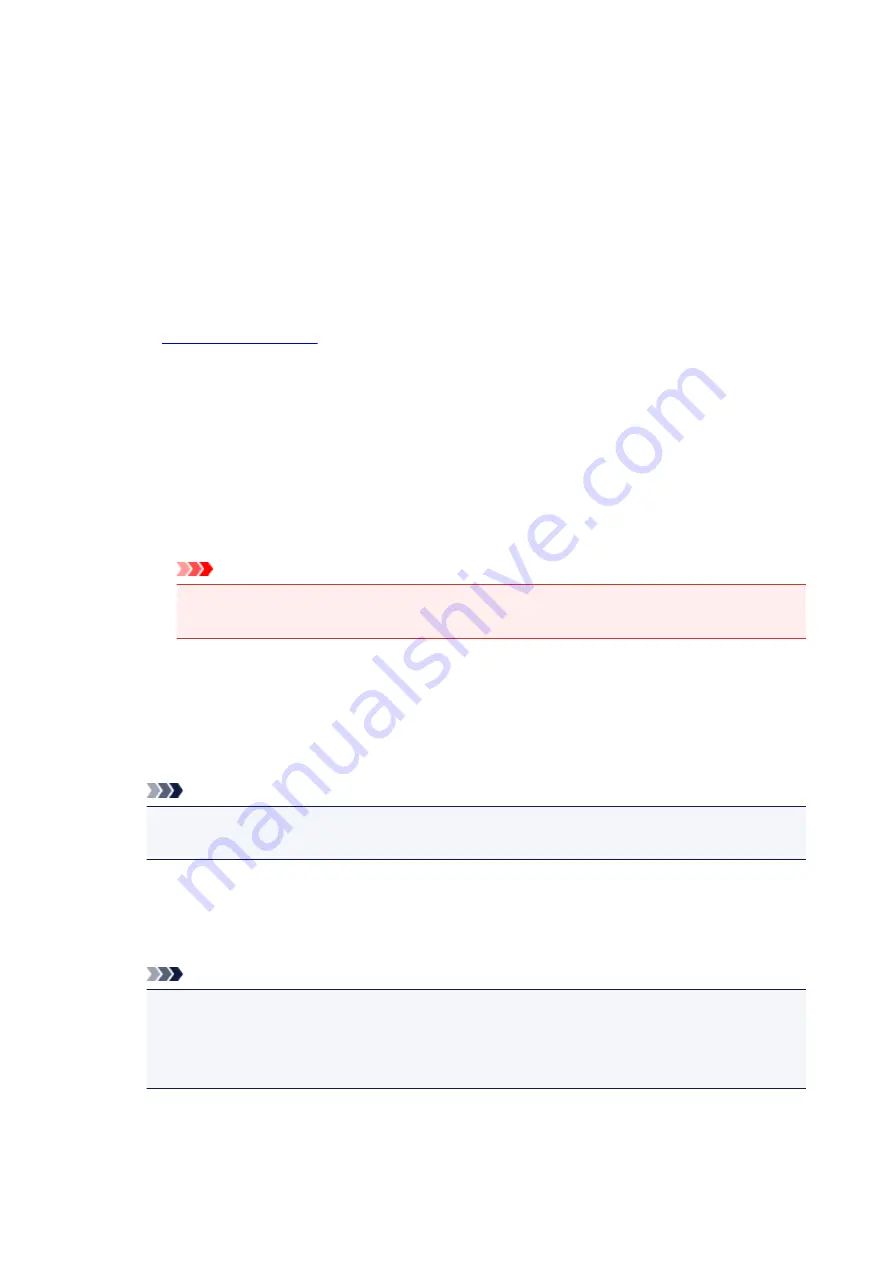
Contrast
Adjusts the contrast between light and dark in the image to be printed.
Moving the slider to the right increases the contrast, moving the slider to the left decreases the
contrast.
You can also directly enter a value linked to the slider. Enter a value in the range from -50 to 50.
Print a pattern for color adjustment
When the color balance or intensity/contrast is changed, the pattern printing function prints a list of
the adjustment results along with the adjustment values.
Select this function when printing a pattern for color adjustment.
Pattern Print preferences...
Check
Print a pattern for color adjustment
to enable this button.
The
opens and allows you to set pattern printing settings.
Pattern Print dialog box
Performs the setup for printing of patterns that allow you to check the color balance and intensity/
contrast of documents.
Parameters to Adjust
Select the item to be checked by pattern printing.
Cyan/Magenta/Yellow
Prints a pattern that allows you to check the cyan/magenta/yellow balance.
Important
• When
Grayscale Printing
is checked on the
Main
tab,
Cyan/Magenta/Yellow
appear
grayed out and are unavailable.
Intensity/Contrast
Prints a pattern that allows you to check the intensity/contrast balance.
Printer Paper Size
Selects the paper size to be used for pattern printing.
This setting is linked to
Printer Paper Size
on the
Page Setup
tab.
Note
• Depending on the paper size selected on the
Page Setup
tab, there may be sizes that cannot
be selected.
Amount of Pattern Instances
Sets the number of patterns to be printed.
You can select from
Largest
,
Large
, and
Small
. When you select a pattern size, the number of
patterns that can be printed is as follows:
Note
•
Largest
and
Large
cannot be selected when certain paper sizes or output paper sizes are
selected.
• The setting preview on the
Main
tab displays an image that allows you to check the overall
layout.
Largest
Cyan/Magenta/Yellow
37
Intensity/Contrast
49
305
Summary of Contents for pixma ix6800 series
Page 40: ...Safety Guide Safety Precautions Regulatory and Safety Information 40 ...
Page 45: ...45 ...
Page 46: ...Main Components and Basic Operations Main Components About the Power Supply of the Printer 46 ...
Page 47: ...Main Components Front View Rear View Inside View 47 ...
Page 55: ...Managing the Printer Power 55 ...
Page 58: ...Loading Paper Loading Paper 58 ...
Page 71: ...Printing Area Printing Area Other Sizes than Letter Legal Envelopes Letter Legal Envelopes 71 ...
Page 76: ...Replacing an Ink Tank Replacing an Ink Tank Checking the Ink Status 76 ...
Page 108: ...108 ...
Page 117: ...Note The effects of the quiet mode may be less depending on the print quality settings 117 ...
Page 121: ...Information about Network Connection Useful Information about Network Connection 121 ...
Page 168: ...5 Delete Deletes the selected IP address from the list 168 ...
Page 197: ...Checking the Ink Status with the Ink Lamps 197 ...
Page 227: ...Note Selecting Scaled changes the printable area of the document 227 ...
Page 260: ...Note During Grayscale Printing inks other than black ink may be used as well 260 ...
Page 265: ...Adjusting Brightness Adjusting Intensity Adjusting Contrast 265 ...
Page 376: ...Check8 Restart your computer 376 ...
Page 380: ...To open the printer driver setup window see How to Open the Printer Driver Setup Window 380 ...
Page 382: ...Problems with Printing Quality Print Results Not Satisfactory Ink Is Not Ejected 382 ...
Page 412: ...About Errors Messages Displayed If an Error Occurs A Message Is Displayed 412 ...
Page 434: ...1200 Cause The top cover is open Action Close the top cover and wait for a while 434 ...
Page 435: ...1250 Cause The front cover is closed Action Open the front cover to resume printing 435 ...
Page 436: ...1401 Cause The print head may be damaged Action Contact the service center 436 ...
Page 437: ...1403 Cause The print head may be damaged Action Contact the service center 437 ...
Page 438: ...1405 Cause The print head may be damaged Action Contact the service center 438 ...
Page 445: ...1660 Cause The ink tank is not installed Action Install the ink tank 445 ...
Page 465: ...5B00 Cause Printer error has occurred Action Contact the service center 465 ...
Page 466: ...5B01 Cause Printer error has occurred Action Contact the service center 466 ...






























