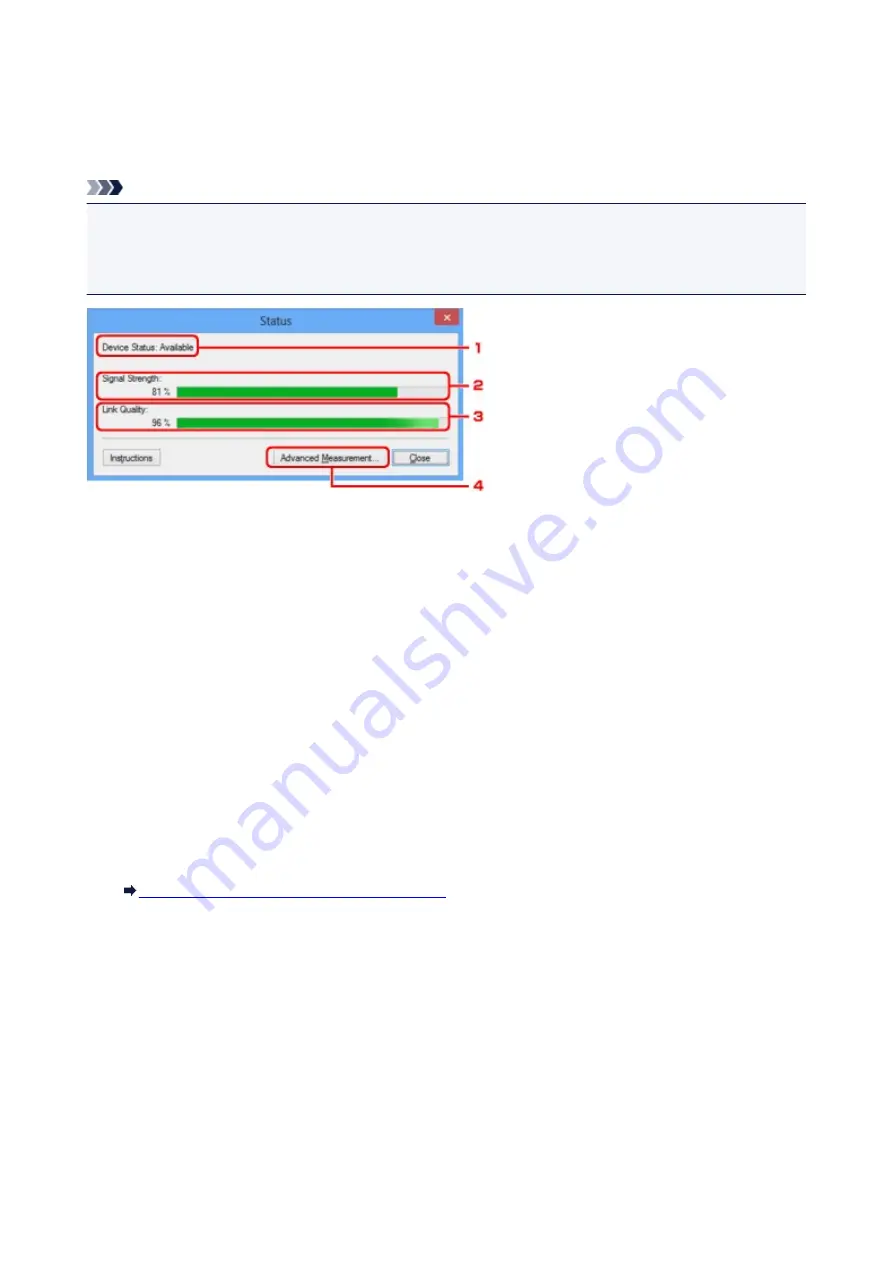
Status Screen
You can check the printer status and connection performance.
To display the
Status
screen, select
Status
from the
View
menu.
Note
• This screen is not available depending on the printer you are using.
• When using wired LAN,
Signal Strength:
,
Link Quality:
and
Advanced Measurement...
are not
available.
1.
Device Status:
The device status is displayed as
Available
or
Unavailable
.
2.
Signal Strength:
Indicates the strength of the signal received by the printer, ranging from 0% to 100%.
3.
Link Quality:
Indicates the signal quality excluding the noise while communicating, ranging from 0% to 100%.
4.
Advanced Measurement...
To examine the connection performance between the printer and the access point or between the printer
and the computer.
When you click, the
Connection Performance Measurement
is displayed.
Connection Performance Measurement Screen
175
Summary of Contents for pixma ix6800 series
Page 40: ...Safety Guide Safety Precautions Regulatory and Safety Information 40 ...
Page 45: ...45 ...
Page 46: ...Main Components and Basic Operations Main Components About the Power Supply of the Printer 46 ...
Page 47: ...Main Components Front View Rear View Inside View 47 ...
Page 55: ...Managing the Printer Power 55 ...
Page 58: ...Loading Paper Loading Paper 58 ...
Page 71: ...Printing Area Printing Area Other Sizes than Letter Legal Envelopes Letter Legal Envelopes 71 ...
Page 76: ...Replacing an Ink Tank Replacing an Ink Tank Checking the Ink Status 76 ...
Page 108: ...108 ...
Page 117: ...Note The effects of the quiet mode may be less depending on the print quality settings 117 ...
Page 121: ...Information about Network Connection Useful Information about Network Connection 121 ...
Page 168: ...5 Delete Deletes the selected IP address from the list 168 ...
Page 197: ...Checking the Ink Status with the Ink Lamps 197 ...
Page 227: ...Note Selecting Scaled changes the printable area of the document 227 ...
Page 260: ...Note During Grayscale Printing inks other than black ink may be used as well 260 ...
Page 265: ...Adjusting Brightness Adjusting Intensity Adjusting Contrast 265 ...
Page 376: ...Check8 Restart your computer 376 ...
Page 380: ...To open the printer driver setup window see How to Open the Printer Driver Setup Window 380 ...
Page 382: ...Problems with Printing Quality Print Results Not Satisfactory Ink Is Not Ejected 382 ...
Page 412: ...About Errors Messages Displayed If an Error Occurs A Message Is Displayed 412 ...
Page 434: ...1200 Cause The top cover is open Action Close the top cover and wait for a while 434 ...
Page 435: ...1250 Cause The front cover is closed Action Open the front cover to resume printing 435 ...
Page 436: ...1401 Cause The print head may be damaged Action Contact the service center 436 ...
Page 437: ...1403 Cause The print head may be damaged Action Contact the service center 437 ...
Page 438: ...1405 Cause The print head may be damaged Action Contact the service center 438 ...
Page 445: ...1660 Cause The ink tank is not installed Action Install the ink tank 445 ...
Page 465: ...5B00 Cause Printer error has occurred Action Contact the service center 465 ...
Page 466: ...5B01 Cause Printer error has occurred Action Contact the service center 466 ...
















































