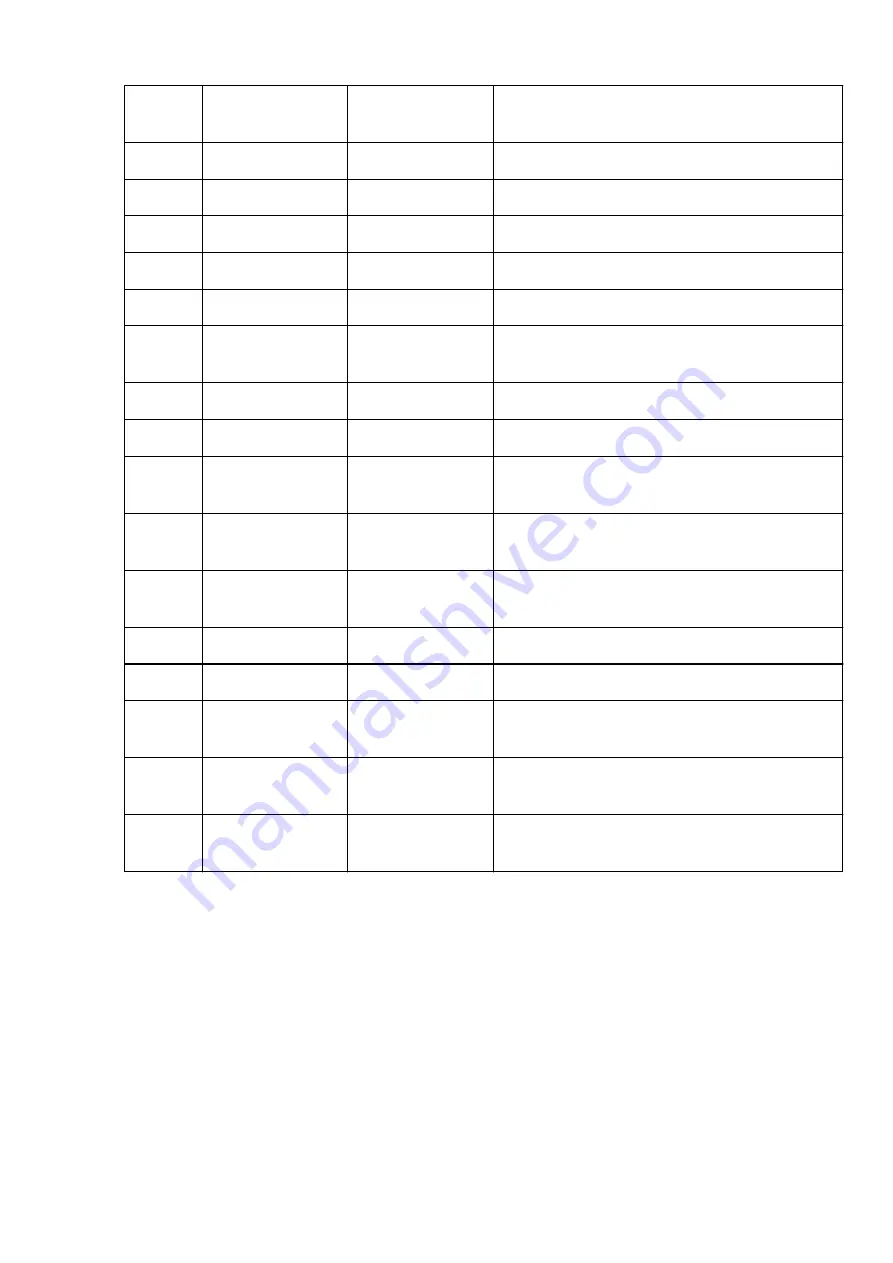
5-2
Wireless Direct Dev-
Name
Device name for wire-
less direct
Device name for wireless direct (Up to 32 alphanumeric
characters)
5-4
WSD Printing
WSD printing setting
Enable/Disable
5-5
WSD Timeout
Timeout
1/5/10/15/20 [min]
5-6
LPD Printing
LPD printing setting
Enable/Disable
5-7
RAW Printing
RAW printing setting
Enable/Disable
5-9
Bonjour
Bonjour setting
Enable/Disable
5-10
Bonjour Service
Name
Bonjour service name Bonjour service name (Up to 52 alphanumeric charac-
ters)
5-11
LLMNR
LLMNR setting
Enable/Disable
5-12
SNMP
SNMP setting
Enable/Disable
5-14
DNS Server
Obtain DNS server
address automatically
Auto/Manual
5-15
Primary Server
Primary server ad-
dress
XXX.XXX.XXX.XXX
5-16
Secondary Server
Secondary server ad-
dress
XXX.XXX.XXX.XXX
5-17
Proxy Server
Proxy server setting
Enable/Disable
5-18
Proxy Address
Proxy address
XXXXXXXXXXXXXXXXXXXX
5-19
Proxy Port
Proxy port specifica-
tion
1 to 65535
5-20
Cert. Fin-
gerprt(SHA-1)
Certificate finger-
print(SHA-1)
XXXXXXXX XXXXXXXX XXXXXXXX
XXXXXXXX XXXXXXXX
5-21
Cert. Fin-
gerprt(SHA-256)
Certificate finger-
print(SHA-256)
XXXXXXXX XXXXXXXX XXXXXXXX XXXXXXXX
XXXXXXXX XXXXXXXX XXXXXXXX XXXXXXXX
("XX" represents alphanumeric characters.)
54
Summary of Contents for PIXMA G4010 Series
Page 10: ...2900 507 2901 508 4103 509 5011 510 5012 511 5100 512 5200 513 5B00 514 6000 515 ...
Page 56: ...Handling Paper Originals Ink Tanks etc Loading Paper Loading Originals Refilling Ink Tanks 56 ...
Page 57: ...Loading Paper Loading Plain Paper Photo Paper Loading Envelopes 57 ...
Page 75: ...Refilling Ink Tanks Refilling Ink Tanks Checking Ink Level Ink Tips 75 ...
Page 91: ...Adjusting Print Head Position 91 ...
Page 104: ...Safety Safety Precautions Regulatory Information WEEE EU EEA 104 ...
Page 128: ...Main Components Front View Rear View Inside View Operation Panel 128 ...
Page 145: ...pqrs PQRS 7 tuv TUV 8 wxyz WXYZ 9 0 _ SP 2 Switch the input mode 2 SP indicates a space 145 ...
Page 176: ...Refilling Ink Tanks 176 ...
Page 210: ...Note Selecting Scaled changes the printable area of the document 210 ...
Page 226: ...In such cases take the appropriate action as described 226 ...
Page 263: ...Printing Using Operation Panel Printing Templates Such as Lined or Graph Paper 263 ...
Page 275: ...Note This setting item is displayed when standard copying is selected 275 ...
Page 280: ...Note To set the applications to integrate with see Settings Dialog Box 280 ...
Page 290: ...ScanGear Scanner Driver Screens Basic Mode Tab Advanced Mode Tab 290 ...
Page 310: ...310 ...
Page 365: ...7 Press the OK button The LCD returns to the Fax standby screen 365 ...
Page 376: ...4 When a confirmation message is displayed click Yes 376 ...
Page 430: ...Other Network Problems Checking Network Information Restoring to Factory Defaults 430 ...
Page 455: ...Scanning Problems Windows Scanning Problems 455 ...
Page 456: ...Scanning Problems Scanner Does Not Work ScanGear Scanner Driver Does Not Start 456 ...
Page 459: ...Faxing Problems Problems Sending Faxes Problems Receiving Faxes Telephone Problems 459 ...
Page 460: ...Problems Sending Faxes Cannot Send a Fax Errors Often Occur When You Send a Fax 460 ...
Page 468: ...Telephone Problems Cannot Dial Telephone Disconnects During a Call 468 ...
Page 480: ...Errors and Messages An Error Occurs Message Support Code Appears 480 ...
















































