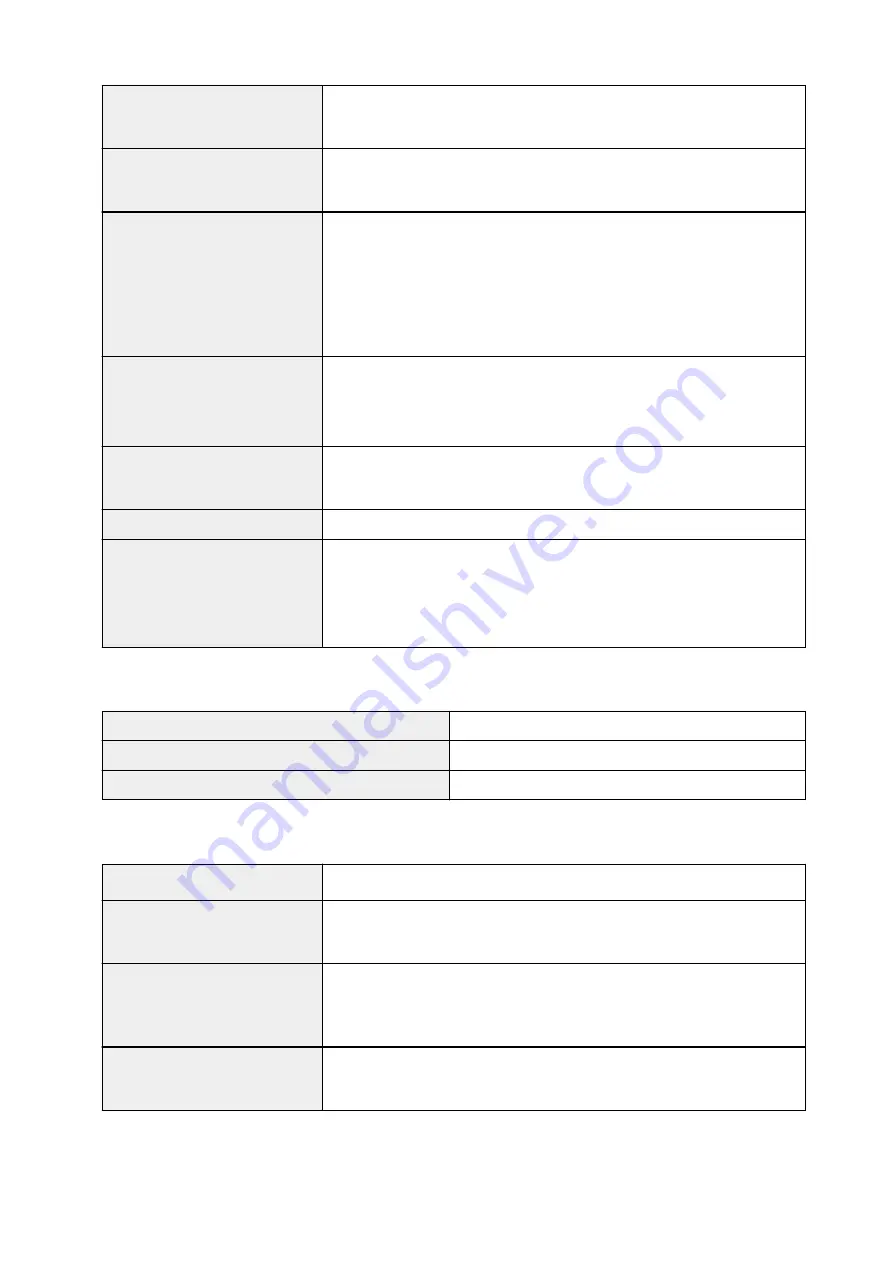
Storage environment
Temperature:
32 to 104 °F (0 to 40 °C)
Humidity:
5 to 95 % RH (no condensation)
Power supply
AC 100-240 V, 50/60 Hz
(The supplied power cord is only for the country or region you purchased.)
Power consumption
Printing (Copy):
10 W or less
Standby (minimum):
0.9 W or less *1*2
OFF:
0.2 W or less *1
*1 USB connection to PC
*2 The wait time for standby cannot be changed.
External dimensions
Approx. 17.6 (W) x 13 (D) x 7.8 (H) inches
Approx. 445 (W) x 330 (D) x 197 (H) mm
* With the Paper Support and Paper Output Tray retracted.
Weight
Approx. 16.0 lb (Approx. 7.3 kg)
* With the Print Head and ink tanks installed.
Print Head/Ink
Total 1472 nozzles (BK 320 nozzles, C/M/Y each 384 nozzles)
ADF capacity
A4 or Letter size:
max. 20 sheets (20 lb/75 g /m
2
paper), up to 0.08 inch/2 mm
in height
Legal size:
max. 5 sheets (20 lb/75 g /m
2
paper), up to 0.02 inch/0.5 mm in
height
Copy Specifications
Multiple copy
max. 99 pages
Intensity adjustment
9 positions, Auto intensity (AE copy)
Reduction / Enlargement
25 % - 400 % (1 % unit)
Scan Specifications
Scanner driver
Windows:
TWAIN 1.9 Specification, WIA
Maximum scanning size
Platen Glass:
A4/Letter, 8.5" x 11.7"/216 x 297 mm
ADF:
A4/Letter/Legal, 8.5" x 14.0"/216 x 356 mm
Scanning resolution
Optical resolution (horizontal x vertical) max:
600 x 1200 dpi
* Optical Resolution represents the maximum sampling rate based on ISO
14473.
Gradation (Input / Output)
Gray:
16 bit/8 bit
Color:
RGB each 16 bit/8 bit
182
Summary of Contents for PIXMA G4010 Series
Page 10: ...2900 507 2901 508 4103 509 5011 510 5012 511 5100 512 5200 513 5B00 514 6000 515 ...
Page 56: ...Handling Paper Originals Ink Tanks etc Loading Paper Loading Originals Refilling Ink Tanks 56 ...
Page 57: ...Loading Paper Loading Plain Paper Photo Paper Loading Envelopes 57 ...
Page 75: ...Refilling Ink Tanks Refilling Ink Tanks Checking Ink Level Ink Tips 75 ...
Page 91: ...Adjusting Print Head Position 91 ...
Page 104: ...Safety Safety Precautions Regulatory Information WEEE EU EEA 104 ...
Page 128: ...Main Components Front View Rear View Inside View Operation Panel 128 ...
Page 145: ...pqrs PQRS 7 tuv TUV 8 wxyz WXYZ 9 0 _ SP 2 Switch the input mode 2 SP indicates a space 145 ...
Page 176: ...Refilling Ink Tanks 176 ...
Page 210: ...Note Selecting Scaled changes the printable area of the document 210 ...
Page 226: ...In such cases take the appropriate action as described 226 ...
Page 263: ...Printing Using Operation Panel Printing Templates Such as Lined or Graph Paper 263 ...
Page 275: ...Note This setting item is displayed when standard copying is selected 275 ...
Page 280: ...Note To set the applications to integrate with see Settings Dialog Box 280 ...
Page 290: ...ScanGear Scanner Driver Screens Basic Mode Tab Advanced Mode Tab 290 ...
Page 310: ...310 ...
Page 365: ...7 Press the OK button The LCD returns to the Fax standby screen 365 ...
Page 376: ...4 When a confirmation message is displayed click Yes 376 ...
Page 430: ...Other Network Problems Checking Network Information Restoring to Factory Defaults 430 ...
Page 455: ...Scanning Problems Windows Scanning Problems 455 ...
Page 456: ...Scanning Problems Scanner Does Not Work ScanGear Scanner Driver Does Not Start 456 ...
Page 459: ...Faxing Problems Problems Sending Faxes Problems Receiving Faxes Telephone Problems 459 ...
Page 460: ...Problems Sending Faxes Cannot Send a Fax Errors Often Occur When You Send a Fax 460 ...
Page 468: ...Telephone Problems Cannot Dial Telephone Disconnects During a Call 468 ...
Page 480: ...Errors and Messages An Error Occurs Message Support Code Appears 480 ...
















































