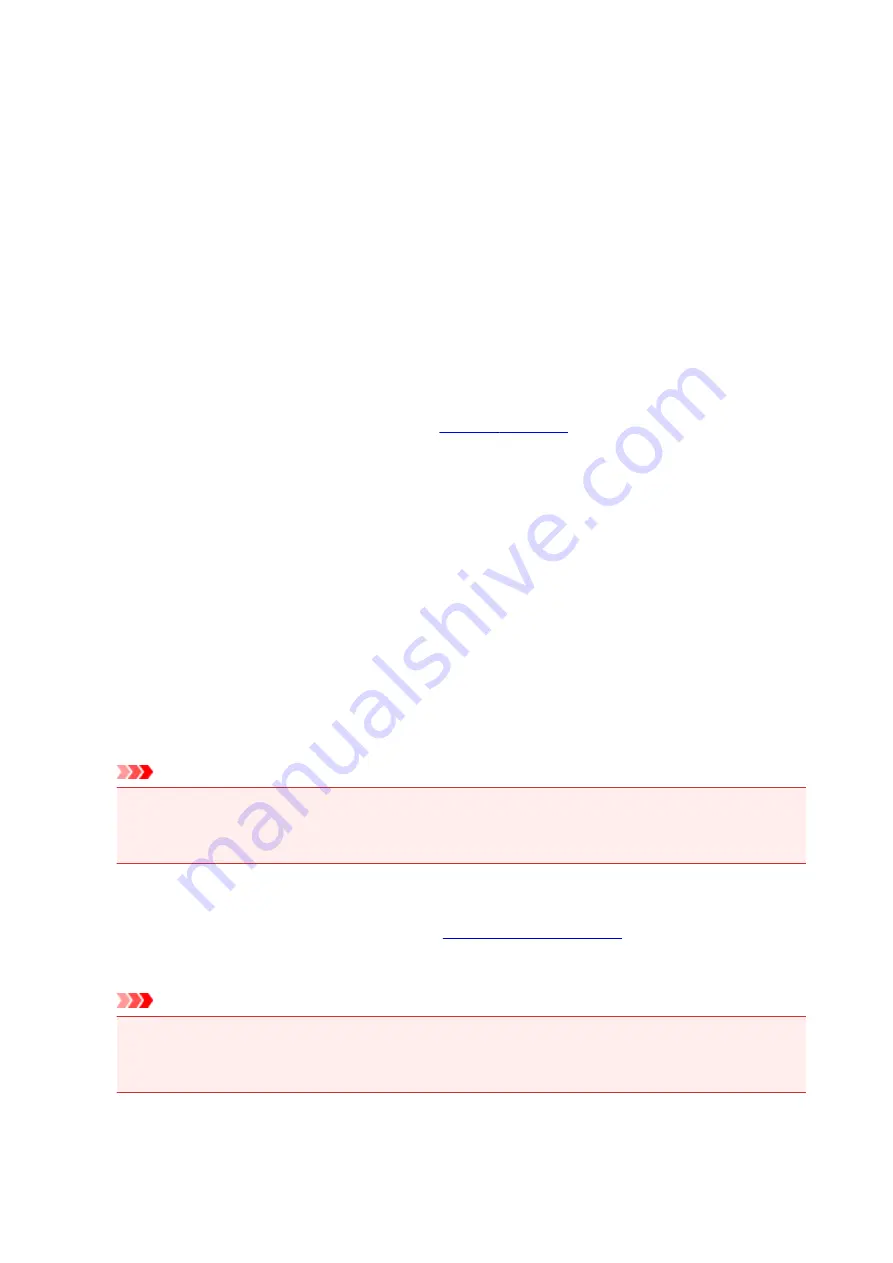
Portrait
Prints the document so that its top and bottom positions are unchanged relative to the paper feed
direction. This is the default setting.
Landscape
Prints the document by rotating it 90 degrees relative to the paper feed direction.
You can change the rotation direction by going to the Canon IJ Printer Assistant Tool, opening the
Custom Settings
dialog box, and then using
Rotate 90 degrees left when orientation is
[Landscape]
check box.
To rotate the document 90 degrees to the left when printing, select the
Rotate 90 degrees left
when orientation is [Landscape]
check box.
Print Quality
Selects your desired printing quality.
Select one of the following to set the print quality level that is appropriate for the purpose.
To set the print quality level individually, click the
Main
tab, and for
Print Quality
, select
Custom
. The
Set...
becomes enabled. Click
Set...
, and then specify the desired
settings.
High
Gives priority to print quality over printing speed.
Standard
Prints with average speed and quality.
Draft
This setting is appropriate for test printing.
Paper Source
Shows the source from which paper is supplied.
Rear Tray
Paper is always supplied from the rear tray.
Copies
Specifies the number of copies you want to print. You can specify a value from 1 to 999.
Important
• When the application software that you used to create the document has the same function,
specify the settings on the printer driver. However, if the print results are not acceptable, specify
the function settings on the application software.
Always Print with Current Settings
Prints documents with the current settings starting from the next print execution.
When you select this function and then close the
, the information that you
set on the
Quick Setup
,
Main
, and
Page Setup
tabs are saved and printing with the same settings is
possible starting from the next print execution.
Important
• If you log on with a different user name, the settings that were set when this function was enabled
are not reflected in the print settings.
• If a setting was specified on the application software, it has priority.
233
Summary of Contents for PIXMA G4010 Series
Page 10: ...2900 507 2901 508 4103 509 5011 510 5012 511 5100 512 5200 513 5B00 514 6000 515 ...
Page 56: ...Handling Paper Originals Ink Tanks etc Loading Paper Loading Originals Refilling Ink Tanks 56 ...
Page 57: ...Loading Paper Loading Plain Paper Photo Paper Loading Envelopes 57 ...
Page 75: ...Refilling Ink Tanks Refilling Ink Tanks Checking Ink Level Ink Tips 75 ...
Page 91: ...Adjusting Print Head Position 91 ...
Page 104: ...Safety Safety Precautions Regulatory Information WEEE EU EEA 104 ...
Page 128: ...Main Components Front View Rear View Inside View Operation Panel 128 ...
Page 145: ...pqrs PQRS 7 tuv TUV 8 wxyz WXYZ 9 0 _ SP 2 Switch the input mode 2 SP indicates a space 145 ...
Page 176: ...Refilling Ink Tanks 176 ...
Page 210: ...Note Selecting Scaled changes the printable area of the document 210 ...
Page 226: ...In such cases take the appropriate action as described 226 ...
Page 263: ...Printing Using Operation Panel Printing Templates Such as Lined or Graph Paper 263 ...
Page 275: ...Note This setting item is displayed when standard copying is selected 275 ...
Page 280: ...Note To set the applications to integrate with see Settings Dialog Box 280 ...
Page 290: ...ScanGear Scanner Driver Screens Basic Mode Tab Advanced Mode Tab 290 ...
Page 310: ...310 ...
Page 365: ...7 Press the OK button The LCD returns to the Fax standby screen 365 ...
Page 376: ...4 When a confirmation message is displayed click Yes 376 ...
Page 430: ...Other Network Problems Checking Network Information Restoring to Factory Defaults 430 ...
Page 455: ...Scanning Problems Windows Scanning Problems 455 ...
Page 456: ...Scanning Problems Scanner Does Not Work ScanGear Scanner Driver Does Not Start 456 ...
Page 459: ...Faxing Problems Problems Sending Faxes Problems Receiving Faxes Telephone Problems 459 ...
Page 460: ...Problems Sending Faxes Cannot Send a Fax Errors Often Occur When You Send a Fax 460 ...
Page 468: ...Telephone Problems Cannot Dial Telephone Disconnects During a Call 468 ...
Page 480: ...Errors and Messages An Error Occurs Message Support Code Appears 480 ...






























