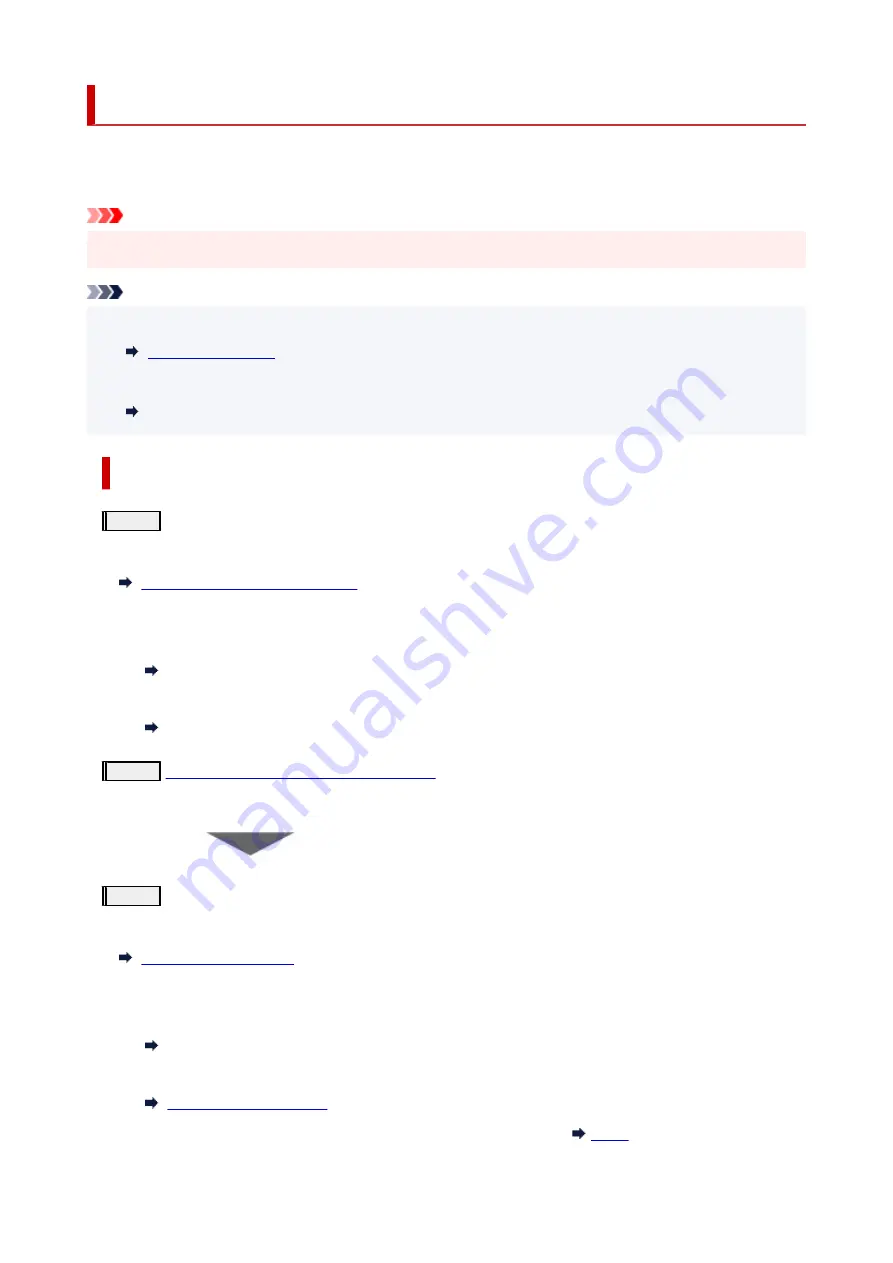
Maintenance Procedure
If print results are blurred, colors are not printed correctly, or print results are unsatisfactory (e.g. misaligned
printed ruled lines), perform the maintenance procedure below.
Important
• Do not rinse or wipe the print head. This can cause trouble with the print head.
Note
• Check if ink remains in the ink tanks.
• For Windows, increasing the print quality in the printer driver settings may improve the print result.
Changing the Print Quality and Correcting Image Data
When the Print Results Are Blurred or Uneven:
Step1
Print the nozzle check pattern.
From the printer
Printing the Nozzle Check Pattern
From the computer
• For Windows:
Printing a Nozzle Check Pattern
• For macOS:
Printing a Nozzle Check Pattern
Step2
Examine the nozzle check pattern
If there are missing lines or horizontal white streaks in the pattern:
Step3
Clean the print head.
From the printer
From the computer
• For Windows:
Cleaning the Print Heads
• For macOS:
After cleaning the print head, print and examine the nozzle check pattern:
59
Summary of Contents for PIXMA G2060 Series
Page 1: ...G2060 series Online Manual English ...
Page 28: ...Handling Paper Originals Ink Tanks etc Loading Paper Loading Originals Refilling Ink Tanks 28 ...
Page 29: ...Loading Paper Loading Plain Paper Photo Paper Loading Envelopes 29 ...
Page 49: ...49 ...
Page 50: ...Refilling Ink Tanks Refilling Ink Tanks Checking Ink Level Ink Tips 50 ...
Page 61: ...Adjusting Print Head Position 61 ...
Page 84: ...10 Turn the printer on 84 ...
Page 87: ...Safety Safety Precautions Regulatory Information WEEE EU EEA 87 ...
Page 112: ...Main Components and Their Use Main Components Power Supply LCD and Operation Panel 112 ...
Page 113: ...Main Components Front View Rear View Inside View Operation Panel 113 ...
Page 115: ...I Platen Load an original here 115 ...
Page 167: ...Printing Using Canon Application Software Easy PhotoPrint Editor Guide 167 ...
Page 171: ...Copying Making Copies Basics Reducing Enlarging Copies Special Copy Menu 171 ...
Page 180: ...Note To set the applications to integrate with see Settings Dialog 180 ...
Page 182: ...Scanning Multiple Documents at One Time from the ADF Auto Document Feeder 182 ...
Page 184: ...Scanning Tips Positioning Originals Scanning from Computer 184 ...
Page 203: ...Back of Paper Is Smudged Uneven or Streaked Colors 203 ...
Page 218: ...Scanning Problems macOS Scanning Problems 218 ...
Page 219: ...Scanning Problems Scanner Does Not Work Scanner Driver Does Not Start 219 ...
Page 225: ...Scanner Tab 225 ...
Page 229: ...Installation and Download Problems Failed to MP Drivers Installation Windows 229 ...






























