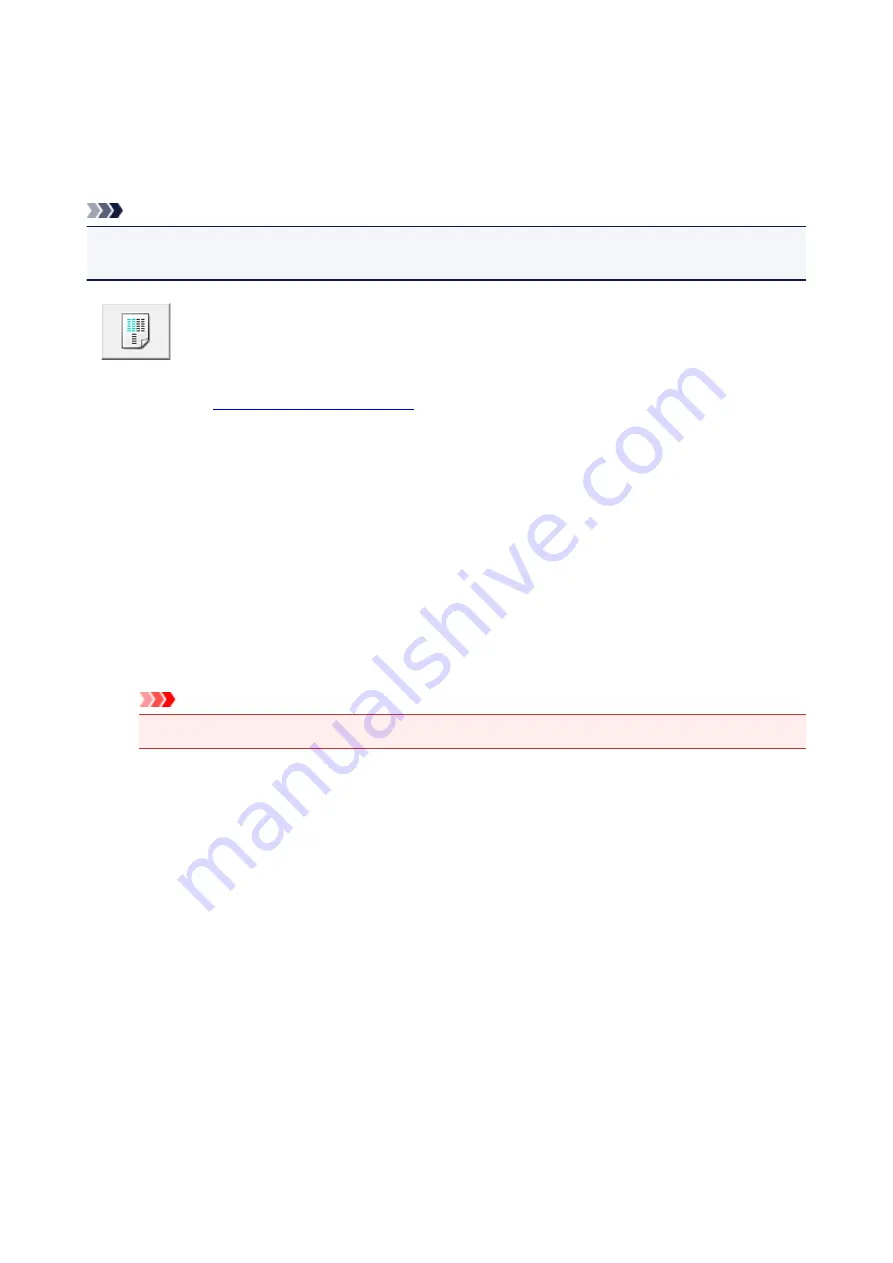
Aligning the Print Head Position
Print head alignment corrects the installation positions of the print head and improves deviated colors and
lines.
The procedure for performing print head alignment is as follows:
Note
• If you are adjusting the head position while the software is being installed from the Setup CD-ROM,
start from Step 3.
Print Head Alignment
1. Open the
2. Click
Print Head Alignment
on the
Maintenance
tab
The
Start Print Head Alignment
dialog box opens.
3. Load paper in the printer
Load two sheets of A4 size or Letter size plain paper into the rear tray.
4. Execute head alignment
Make sure that the printer is on and click
Align Print Head
.
Follow the instruction in the message.
Important
• Do not open the top cover while printing is in progress.
5. Check the printed pattern
Enter the numbers of the patterns with the least noticeable streaks in the associated boxes.
Even if the patterns with the least noticeable streaks are clicked in the preview window, their numbers
are automatically entered in the associated boxes.
56
Summary of Contents for Pixma G1000 series
Page 1: ...G1000 series Online Manual Printer Functions Overview Printing Troubleshooting English ...
Page 8: ...6946 365 B202 366 B203 367 B204 368 B205 369 ...
Page 20: ...Using the Printer Printing Photos from a Computer 20 ...
Page 24: ...Printer Functions Print Photos Easily Using My Image Garden 24 ...
Page 28: ...Loading Paper Loading Plain Paper Photo Paper Loading Envelopes 28 ...
Page 35: ...Refilling Ink Tanks Refilling Ink Tanks Checking Ink Status 35 ...
Page 42: ...Ink Tips 42 ...
Page 64: ...64 ...
Page 66: ...Safety Safety Precautions Regulatory Information 66 ...
Page 78: ...Main Components and Their Use Main Components Power Supply 78 ...
Page 79: ...Main Components Front View Rear View Inside View 79 ...
Page 87: ...Managing the Printer Power Mac OS 87 ...
Page 99: ...Note The effects of the quiet mode may be less depending on the print quality settings 99 ...
Page 130: ...Printing Printing from Computer 130 ...
Page 149: ...Note Selecting Scaled changes the printable area of the document 149 ...
Page 178: ...Adjusting Color Balance Adjusting Brightness Adjusting Intensity Adjusting Contrast 178 ...
Page 184: ...Adjusting Intensity Adjusting Contrast 184 ...
Page 268: ...Printing Using Canon Application Software My Image Garden Guide 268 ...
Page 307: ...Errors and Messages An Error Occurs Message Appears 307 ...






























