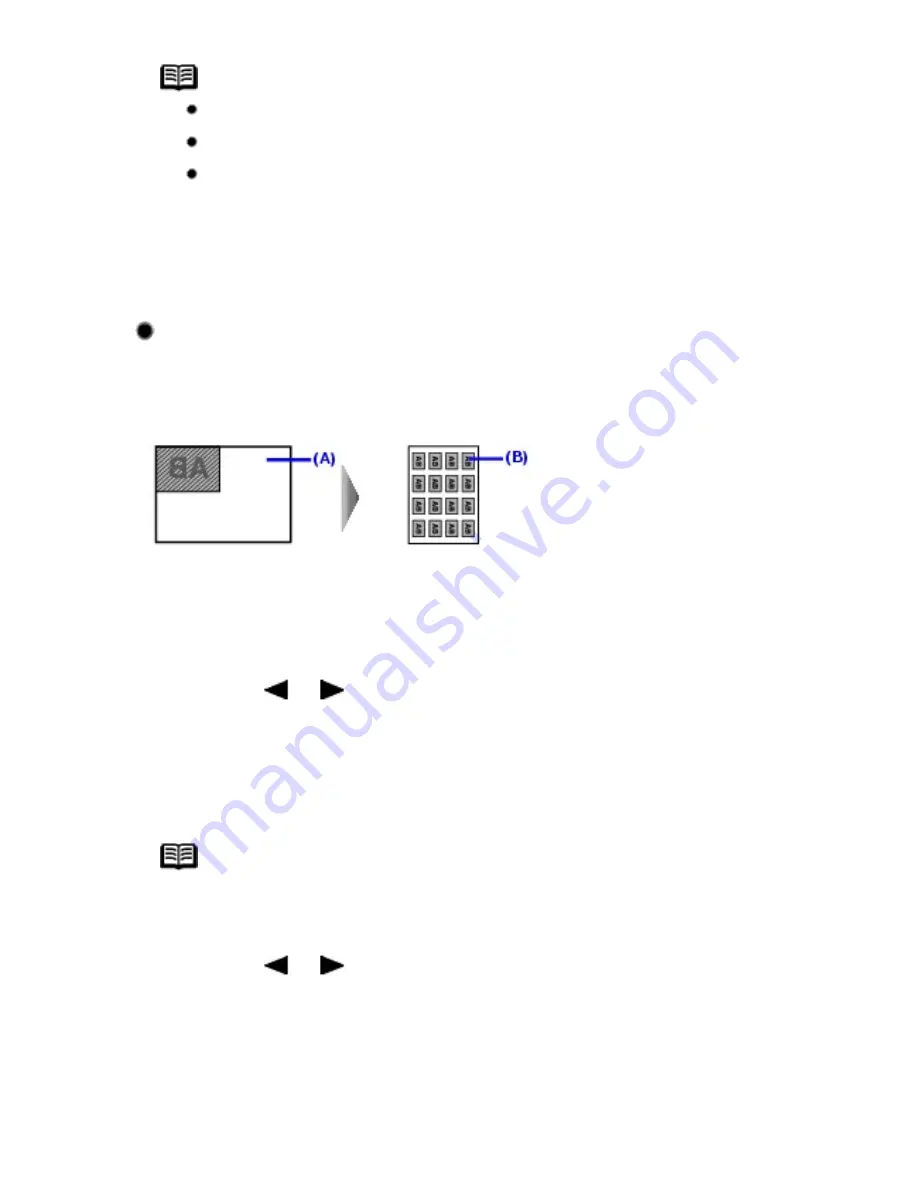
Note
Close the Document Cover.
There may be a narrow black margin that appears around the image.
This function removes the dark margins only. If a scanned book is too
thin or when the machine is used nearby a window or in a bright
environment, a faint black frame may remain. Also, if the color of an
original is dark, the machine cannot distinguish the document color from
the shadow and this may cause slight cropping.
Copying on Stickers (STICKER COPY)
You can easily make 16 stickers from 4" x 6" / 101.6 x 152.4 mm photos or graphics using
Canon sticker paper.
(A)
Platen Glass (Place document face down)
(B)
16 stickers
1
Press the or button to select
STICKER COPY
, then press
the
OK
button.
2
Make sure that
4 x 4
is selected, then press the
OK
button.
Note
You can only select
4 x 4
though other layouts appear on the LCD.
3
Press the or button, or the Numeric buttons to specify the
number of copies.
4
Press the
Color
button for color copying, or press the
Black
button
for black & white copying.
52
Summary of Contents for PIXM MX300 Series
Page 21: ...21 ...
Page 32: ...32 ...
Page 35: ...in the machine 35 ...
Page 43: ...43 ...
Page 98: ...98 ...
Page 114: ... 5 Repeat the procedure until you finish inputting the pattern number for column R 114 ...
Page 132: ...132 ...
Page 160: ...160 ...
Page 211: ...Recommended printing area 211 ...
Page 220: ...220 ...
Page 222: ...222 ...






























