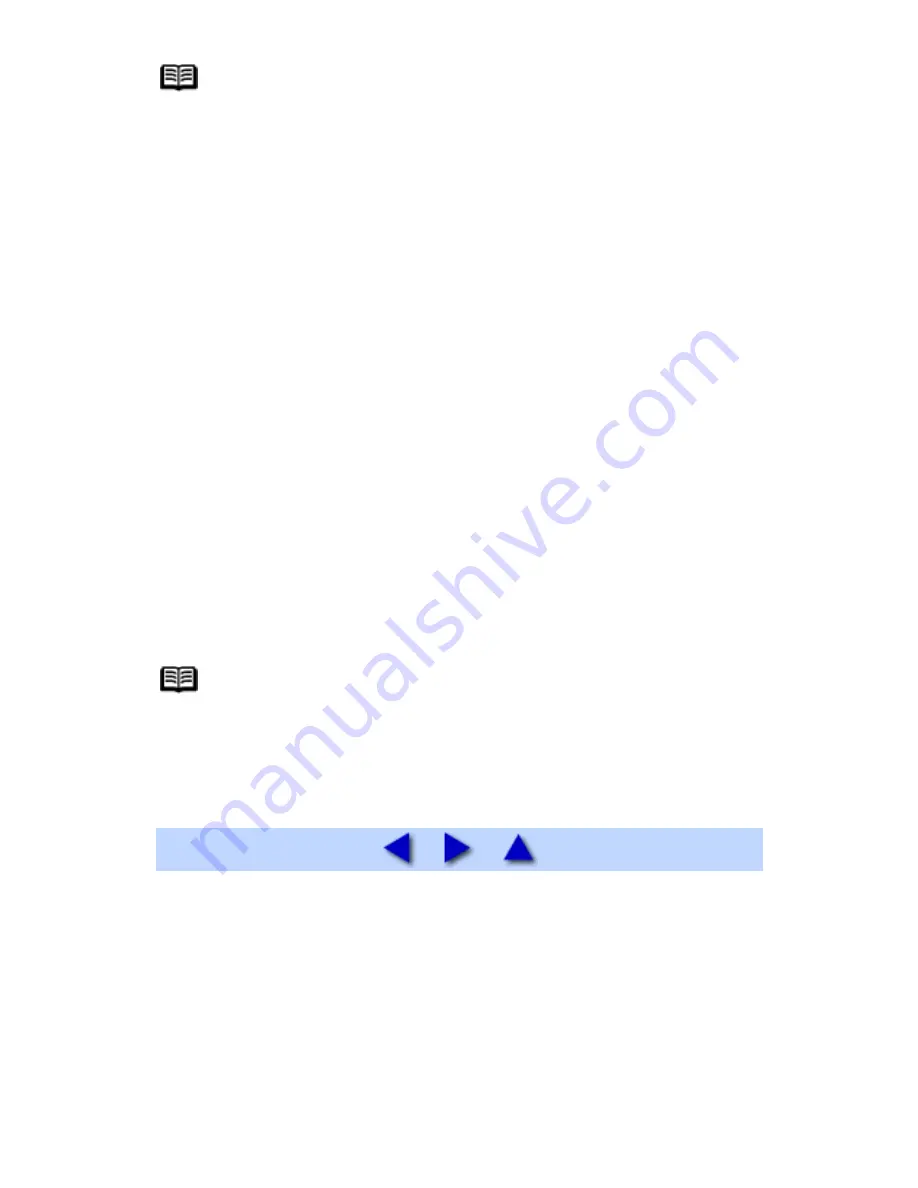
Note
When opening the printer properties dialog box from
Set printer
properties
on the command menu (In non-Vista Windows,
Properties
on the
File
menu), the tabs related to the Windows function (e.g., the
Ports
tab) appear. These tabs do not appear when opening the printer
properties dialog box from
Select printing preferences
on the
command menu (In non-Vista Windows,
Printing Preferences
on the
File
menu) or applications. For details on the tabs related to the Windows
function, refer to the Windows documentation.
1
Click
Control Panel
then
Printer
under
Hardware and
Sound
.
In Windows XP, click
Control Panel
,
Printers and Other Hardware
, then
Printers
and Faxes
.
In Windows 2000, click
Control Panel
then
Printers
.
2
Right-click the
Canon XXX Printer
icon (where "
XXX
" is your
machine's name), and select
Properties
.
The printer properties dialog box opens.
Note
For details on how to set each function, refer to the
PC Printing Guide
on-screen manual or the online help.
217
Summary of Contents for PIXM MX300 Series
Page 21: ...21 ...
Page 32: ...32 ...
Page 35: ...in the machine 35 ...
Page 43: ...43 ...
Page 98: ...98 ...
Page 114: ... 5 Repeat the procedure until you finish inputting the pattern number for column R 114 ...
Page 132: ...132 ...
Page 160: ...160 ...
Page 211: ...Recommended printing area 211 ...
Page 220: ...220 ...
Page 222: ...222 ...




















