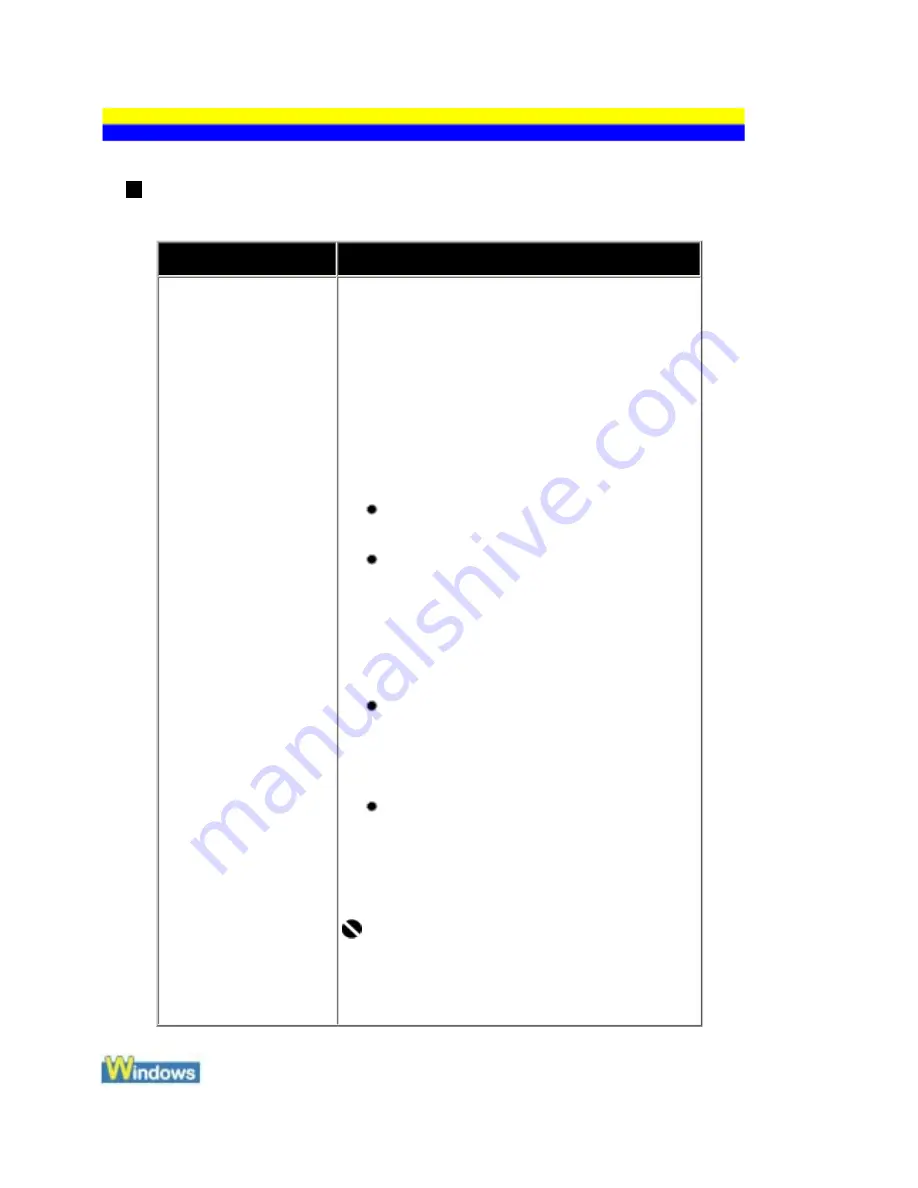
Cannot Connect to Computer Properly
Printing Speed Is Slow / USB 2.0 Hi-Speed Connection Does Not Work
Cause
Action
Your system
environment is not fully
compatible with USB
2.0 Hi-Speed.
If your system environment is not fully compatible
with USB 2.0 Hi-Speed, the machine will operate
at a lower speed provided under USB 1.1. In this
case, the machine operates properly but printing
speed may slow down due to communication
speed.
Check the following to ensure that your system
environment supports USB 2.0 Hi-Speed
connection.
The USB port on your computer supports
USB 2.0 Hi-Speed connection.
The USB cable, and the USB hub if you
are using one, support USB 2.0 Hi-Speed
connection.
Be sure to use a certified USB 2.0 Hi-Speed
cable. We recommend the cable to be no
longer than around 10 feet / 3 meters.
The operating system of your computer
supports USB 2.0 Hi-Speed connection.
Obtain and install the latest update for your
computer.
The USB 2.0 Hi-Speed driver operates
properly.
Obtain the latest version of the USB 2.0 Hi-
Speed driver compatible with your hardware
and install it on your computer.
Important
For details on USB 2.0 Hi-Speed of your system
environment, contact the manufacturer of your
computer, USB cable, or USB hub.
161
Summary of Contents for PIXM MX300 Series
Page 21: ...21 ...
Page 32: ...32 ...
Page 35: ...in the machine 35 ...
Page 43: ...43 ...
Page 98: ...98 ...
Page 114: ... 5 Repeat the procedure until you finish inputting the pattern number for column R 114 ...
Page 132: ...132 ...
Page 160: ...160 ...
Page 211: ...Recommended printing area 211 ...
Page 220: ...220 ...
Page 222: ...222 ...






























