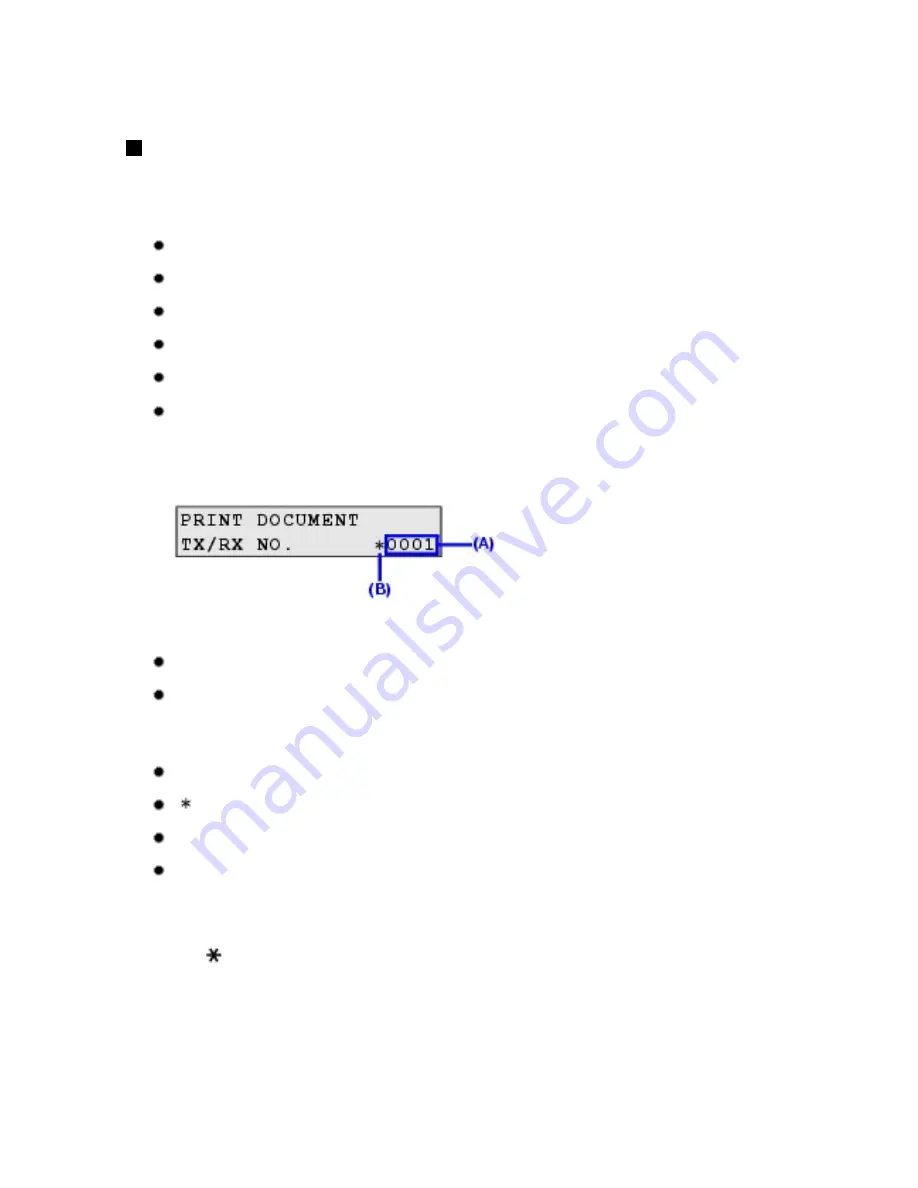
5
Press the
Stop/Reset
button.
Checking a Document's Details in Memory
If the machine was not able to print a received fax when the machine is in one of the following
situations, the fax is automatically stored in memory.
If ink is low or has run out while receiving a fax
If the paper size/type setting is incorrect
If the paper run out while receiving a fax
If the Output Tray is closed
If
OFF
is selected for
AUTO PRINT RX
If you pressed the
Stop/Reset
button to cancel printing of a fax
When selecting a document in memory to be printed or deleted, you can check its details on the
LCD as follows:
(A)
Transaction number (TX/RX NO.)
A transaction number from 0001 to 4999 indicates a document being sent.
A transaction number from 5001 to 9999 indicates a document being received.
(B)
Marks before the transaction number
No mark indicates a black & white document.
< > indicates a color document.
<#> indicates a black & white document being sent or printed.
<&> indicates a color document being sent or printed.
Displaying Details of the Transaction
Press the or # button to display the details (e.g. transaction number, transaction time and fax
number).
101
Summary of Contents for PIXM MX300 Series
Page 21: ...21 ...
Page 32: ...32 ...
Page 35: ...in the machine 35 ...
Page 43: ...43 ...
Page 98: ...98 ...
Page 114: ... 5 Repeat the procedure until you finish inputting the pattern number for column R 114 ...
Page 132: ...132 ...
Page 160: ...160 ...
Page 211: ...Recommended printing area 211 ...
Page 220: ...220 ...
Page 222: ...222 ...






























