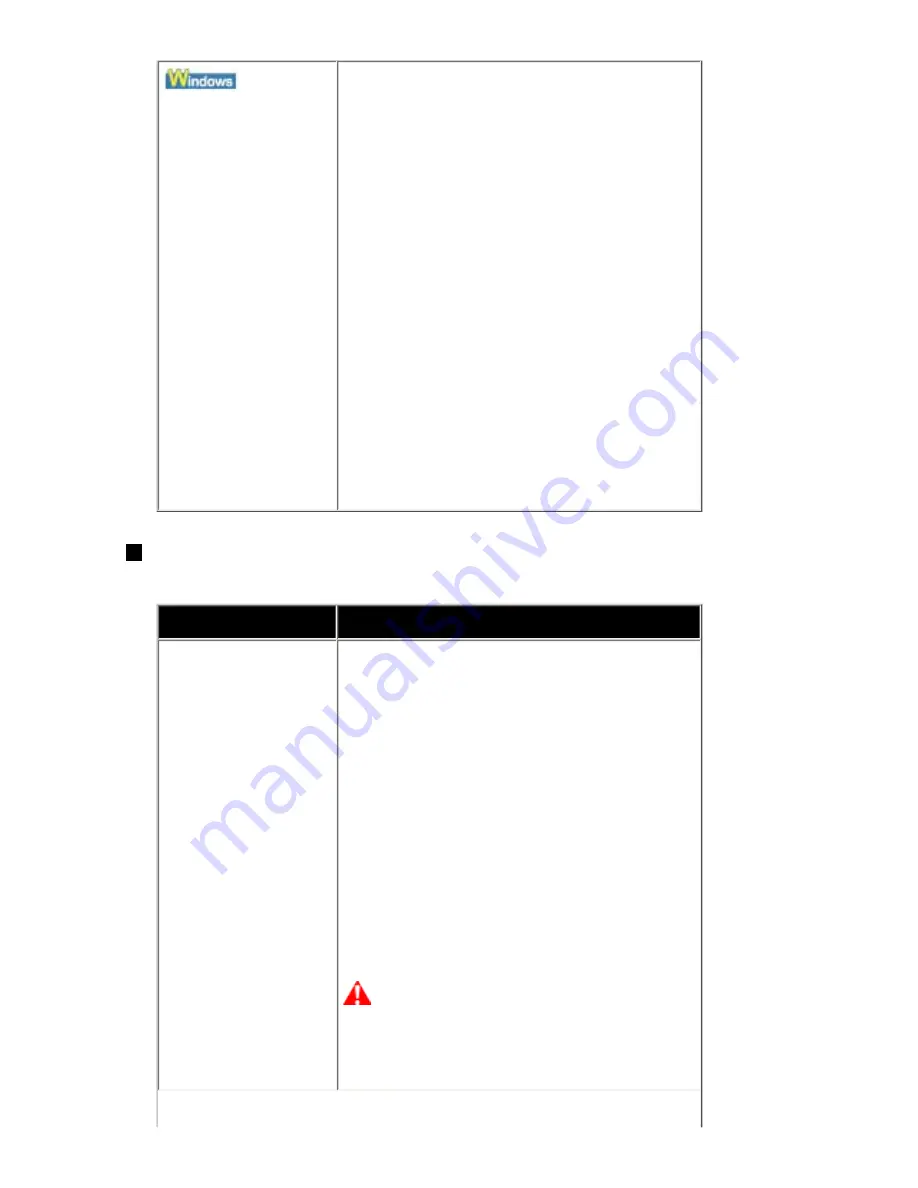
The printer port is not
configured
appropriately.
Set "USBnnn" (where "n" is a number) as the
printer port.
(1)
Log into a user account with the
administrator privilege.
(2)
Click
Control Panel
, then
Printer
under
Hardware and Sound
.
In Windows XP, click
Control Panel
,
Printers and Other Hardware
, then
Printers and Faxes
.
In Windows 2000, click
Control Panel
then
Printers
.
(3)
Right-click the
Canon XXX Printer
icon (where "
XXX
" is your machine's name),
and select
Properties
.
(4)
Click the
Ports
tab to confirm the port
settings. Modify them if necessary.
Printing Stops Before It Is Completed
Cause
Action
The machine has been
printing continuously
for a long time.
If the machine has been printing continuously for
a long time, the Print Head may overheat. To
protect the Print Head, the machine may stop
printing at a line break for a period of time and
then resume printing.
In this case, interrupt your print session at a
convenient time and turn the machine off for at
least 15 minutes.
Additionally, if the machine has been printing
graphics or photos with intense colors
continuously over a period of time, the machine
may stop printing to protect the Print Head. In
this case, printing will not resume automatically.
Turn the machine off for at least 15 minutes.
Caution
The Print Head and the surrounding area can
become extremely hot inside the machine. Never
touch the Print Head or nearby components.
178
Summary of Contents for PIXM MX300 Series
Page 21: ...21 ...
Page 32: ...32 ...
Page 35: ...in the machine 35 ...
Page 43: ...43 ...
Page 98: ...98 ...
Page 114: ... 5 Repeat the procedure until you finish inputting the pattern number for column R 114 ...
Page 132: ...132 ...
Page 160: ...160 ...
Page 211: ...Recommended printing area 211 ...
Page 220: ...220 ...
Page 222: ...222 ...






























