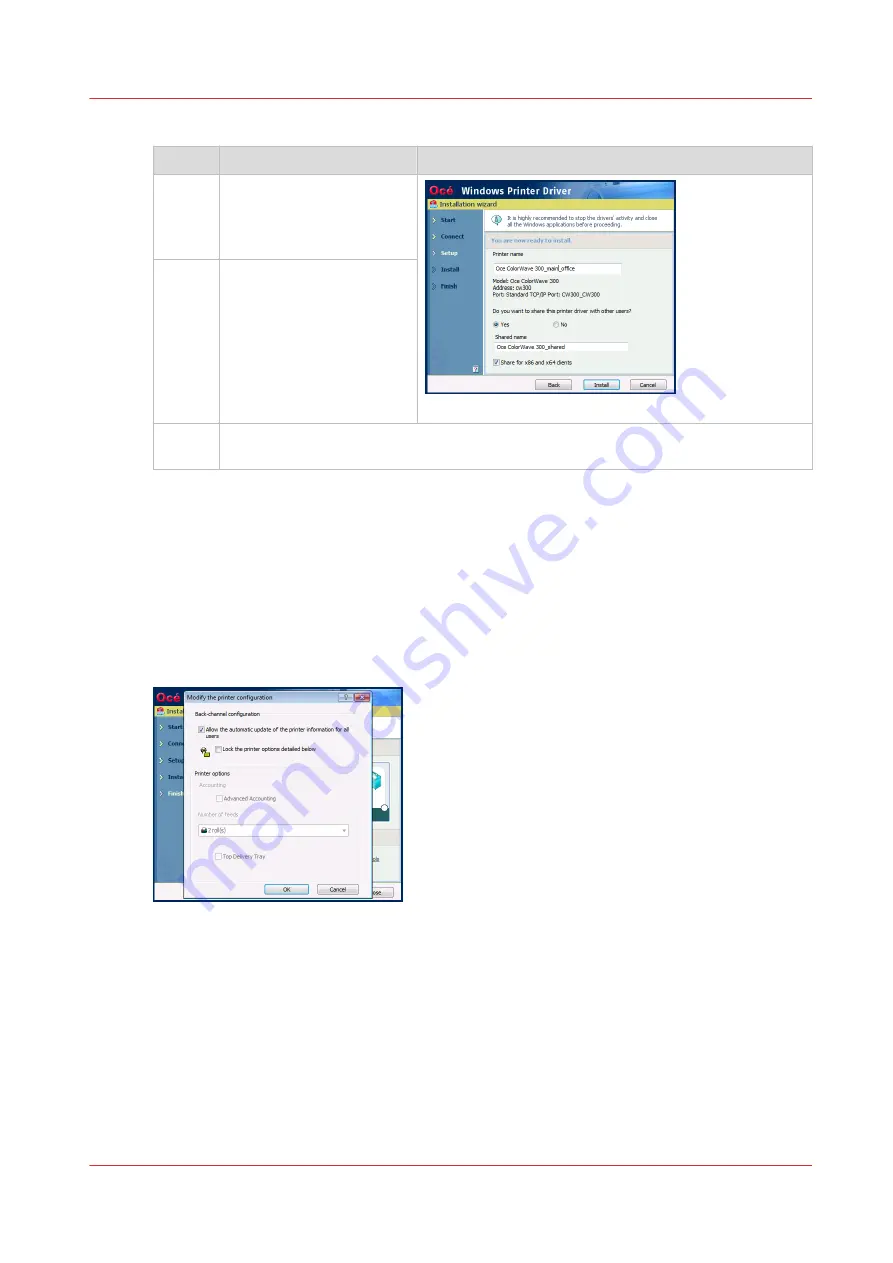
2.
Prepare the installation:
Step
Action
Illustration
1
Type a name for the new
printer (see
cerning the printer names
on page 82
[19] Share your printer and its driver
2
Check 'No' when you are
requested to share the
printer driver.
4
Click [Install].
The [Installation Wizard] performs the driver installation and configuration.
3.
Once the driver is installed, click [Your printer options] to verify the options of your printer.
Then, you can:
• Define the default values for your print settings ([Your printing defaults])
• Define the default values for the [Language], [Units] and [Page size filtering] settings ([Your
regional settings] - from WPD1.19.1)
• [Print a test page]
• Define the printer as the default printer for your workstation
• [Open Océ Express WebTools] to verify the printer controller configuration
• [Install another printer] or exit the [Installation Wizard].
[20] Define the printer options
4. Install the printer driver: [Custom installation]
Chapter 3 - Print via LPD/LPR
89
Océ TDS/TCS/TC Connectivity information for Windows environments
Summary of Contents for Oce TDS Series
Page 1: ...Administration guide Oc TDS TCS TC Systems Connectivity information for Windows environments...
Page 6: ...Contents 6 Oc TDS TCS TC Connectivity information for Windows environments...
Page 7: ...Chapter 1 Introduction...
Page 19: ...Chapter 2 Configure the print system controller...
Page 55: ...Chapter 3 Print via LPD LPR...
Page 97: ...Chapter 4 Print via FTP...
Page 101: ...Chapter 5 Print via WPD2 on a Failover Cluster...
Page 111: ...Chapter 6 Simple Network Management Protocol SNMP...
Page 117: ...Chapter 7 Troubleshooting...
Page 127: ...Chapter 8 Appendix A Oc TDS TCS systems basic procedures...
Page 131: ...Chapter 9 Appendix B You and Oc...
Page 137: ......






























