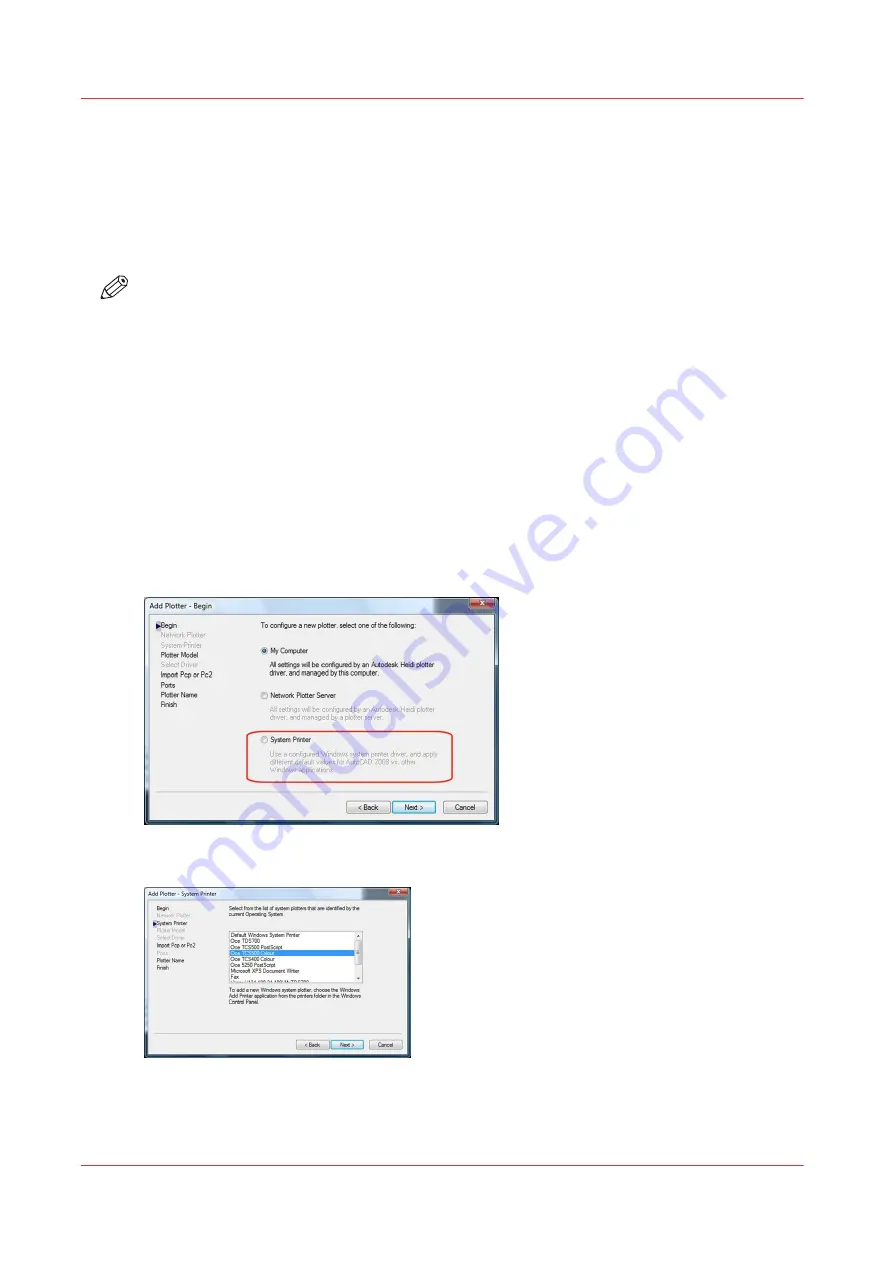
Print from AutoCAD® on the Client workstation
Introduction
The next procedures apply to both Windows printer drivers: Océ WPD and Océ WPD2. In that
case, the generic name 'WPD' is used to refer to both printer drivers.
From AutoCAD applications, you can connect to the Océ printers with WPD.
NOTE
WPD is optimised for AutoCAD.
The connection procedure is detailed below. It applies to all OS.
Before you begin
Make sure you installed the latest version of WPD (available from the Downloads website:
- 'Océ Wide Format Printer Drivers' section).
Connect to an Océ TDS/TCS printer with WPD
Procedure
1.
In the AutoCAD menu, select ‘FILE - PLOTTER MANAGER’.
2.
Double-click ‘Add-A-Plotter Wizard’ and click 'Next'.
3.
Select ‘System Printer’ and click 'Next'.
4.
Select the system plotter associated with WPD driver and click ‘Next’ twice.
Print from AutoCAD® on the Client workstation
78
Chapter 3 - Print via LPD/LPR
Océ TDS/TCS/TC Connectivity information for Windows environments
Summary of Contents for Oce TDS Series
Page 1: ...Administration guide Oc TDS TCS TC Systems Connectivity information for Windows environments...
Page 6: ...Contents 6 Oc TDS TCS TC Connectivity information for Windows environments...
Page 7: ...Chapter 1 Introduction...
Page 19: ...Chapter 2 Configure the print system controller...
Page 55: ...Chapter 3 Print via LPD LPR...
Page 97: ...Chapter 4 Print via FTP...
Page 101: ...Chapter 5 Print via WPD2 on a Failover Cluster...
Page 111: ...Chapter 6 Simple Network Management Protocol SNMP...
Page 117: ...Chapter 7 Troubleshooting...
Page 127: ...Chapter 8 Appendix A Oc TDS TCS systems basic procedures...
Page 131: ...Chapter 9 Appendix B You and Oc...
Page 137: ......






























