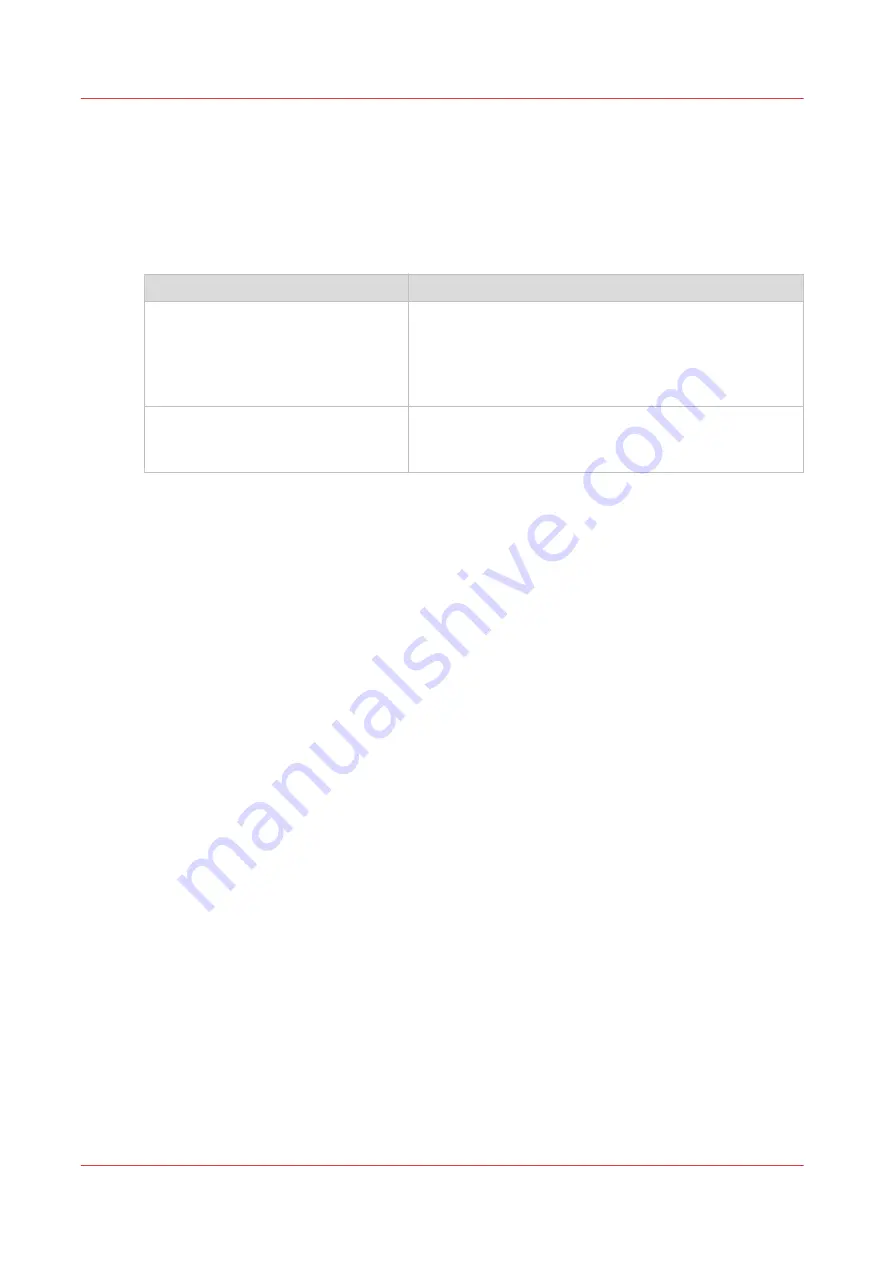
Install or upgrade Océ printer controller remote applications
Installation procedure
Procedure
1.
Launch the installation files:
If
Then
you downloaded the files
1. From Windows Explorer, browse to the directory
where the Océ Remote Logic or Océ Power Logic Re-
mote distribution is stored.
2. Double-click ‘ADT_RemoteLogic_vXXX.exe.' (XXX
stands for the version number)
the files are on the CD
Insert the Océ Remote Logic or Océ Power Logic Remote
CD in your CD drive.
The InstallShield Wizard starts automatically.
If requested, confirm ‘Install or run program setup.exe’.
2.
Select setup language and click ‘Next’.
If requested, confirm 'Allow. I trust this program' and click 'Next'.
3.
Accept the license agreement and click ‘Next’.
4.
Enter the user name and the company name and click 'Next'.
If necessary:
• change the destination location and click ‘Next’.
• change the program folder location and click ‘Next’.
5.
Click ‘Install’.
The installation starts.
6.
Click ‘Finish’ when the installation is completed.
Install or upgrade Océ printer controller remote applications
46
Chapter 2 - Configure the print system controller
Océ TDS/TCS/TC Connectivity information for Windows environments
Summary of Contents for Oce TDS Series
Page 1: ...Administration guide Oc TDS TCS TC Systems Connectivity information for Windows environments...
Page 6: ...Contents 6 Oc TDS TCS TC Connectivity information for Windows environments...
Page 7: ...Chapter 1 Introduction...
Page 19: ...Chapter 2 Configure the print system controller...
Page 55: ...Chapter 3 Print via LPD LPR...
Page 97: ...Chapter 4 Print via FTP...
Page 101: ...Chapter 5 Print via WPD2 on a Failover Cluster...
Page 111: ...Chapter 6 Simple Network Management Protocol SNMP...
Page 117: ...Chapter 7 Troubleshooting...
Page 127: ...Chapter 8 Appendix A Oc TDS TCS systems basic procedures...
Page 131: ...Chapter 9 Appendix B You and Oc...
Page 137: ......






























