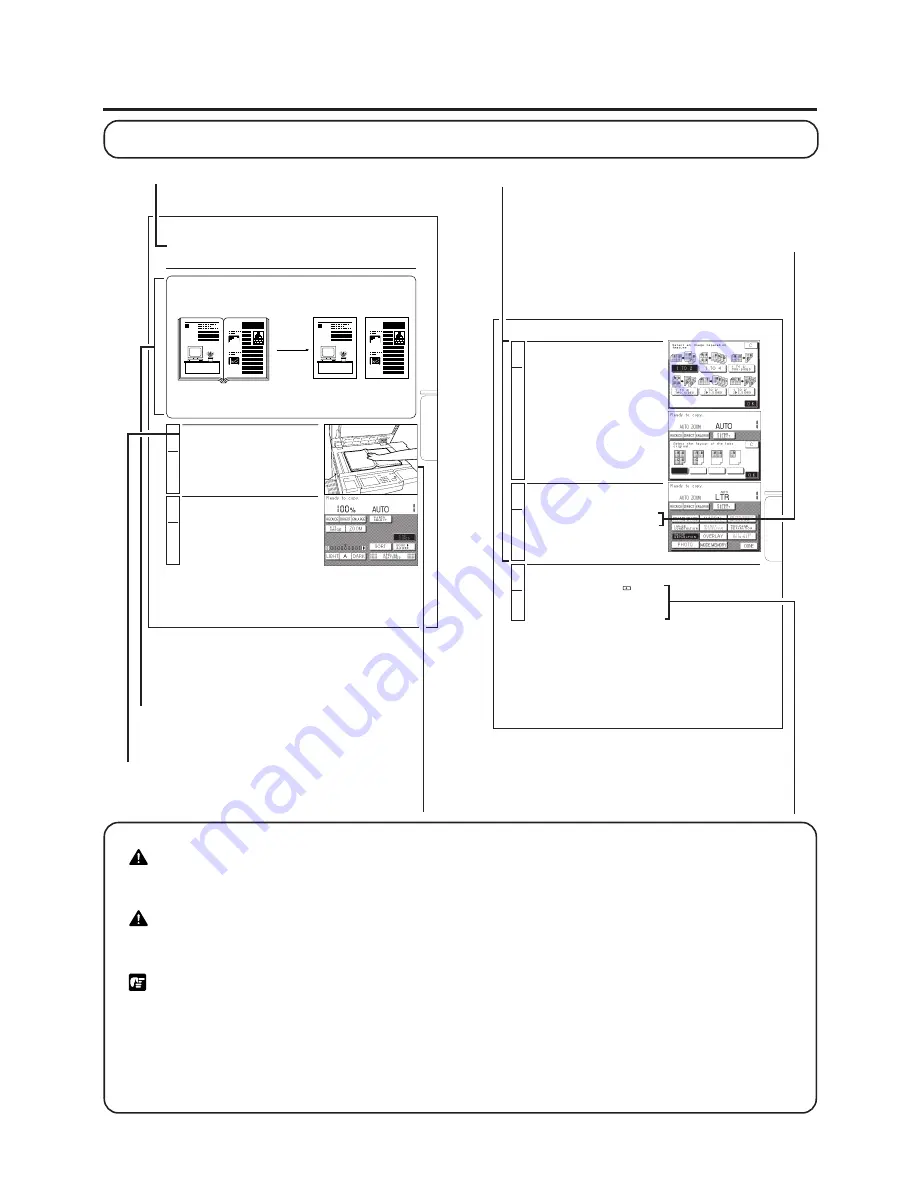
11
How to Use This Operator’s Manual
The descriptions in this manual are presented using the following general format:
Symbols Used in This Operator’s Manual
WARNING:
Indicates a warning concerning operations that may lead to death or injury to
persons if not performed correctly. In order to use the machine safely,
always pay attention to these warnings.
CAUTION:
Indicates a caution concerning operations that may lead to injury to persons
or damage to property if not performed correctly. In order to use the machine
safely, always pay attention to these cautions.
REQUEST:
Indicates important items or prohibited actions that should always be
followed when operating the machine. These should always be read to avoid
damage to the machine or injury to persons.
NOTICE:
Indicates operational warnings. Be certain to read these items so that you
operate the copier correctly.
MEMO:
Indicates notes for operation or additional explanations. Reading these is
recommended.
Function Name (Title)
Description of Function and Sample
Copy
Copy output is simply described
using illustrations.
Operational Instructions
Numbered steps describe how to set and
operate various functions.
Notes
Notes and restrictions regarding the
use of a function are provided.
Supplementary Instructions (Reference)
Supplementary instructions and reference pages
are provided.
Illustrations
Illustrations help you identify
keys and parts of the copier.
3-29
Special F
eatures
Press the [PAPER SELECT] key to manually
select the copy paper size. (See “Manual Paper
Selection,” on p. 2-16.)
NOTICE:
●
You cannot set Auto Paper Selection; manually
select a paper size (see p. 2-16).
MEMO:
●
The copier automatically selects the copy ratio
depending on the selected paper size (Auto Zoom).
After you have finished making the settings,
press the [DONE] key.
Select the desired Image Separation feature
and press the [OK] key.
MEMO:
●
The display (available features) differs depending
on the placement location of the original. For
details, see p. 3-25.
2
■
If you selected 1 TO 4 / TWO-SIDED or 1 TO 4
Select the layout of the last page of the originals
and press the [OK] key.
MEMO:
●
If you select the layout of the last page, then the
copier will not output blank sheets of copy paper.
3
Proceed to copy in the usual way.
(See “Making Copies,” on p. 2-4.)
MEMO:
●
To cancel the settings, press the
Reset
key.
(The copier returns to the Standard mode.)
Refer to page (0-0)
Indicates related pages.
3-33
Special F
eatures
A B C
1
1
Two-page Separation Mode
(Copy Facing Pages in
a Book onto Two Separate Copy Sheets in One Step)
This feature enables you to copy facing pages in a book or magazine on separate sheets of
copy paper in one step; there is no need to reposition the original during copying.
Place your original on the platen glass.
(See p. 2-17.)
MEMO:
●
Place the original face down so that the top of it is
against the top edge of the platen glass.
Press the [1-SIDED] key.
1
Original
Copies
Two-page Separation mode selected
NOTICE:
●
Set the One-sided mode before copying in the Two-Page Separation mode.
































