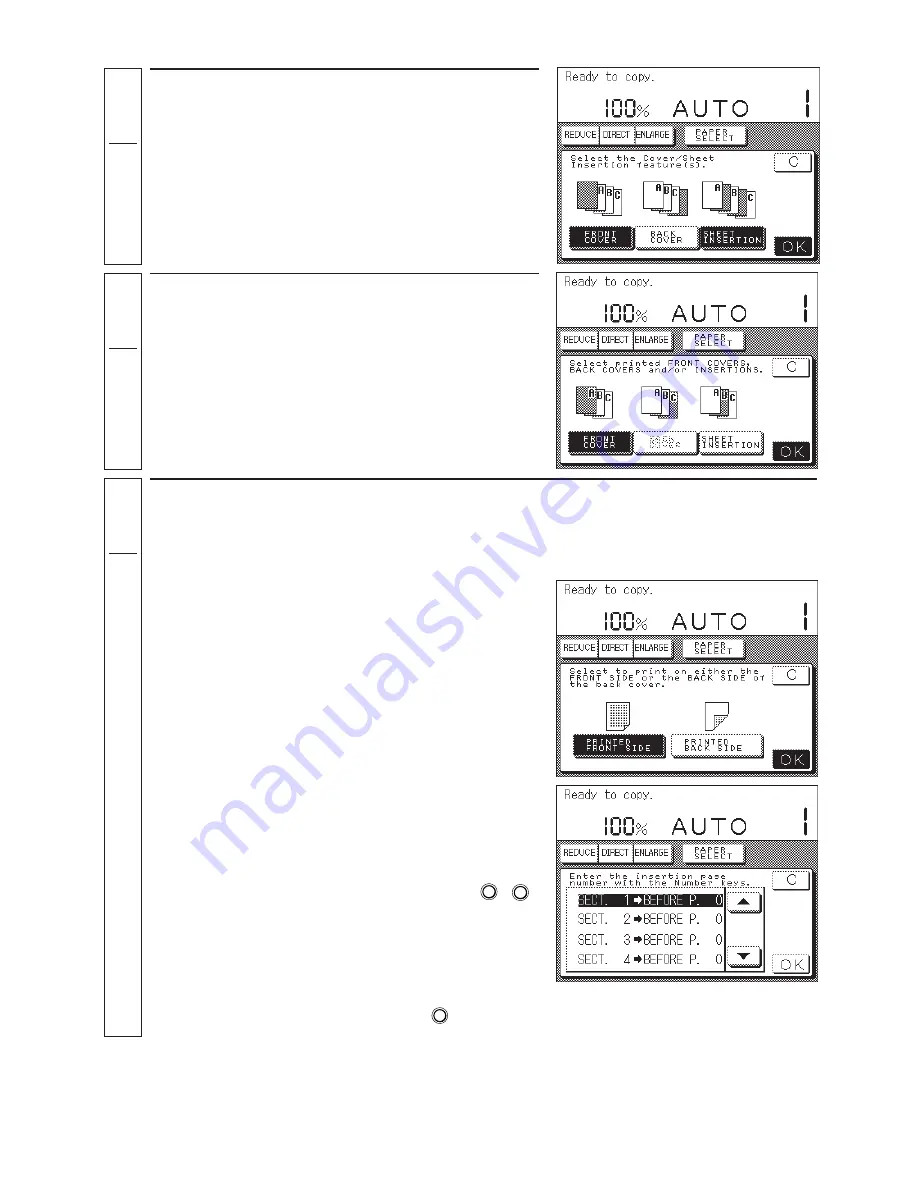
3-16
■
When selecting “SHEET INSERTION”
Set all the positions to be inserted into the
copies, then press the [OK] key.
For the insertion positions, scroll the highlighted
display up and down with the [
▲
] or [
▼
] key and
enter the settings with the Number keys (
1
-
0
).
MEMO:
●
You can insert up to 20 insertion sheets.
●
When specifying “SHEET INSERTION PRINTED”,
the display changes to “SECTION 0
→
PAGE 0”
●
To cancel a specific sheet insertion page setting,
scroll the highlighted display up and down with the
[
▲
] or [
▼
] key and then press the
C
Clear
key to cancel
the setting.
Select the [FRONT COVER/BACK COVER/
SHEET INSERTION] mode, then press the [OK]
key.
MEMO:
●
The [FRONT COVER], [BACK COVER] and
[SHEET INSERTION] modes can all be selected at
once.
●
You can cancel the selection by pressing the
corresponding mode key again.
2
To copy onto the cover/insertion sheet, select
the paper to be copied onto and then press the
[OK] key.
MEMO:
●
The display will change depending on what you
selected in step 2.
3
4
Make the following settings depending on the
mode selected.
MEMO:
●
The display will vary depending on the selected
mode.
■
When selecting “BACK COVER” and “1-sided”
copy mode
Select the side to be copied onto, then press the
[OK] key.






























