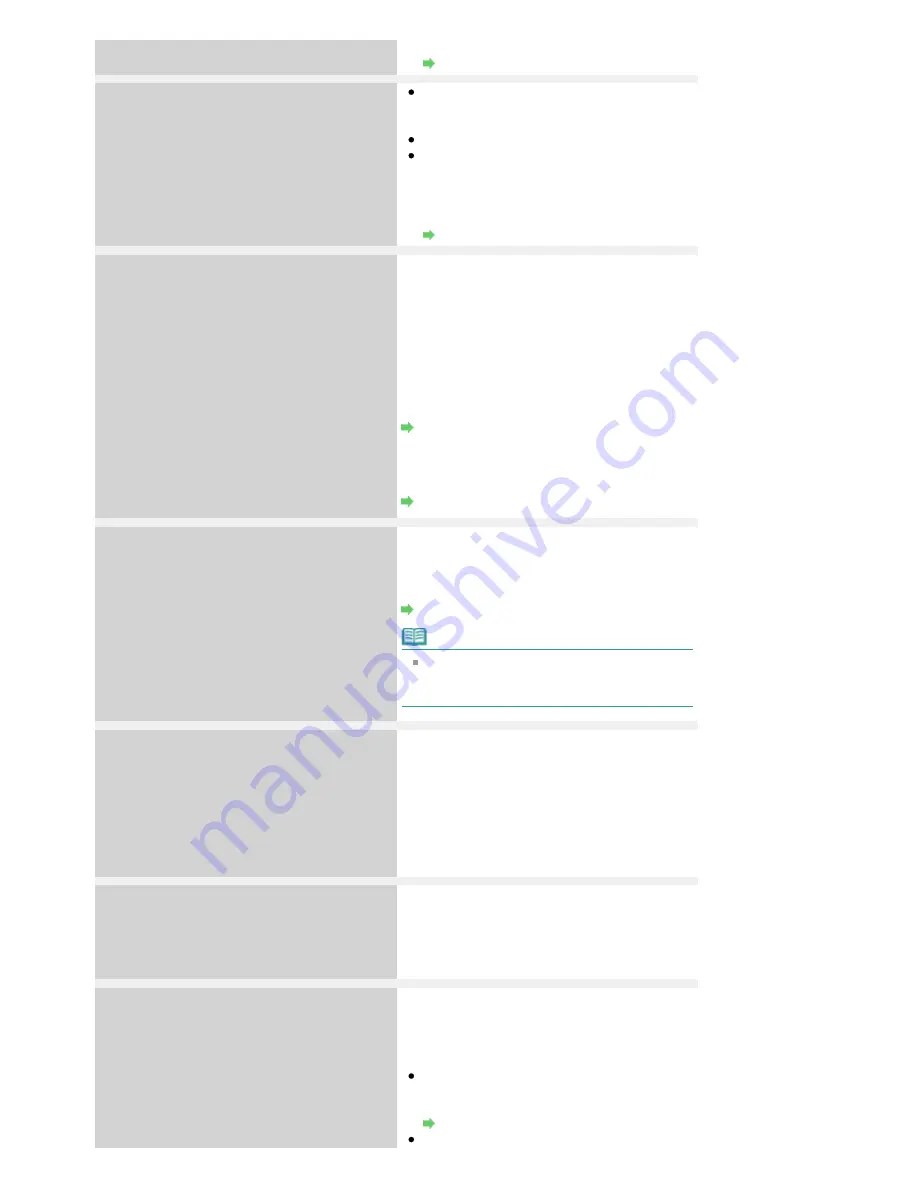
you are using.
Preparing for Faxing
Memory is full
The machine's memory is full because it has
sent/received too many documents, or a
detailed document.
When sending a fax, divide it to resend.
When receiving a fax, print the received faxes
stored in machine's memory or save them on
the USB flash drive, delete them from the
machine's memory, and have the sender
resend the faxes.
Document Stored in Machine's Memory
Awaiting doc. processing.
(MX410 series)
The received faxes were not saved on the USB
flash drive automatically because the USB flash
drive was not inserted or because it was not
writable.
Press the
OK
button.
The received faxes are stored in machine's
memory. Insert the writable USB flash drive, then
save the received faxes to the USB flash drive
manually.
Saving a Document in Machine's Memory to
USB Flash Drive
Delete the unnecessary fax from machine's
memory after saving to the USB flash drive.
Deleting a Document in Machine's Memory
Change the paper
A4/LTR/Legal Plain paper
The page size setting is set to a size other than
A4, Letter-, or Legal-size. Set Page size to A4,
Letter, LTR, or Legal and Media type to Plain paper
to print received faxes.
Changing the Print Settings
Note
Some of page sizes are not available
depending on the country or region of
purchase.
Fax info does not match
Transmission has been canceled because the
machine could not detect the recipient's fax
machine information or the information did not
match the dialed number. This message is
displayed when Check RX fax info in Security
control under Fax settings is set to ON.
For details, see
Sending Faxes after Checking
Information (Checking the Recipient's
Information)
.
Reception rejected
Reception has been rejected because the fax
matches the fax rejection condition specified by
Fax reception reject in Security control under Fax
settings.
For details, see
Rejecting Fax Reception
.
Waiting for report
If the machine receives a fax under one of the
following conditions, the machine will not be able
to print the reports. When the problem is resolved
as described, the reports are printed
automatically.
The amount of remaining ink is insufficient to
print a report:
Replace the FINE Cartridge.
Routine Maintenance
Paper has run out:
Seite 807 von 922 Seiten
A Message for Faxing Is Displayed on the LCD
Summary of Contents for MX360 Seires
Page 89: ...Page top Seite 89 von 922 Seiten Loading Originals on the Platen Glass ...
Page 92: ...Page top Seite 92 von 922 Seiten How to Load Originals for Each Function ...
Page 94: ...Page top Seite 94 von 922 Seiten Loading Originals in the ADF ...
Page 118: ...Page top Seite 118 von 922 Seiten Tips on How to Use Your Machine ...
Page 147: ...Page top Seite 147 von 922 Seiten Printing Photos ...
Page 164: ...See Help for details on the Print Settings screen Page top Seite 164 von 922 Seiten Printing ...
Page 169: ...Page top Seite 169 von 922 Seiten Selecting the Paper and Layout ...
Page 171: ...Page top Seite 171 von 922 Seiten Selecting a Photo ...
Page 173: ...Page top Seite 173 von 922 Seiten Editing ...
Page 175: ...Page top Seite 175 von 922 Seiten Printing ...
Page 180: ...Page top Seite 180 von 922 Seiten Selecting a Photo ...
Page 183: ...Page top Seite 183 von 922 Seiten Printing ...
Page 188: ...Page top Seite 188 von 922 Seiten Selecting a Photo ...
Page 191: ...See Help for details on the Print Settings screen Page top Seite 191 von 922 Seiten Printing ...
Page 243: ...Page top Seite 243 von 922 Seiten Printing ID Photos ID Photo Print ...
Page 311: ...Page top Seite 311 von 922 Seiten Printing a Color Document in Monochrome ...
Page 320: ...Adjusting Contrast Page top Seite 320 von 922 Seiten Printing with ICC Profiles ...
Page 331: ...Page top Seite 331 von 922 Seiten Representing Image Data with a Single Color ...
Page 341: ...Page top Seite 341 von 922 Seiten Canon IJ Printer Driver ...
Page 349: ...Page top Seite 349 von 922 Seiten Making Copies ...
Page 360: ...Page top Seite 360 von 922 Seiten Making Multiple Copies of an Entire Document Collated copy ...
Page 371: ...Page top Seite 371 von 922 Seiten Placing Documents ...
Page 391: ...Page top Seite 391 von 922 Seiten Easy Scanning with Auto Scan ...
Page 456: ...Page top Seite 456 von 922 Seiten Auto Scan Screen Scan Import Window ...
Page 550: ...Auto Scan Mode Tab Page top Seite 550 von 922 Seiten Scanning in Auto Scan Mode ...
Page 571: ...Page top Seite 571 von 922 Seiten Adjusting Tone Curve ...
Page 590: ...Page top Seite 590 von 922 Seiten Output Settings ...
Page 637: ...Page top Seite 637 von 922 Seiten Using the Hook Button ...
Page 689: ...Page top Seite 689 von 922 Seiten Saving a Document in Machine s Memory to USB Flash Drive ...
Page 767: ...Graphic LCD Text LCD Page top Seite 767 von 922 Seiten Bluetooth settings Screen ...
Page 816: ...Page top Seite 816 von 922 Seiten Print Results Not Satisfactory ...
Page 913: ...Page top Seite 913 von 922 Seiten Notice for Unplugging the Power Cord ...






























