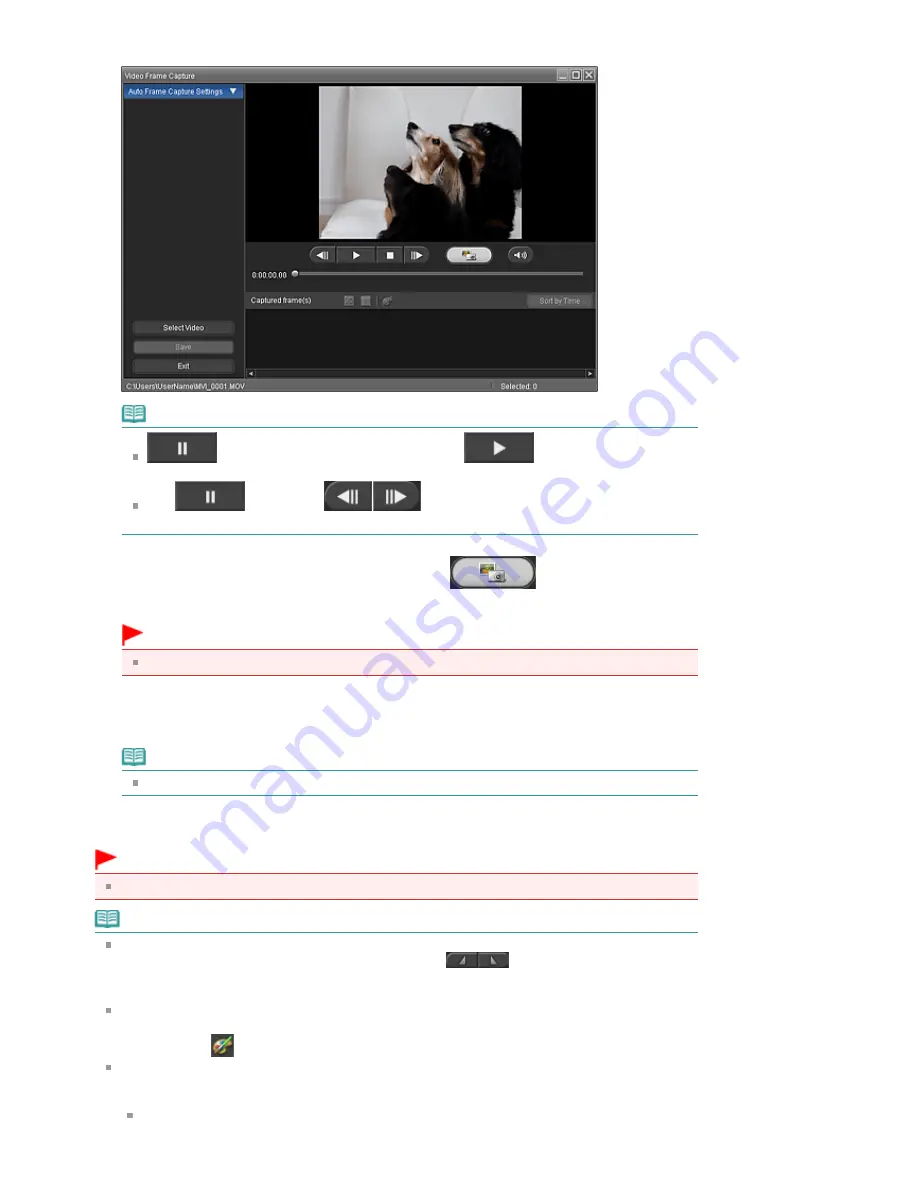
The selected video plays in Preview of the Video Frame Capture window.
Note
(Pause) appears while a video plays, and
(Playback) appears while a
video is stopped.
Use
(Pause) and
(Frame backward/Frame advance) to display
the frame you want to capture.
4.
Display the frame you want to capture and click
(Capture).
The captured still image is displayed in the Captured frame(s) area.
Important
You can capture up to 150 frames from one video.
5.
Select the image(s) you want to save and click Save.
When the Save dialog box appears, specify the save location and file name, then click Save.
Note
Only JPEG/Exif data format is available for saving created still images.
6.
Click Exit.
Important
The captured still images will be deleted if you exit before saving them.
Note
You can automatically capture multiple still images from a video.
Display the Auto Frame Capture Settings area, then use
(Set start time/Set end time) in
the Preview area to specify the time range. In the Auto Frame Capture Settings area, select a
capture method and click Capture.
You can correct the captured still images in the Correct Captured Frames window. To display the
Correct Captured Frames window, select the image(s) you want to correct in the Captured frame(s)
area, then click
(Correct image).
When the Movie Print window is displayed via Solution Menu EX, you can print the captured still
images.
To print, specify the printer and media in the Print area, then click Print.
When you print from the Movie Print window, images are automatically cropped. Therefore,
images will be printed with the left and right sides cut off.
Seite 217 von 922 Seiten
Creating Still Images from Videos
Summary of Contents for MX360 Seires
Page 89: ...Page top Seite 89 von 922 Seiten Loading Originals on the Platen Glass ...
Page 92: ...Page top Seite 92 von 922 Seiten How to Load Originals for Each Function ...
Page 94: ...Page top Seite 94 von 922 Seiten Loading Originals in the ADF ...
Page 118: ...Page top Seite 118 von 922 Seiten Tips on How to Use Your Machine ...
Page 147: ...Page top Seite 147 von 922 Seiten Printing Photos ...
Page 164: ...See Help for details on the Print Settings screen Page top Seite 164 von 922 Seiten Printing ...
Page 169: ...Page top Seite 169 von 922 Seiten Selecting the Paper and Layout ...
Page 171: ...Page top Seite 171 von 922 Seiten Selecting a Photo ...
Page 173: ...Page top Seite 173 von 922 Seiten Editing ...
Page 175: ...Page top Seite 175 von 922 Seiten Printing ...
Page 180: ...Page top Seite 180 von 922 Seiten Selecting a Photo ...
Page 183: ...Page top Seite 183 von 922 Seiten Printing ...
Page 188: ...Page top Seite 188 von 922 Seiten Selecting a Photo ...
Page 191: ...See Help for details on the Print Settings screen Page top Seite 191 von 922 Seiten Printing ...
Page 243: ...Page top Seite 243 von 922 Seiten Printing ID Photos ID Photo Print ...
Page 311: ...Page top Seite 311 von 922 Seiten Printing a Color Document in Monochrome ...
Page 320: ...Adjusting Contrast Page top Seite 320 von 922 Seiten Printing with ICC Profiles ...
Page 331: ...Page top Seite 331 von 922 Seiten Representing Image Data with a Single Color ...
Page 341: ...Page top Seite 341 von 922 Seiten Canon IJ Printer Driver ...
Page 349: ...Page top Seite 349 von 922 Seiten Making Copies ...
Page 360: ...Page top Seite 360 von 922 Seiten Making Multiple Copies of an Entire Document Collated copy ...
Page 371: ...Page top Seite 371 von 922 Seiten Placing Documents ...
Page 391: ...Page top Seite 391 von 922 Seiten Easy Scanning with Auto Scan ...
Page 456: ...Page top Seite 456 von 922 Seiten Auto Scan Screen Scan Import Window ...
Page 550: ...Auto Scan Mode Tab Page top Seite 550 von 922 Seiten Scanning in Auto Scan Mode ...
Page 571: ...Page top Seite 571 von 922 Seiten Adjusting Tone Curve ...
Page 590: ...Page top Seite 590 von 922 Seiten Output Settings ...
Page 637: ...Page top Seite 637 von 922 Seiten Using the Hook Button ...
Page 689: ...Page top Seite 689 von 922 Seiten Saving a Document in Machine s Memory to USB Flash Drive ...
Page 767: ...Graphic LCD Text LCD Page top Seite 767 von 922 Seiten Bluetooth settings Screen ...
Page 816: ...Page top Seite 816 von 922 Seiten Print Results Not Satisfactory ...
Page 913: ...Page top Seite 913 von 922 Seiten Notice for Unplugging the Power Cord ...






























