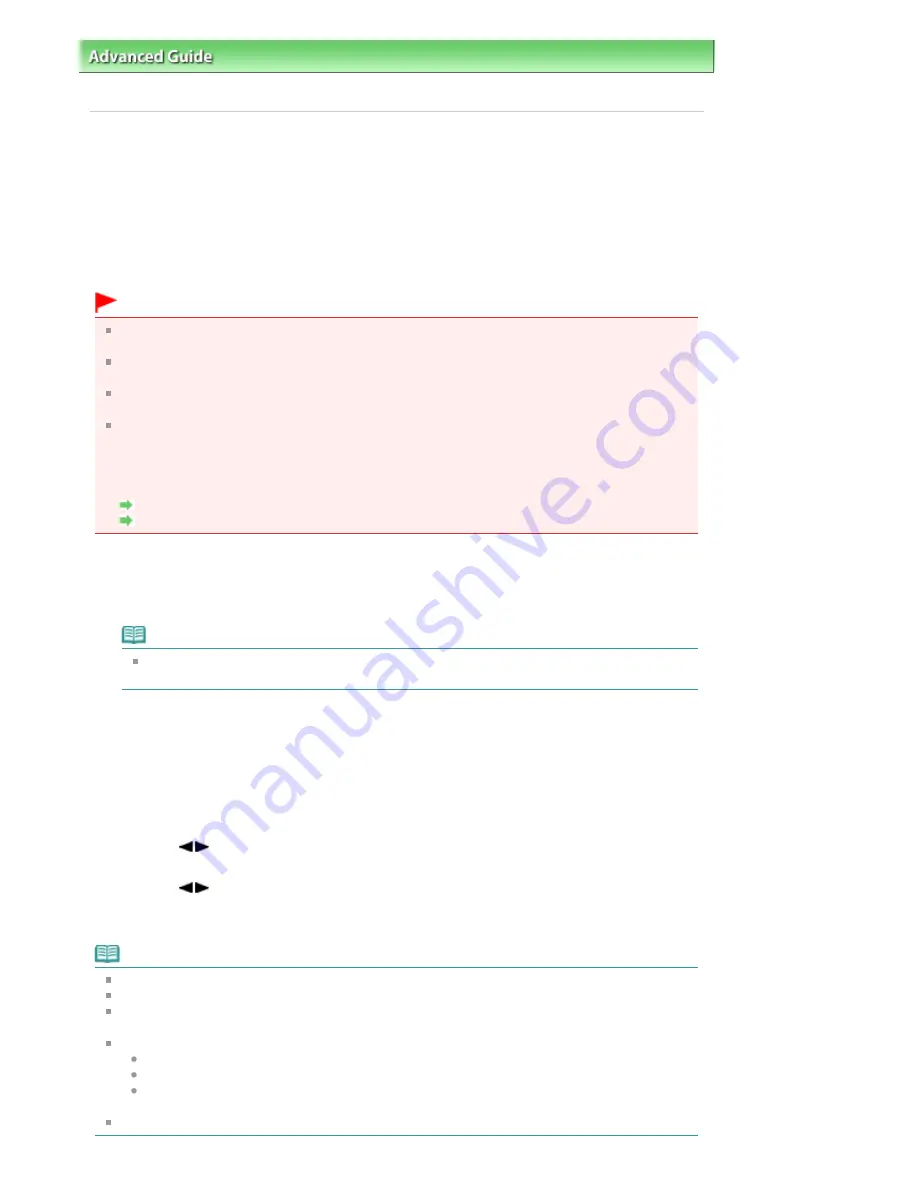
Advanced Guide
>
Faxing
>
Receiving Faxes
> Saving Received Faxes Automatically on a USB Flash Drive
(MX410 series)
F042
Saving Received Faxes Automatically on a USB Flash Drive
(MX410 series)
If you are using MX410 series, you can save received faxes on a USB flash drive as PDF files
automatically when receiving a fax.
This section describes the procedure to enable the machine to save received faxes on a USB flash drive
automatically.
Important
Do not remove the USB flash drive from the machine when the machine is set to save received
faxes on a USB flash drive automatically.
For safety reasons, we recommend backing up faxes saved on a USB flash drive to another media
periodically to avoid unexpected accidents.
We assume no responsibility for damage to or loss of data for whatever reason even within the
warranty period.
Awaiting doc. processing. is displayed on the LCD and the faxes are stored in machine's memory
when the received faxes are not saved on the USB flash drive because the USB flash drive is not
inserted or because it is not writable.
You can save the faxes stored in machine's memory to the USB flash drive manually. Delete the
unnecessary fax from machine's memory after saving to the USB flash drive.
Saving a Document in Machine's Memory to USB Flash Drive
Deleting a Document in Machine's Memory
1.
Make sure that the machine is turned on.
2.
Insert the USB flash drive into the Direct Print Port.
Note
Refer to
Saving Scanned Data on the USB Flash Drive Using the Operation Panel of the
Machine
for how to insert the USB flash drive into the Direct Print Port.
3.
Press the
FAX
button.
The Fax standby screen is displayed.
4.
Press the
Menu
button.
The Fax settings screen is displayed.
5.
Use the
button to select Auto save setting, then press the
OK
button.
6.
Use the
button to select ON, then press the
OK
button.
Another setting item in Fax settings will be displayed. To return to the Fax standby screen, press the
Stop
button.
Note
You can save up to 50 pages of fax as one PDF file.
You can save up to 2000 PDF files on a USB flash drive.
If the USB flash drive is removed or becomes full while saving faxes is in progress, the error
message is displayed on the LCD. Press the
OK
button to dismiss the error.
The folder and file name of faxes saved on the USB flash drive is as follows:
Folder name: CANON_SC\FAXDOC\0001
File name (file extension: PDF): Running numbers, starting from FAX_0001
File date: The date and time of saving as set in the machine. For information on how to set the
date and time, refer to
Preparing for Faxing
.
When removing the USB flash drive, set Auto save setting to OFF.
Seite 643 von 922 Seiten
Saving Received Faxes Automatically on a USB Flash Drive (MX410 series)
Summary of Contents for MX360 Seires
Page 89: ...Page top Seite 89 von 922 Seiten Loading Originals on the Platen Glass ...
Page 92: ...Page top Seite 92 von 922 Seiten How to Load Originals for Each Function ...
Page 94: ...Page top Seite 94 von 922 Seiten Loading Originals in the ADF ...
Page 118: ...Page top Seite 118 von 922 Seiten Tips on How to Use Your Machine ...
Page 147: ...Page top Seite 147 von 922 Seiten Printing Photos ...
Page 164: ...See Help for details on the Print Settings screen Page top Seite 164 von 922 Seiten Printing ...
Page 169: ...Page top Seite 169 von 922 Seiten Selecting the Paper and Layout ...
Page 171: ...Page top Seite 171 von 922 Seiten Selecting a Photo ...
Page 173: ...Page top Seite 173 von 922 Seiten Editing ...
Page 175: ...Page top Seite 175 von 922 Seiten Printing ...
Page 180: ...Page top Seite 180 von 922 Seiten Selecting a Photo ...
Page 183: ...Page top Seite 183 von 922 Seiten Printing ...
Page 188: ...Page top Seite 188 von 922 Seiten Selecting a Photo ...
Page 191: ...See Help for details on the Print Settings screen Page top Seite 191 von 922 Seiten Printing ...
Page 243: ...Page top Seite 243 von 922 Seiten Printing ID Photos ID Photo Print ...
Page 311: ...Page top Seite 311 von 922 Seiten Printing a Color Document in Monochrome ...
Page 320: ...Adjusting Contrast Page top Seite 320 von 922 Seiten Printing with ICC Profiles ...
Page 331: ...Page top Seite 331 von 922 Seiten Representing Image Data with a Single Color ...
Page 341: ...Page top Seite 341 von 922 Seiten Canon IJ Printer Driver ...
Page 349: ...Page top Seite 349 von 922 Seiten Making Copies ...
Page 360: ...Page top Seite 360 von 922 Seiten Making Multiple Copies of an Entire Document Collated copy ...
Page 371: ...Page top Seite 371 von 922 Seiten Placing Documents ...
Page 391: ...Page top Seite 391 von 922 Seiten Easy Scanning with Auto Scan ...
Page 456: ...Page top Seite 456 von 922 Seiten Auto Scan Screen Scan Import Window ...
Page 550: ...Auto Scan Mode Tab Page top Seite 550 von 922 Seiten Scanning in Auto Scan Mode ...
Page 571: ...Page top Seite 571 von 922 Seiten Adjusting Tone Curve ...
Page 590: ...Page top Seite 590 von 922 Seiten Output Settings ...
Page 637: ...Page top Seite 637 von 922 Seiten Using the Hook Button ...
Page 689: ...Page top Seite 689 von 922 Seiten Saving a Document in Machine s Memory to USB Flash Drive ...
Page 767: ...Graphic LCD Text LCD Page top Seite 767 von 922 Seiten Bluetooth settings Screen ...
Page 816: ...Page top Seite 816 von 922 Seiten Print Results Not Satisfactory ...
Page 913: ...Page top Seite 913 von 922 Seiten Notice for Unplugging the Power Cord ...






























