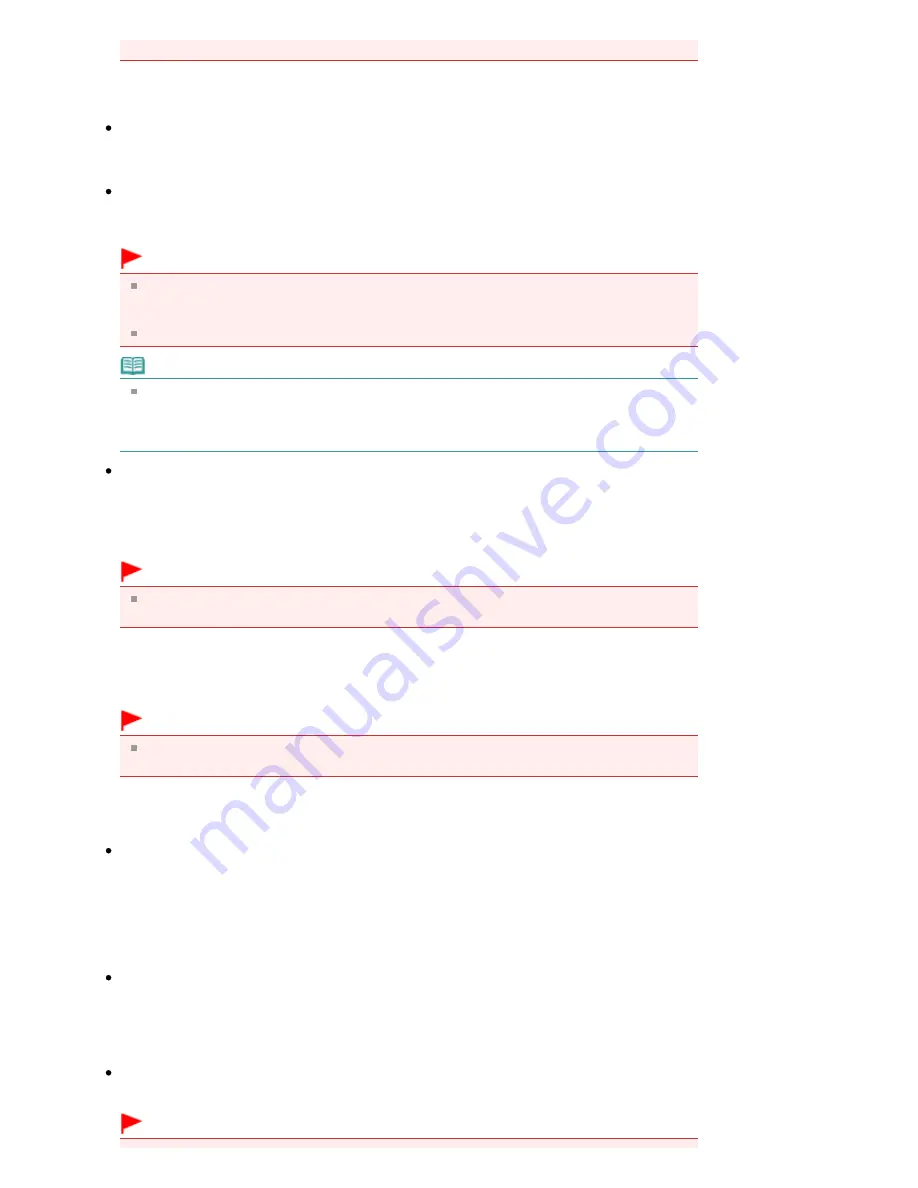
checkbox and scan.
Save Settings
File name
Enter the file name of the image to be saved (up to 64 characters). When saving multiple files, 4
digits are appended to each file name.
Save as type
Select a file type to save the scanned images.
Select Auto, JPEG/Exif, TIFF, BMP or PDF.
Important
When Save as type is Auto, the file format may differ depending on how you place the
document.
See "
Placing Documents
" for details on how to place documents.
You cannot set passwords for PDF files.
Note
When Auto is selected, files are saved in the following formats according to the document type.
Photos, postcards, BD/DVD/CD, and business cards: JPEG
Magazines, newspapers, and text documents: PDF
You can change the file format from Set....
Set...
When Save as type is Auto
You can specify the file format in which to save images. Select a file format for items detected as
documents, and for items detected as photos.
Important
You cannot select a compression type for JPEG files when the Compress scanned images
when transferring checkbox is selected on the "
General Tab
" of the Preferences dialog box.
When Save as type is JPEG/Exif
You can specify a compression type for JPEG files. Select High(Low Compression), Standard, or
Low(High Compression).
Important
This setting is not available when the Compress scanned images when transferring checkbox
is selected on the "
General Tab
" of the Preferences dialog box.
When Save as type is PDF
Make advanced settings for creating PDF files. See "
PDF Settings Dialog Box
" for details.
Save in
Displays the folder in which to save the scanned images. To change the folder, click Browse... to
specify another one.
By default, the scanned images are saved in the following folders.
Windows 7: MP Navigator EX folder in My Pictures folder
Windows Vista: MP Navigator EX folder in Pictures folder
Windows XP: MP Navigator EX folder in My Pictures folder
Save to a Subfolder with Current Date
Select this checkbox to create a subfolder in the folder specified in Save in with the current date and
save scanned files in it. A subfolder with a name such as "2011_01_01" (Year_Month_Date) will be
created.
If this checkbox is not selected, files are saved directly in the folder specified in Save in.
Start scanning by clicking the one-click button
Select this checkbox to start scanning when you click an icon in One-click Mode.
Important
Seite 499 von 922 Seiten
Auto Scan Dialog Box
Summary of Contents for MX360 Seires
Page 89: ...Page top Seite 89 von 922 Seiten Loading Originals on the Platen Glass ...
Page 92: ...Page top Seite 92 von 922 Seiten How to Load Originals for Each Function ...
Page 94: ...Page top Seite 94 von 922 Seiten Loading Originals in the ADF ...
Page 118: ...Page top Seite 118 von 922 Seiten Tips on How to Use Your Machine ...
Page 147: ...Page top Seite 147 von 922 Seiten Printing Photos ...
Page 164: ...See Help for details on the Print Settings screen Page top Seite 164 von 922 Seiten Printing ...
Page 169: ...Page top Seite 169 von 922 Seiten Selecting the Paper and Layout ...
Page 171: ...Page top Seite 171 von 922 Seiten Selecting a Photo ...
Page 173: ...Page top Seite 173 von 922 Seiten Editing ...
Page 175: ...Page top Seite 175 von 922 Seiten Printing ...
Page 180: ...Page top Seite 180 von 922 Seiten Selecting a Photo ...
Page 183: ...Page top Seite 183 von 922 Seiten Printing ...
Page 188: ...Page top Seite 188 von 922 Seiten Selecting a Photo ...
Page 191: ...See Help for details on the Print Settings screen Page top Seite 191 von 922 Seiten Printing ...
Page 243: ...Page top Seite 243 von 922 Seiten Printing ID Photos ID Photo Print ...
Page 311: ...Page top Seite 311 von 922 Seiten Printing a Color Document in Monochrome ...
Page 320: ...Adjusting Contrast Page top Seite 320 von 922 Seiten Printing with ICC Profiles ...
Page 331: ...Page top Seite 331 von 922 Seiten Representing Image Data with a Single Color ...
Page 341: ...Page top Seite 341 von 922 Seiten Canon IJ Printer Driver ...
Page 349: ...Page top Seite 349 von 922 Seiten Making Copies ...
Page 360: ...Page top Seite 360 von 922 Seiten Making Multiple Copies of an Entire Document Collated copy ...
Page 371: ...Page top Seite 371 von 922 Seiten Placing Documents ...
Page 391: ...Page top Seite 391 von 922 Seiten Easy Scanning with Auto Scan ...
Page 456: ...Page top Seite 456 von 922 Seiten Auto Scan Screen Scan Import Window ...
Page 550: ...Auto Scan Mode Tab Page top Seite 550 von 922 Seiten Scanning in Auto Scan Mode ...
Page 571: ...Page top Seite 571 von 922 Seiten Adjusting Tone Curve ...
Page 590: ...Page top Seite 590 von 922 Seiten Output Settings ...
Page 637: ...Page top Seite 637 von 922 Seiten Using the Hook Button ...
Page 689: ...Page top Seite 689 von 922 Seiten Saving a Document in Machine s Memory to USB Flash Drive ...
Page 767: ...Graphic LCD Text LCD Page top Seite 767 von 922 Seiten Bluetooth settings Screen ...
Page 816: ...Page top Seite 816 von 922 Seiten Print Results Not Satisfactory ...
Page 913: ...Page top Seite 913 von 922 Seiten Notice for Unplugging the Power Cord ...






























