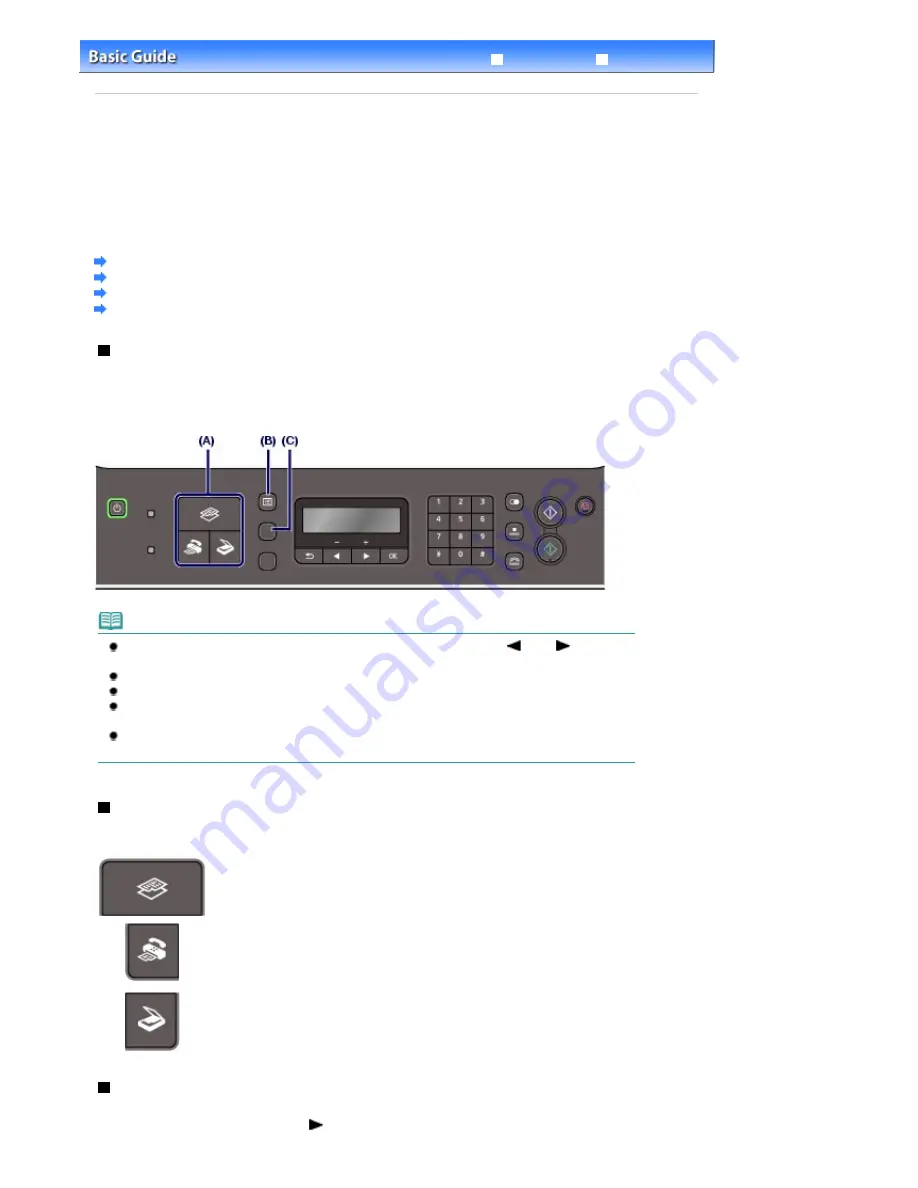
Advanced Guide
Troubleshooting
Contents
>
Overview of the Machine
> How to Navigate Menus on the LCD
C002
How to Navigate Menus on the LCD
You can use the machine to make copies, send/receive faxes, or scan originals without a computer. You
can also make good use of the various functions of the machine with menus and setting items displayed
on the LCD.
This section describes the basic operation to change settings with menus displayed differently for each
mode and the
Settings
button.
Basic Operation in Each Mode
Selecting Mode
Selecting Menu Item from Specified Mode
Basic Operation on the Setting Options
Basic Operation in Each Mode
Press the appropriate mode button (A) to switch the screen to the desired mode.
Then, use the
Menu
button (B) to select functions available in each mode.
To change settings on the paper used for printing in the copy or fax mode, or scanning options for saving
scanned data on a computer or a USB flash drive in the scan mode, press the
Settings
button (C).
Note
Press the
Menu
button repeatedly until the desired menu appears. Use the
(-) or
(+) button
to select an item, and press the
OK
button to finalize it.
Press the
Back
button to return the LCD to the previous screen.
For the listing of available menu items, see
Selecting Menu Item from Specified Mode
.
To display Device settings, Maintenance, or Template print, press the
Menu
button repeatedly in
any mode.
Press the
Stop
button while any menu or setting item is being displayed to return to the standby
screen for the current mode.
Selecting Mode
Press the appropriate mode button to switch to the desired mode.
Switch to the copy mode.
You can select options such as Frame erase, 2-on-1 copy, and Collated copy in
the Special copy menu.
Switch to the fax mode.
You can perform operations such as printing a report/list, printing faxes saved on
the memory, and registering numbers as well as specify the receive mode in the
Fax settings menu.
Switch to the scan mode.
You can specify the place to save the scanned data in the Save to menu.
Selecting Menu Item from Specified Mode
Pressing the
Menu
button while in the copy standby screen cycles through the available menus in the
order shown below. You can use the
(+) button to scroll through the menu selections.
The following lists of menu items will help you find an appropriate menu item for a specific function you
Seite 10 von 922 Seiten
How to Navigate Menus on the LCD
Summary of Contents for MX360 Seires
Page 89: ...Page top Seite 89 von 922 Seiten Loading Originals on the Platen Glass ...
Page 92: ...Page top Seite 92 von 922 Seiten How to Load Originals for Each Function ...
Page 94: ...Page top Seite 94 von 922 Seiten Loading Originals in the ADF ...
Page 118: ...Page top Seite 118 von 922 Seiten Tips on How to Use Your Machine ...
Page 147: ...Page top Seite 147 von 922 Seiten Printing Photos ...
Page 164: ...See Help for details on the Print Settings screen Page top Seite 164 von 922 Seiten Printing ...
Page 169: ...Page top Seite 169 von 922 Seiten Selecting the Paper and Layout ...
Page 171: ...Page top Seite 171 von 922 Seiten Selecting a Photo ...
Page 173: ...Page top Seite 173 von 922 Seiten Editing ...
Page 175: ...Page top Seite 175 von 922 Seiten Printing ...
Page 180: ...Page top Seite 180 von 922 Seiten Selecting a Photo ...
Page 183: ...Page top Seite 183 von 922 Seiten Printing ...
Page 188: ...Page top Seite 188 von 922 Seiten Selecting a Photo ...
Page 191: ...See Help for details on the Print Settings screen Page top Seite 191 von 922 Seiten Printing ...
Page 243: ...Page top Seite 243 von 922 Seiten Printing ID Photos ID Photo Print ...
Page 311: ...Page top Seite 311 von 922 Seiten Printing a Color Document in Monochrome ...
Page 320: ...Adjusting Contrast Page top Seite 320 von 922 Seiten Printing with ICC Profiles ...
Page 331: ...Page top Seite 331 von 922 Seiten Representing Image Data with a Single Color ...
Page 341: ...Page top Seite 341 von 922 Seiten Canon IJ Printer Driver ...
Page 349: ...Page top Seite 349 von 922 Seiten Making Copies ...
Page 360: ...Page top Seite 360 von 922 Seiten Making Multiple Copies of an Entire Document Collated copy ...
Page 371: ...Page top Seite 371 von 922 Seiten Placing Documents ...
Page 391: ...Page top Seite 391 von 922 Seiten Easy Scanning with Auto Scan ...
Page 456: ...Page top Seite 456 von 922 Seiten Auto Scan Screen Scan Import Window ...
Page 550: ...Auto Scan Mode Tab Page top Seite 550 von 922 Seiten Scanning in Auto Scan Mode ...
Page 571: ...Page top Seite 571 von 922 Seiten Adjusting Tone Curve ...
Page 590: ...Page top Seite 590 von 922 Seiten Output Settings ...
Page 637: ...Page top Seite 637 von 922 Seiten Using the Hook Button ...
Page 689: ...Page top Seite 689 von 922 Seiten Saving a Document in Machine s Memory to USB Flash Drive ...
Page 767: ...Graphic LCD Text LCD Page top Seite 767 von 922 Seiten Bluetooth settings Screen ...
Page 816: ...Page top Seite 816 von 922 Seiten Print Results Not Satisfactory ...
Page 913: ...Page top Seite 913 von 922 Seiten Notice for Unplugging the Power Cord ...

























