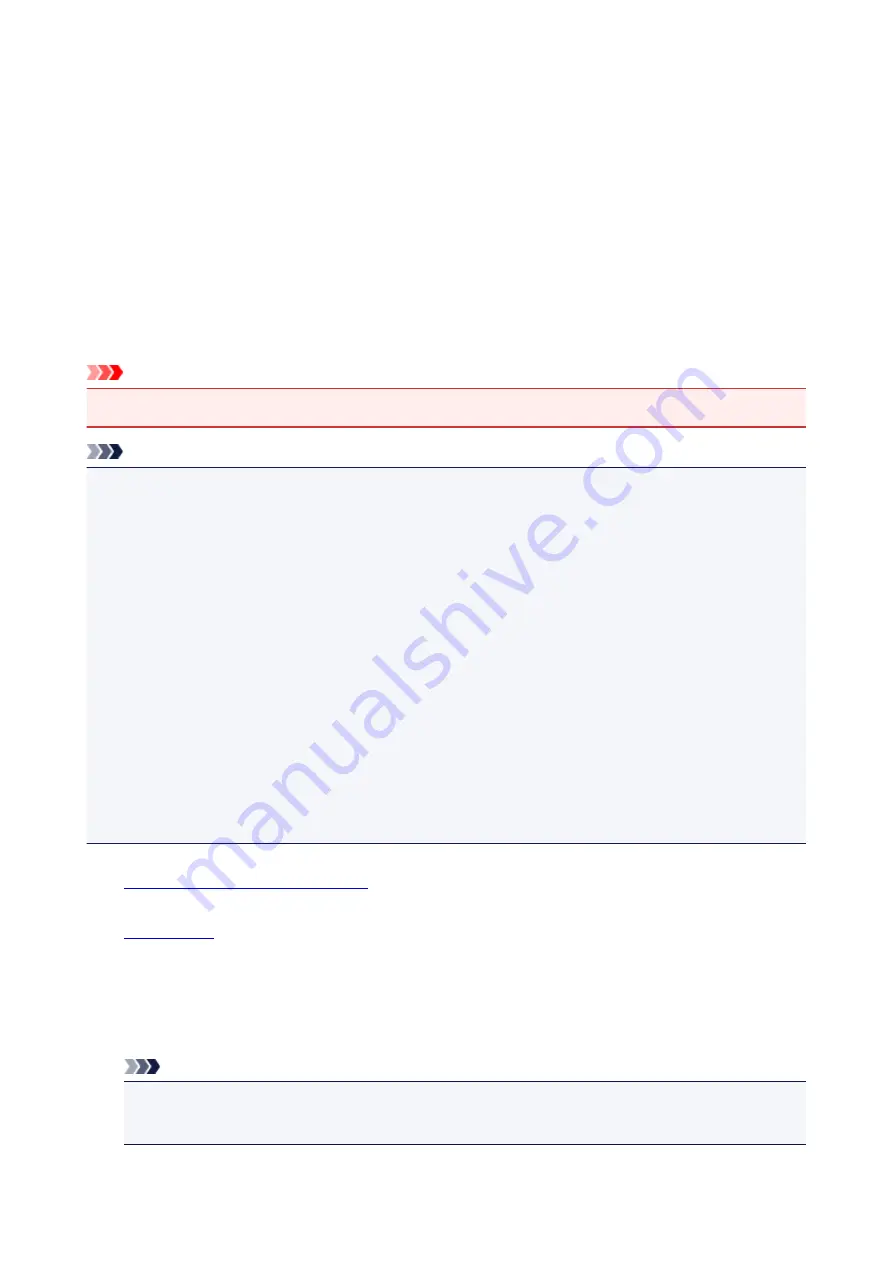
Printing Photographs Directly from PictBridge (Wireless LAN)
Compliant Device
You can connect a PictBridge (Wireless LAN) compliant device such as a digital camera, camcorder, or
mobile phone to the machine through LAN, and print recorded images directly without using a computer.
Connectable devices:
PictBridge (Wireless LAN) compliant device
Printable image data format:
The machine accepts images* taken with a camera compliant with the Design rule for Camera File system
and PNG files.
* Exif 2.2/2.21/2.3 compliant
Important
• LAN connection with the machine is required to use this function.
Note
• PictBridge is the Standard to print your photos directly without using a computer, connecting a device
such as a digital still camera, digital camcorder, or camera-equipped mobile phone.
In this manual, PictBridge printing with the wireless LAN connection is referred to as "PictBridge
(Wireless LAN)."
• When printing photos with the PictBridge (Wireless LAN) compliant device connected to the machine,
we recommend the use of the AC adapter supplied with the device. If you are using the device battery,
be sure to charge it fully.
• Depending on the model or brand of your device, you may have to select a print mode compliant with
PictBridge (Wireless LAN) before connecting the device. You may also have to turn on the device or
select Play mode manually after connecting the device to the machine.
Perform necessary operations on the PictBridge (Wireless LAN) compliant device before connecting it
to this machine according to instructions given in the device's instruction manual.
• Depending on your PictBridge (Wireless LAN) compliant device, you can print on the label side of discs.
However, you cannot print on 3.15 inches / 8 cm printable discs.
1.
Make sure machine is turned on.
2.
3. Connect PictBridge (Wireless LAN) compliant device to machine.
Detect the machine with the PictBridge (Wireless LAN) compliant device and connect the PictBridge
(Wireless LAN) compliant device to the machine with LAN.
Note
• For more on detecting the machine, refer to your PictBridge (Wireless LAN) compliant device's
instruction manual.
4. Specify print settings such as paper type and layout.
639
Summary of Contents for MG7700 series
Page 19: ...C000 1169 19 ...
Page 57: ... Appears in a new window 57 ...
Page 171: ...171 ...
Page 205: ...Replacing Ink Replacing Ink Checking Ink Status 205 ...
Page 250: ...250 ...
Page 254: ...Safety Safety Precautions Regulatory Information 254 ...
Page 259: ...Main Components and Their Use Main Components Power Supply Using the Operation Panel 259 ...
Page 260: ...Main Components Front View Rear View Inside View Operation Panel 260 ...
Page 277: ...This opens another list of items Drag it in the same manner and tap a setting 277 ...
Page 286: ...Note The effects of the quiet mode may be less depending on the print quality settings 286 ...
Page 303: ...Language selection Changes the language for the messages and menus on the touch screen 303 ...
Page 314: ...Network Connection Network Connection Tips 314 ...
Page 363: ...5 Delete Deletes the selected IP address from the list 363 ...
Page 400: ...400 ...
Page 414: ...414 ...
Page 420: ...B 1 38 inches 35 0 mm C 0 25 inch 6 4 mm D 0 25 inch 6 3 mm 420 ...
Page 449: ...Note Selecting Scaled changes the printable area of the document 449 ...
Page 482: ...Adjusting Color Balance Adjusting Brightness Adjusting Intensity Adjusting Contrast 482 ...
Page 484: ...Related Topic Adjusting Tone 484 ...
Page 491: ...Adjusting Intensity Adjusting Contrast 491 ...
Page 572: ...Printing Using Canon Application Software My Image Garden Guide Easy PhotoPrint Guide 572 ...
Page 602: ...Troubleshooting Cannot Print Scan from NFC Compliant Device 602 ...
Page 761: ...761 ...
Page 779: ...779 ...
Page 818: ...Adjusting Cropping Frames ScanGear 818 ...
Page 846: ...Scanning starts then the scanned image appears in the application 846 ...
Page 853: ...Scanning Tips Resolution Data Formats Color Matching 853 ...
Page 892: ...If icon is displayed Go to check 4 Cannot Find Machine During Wireless LAN Setup Check 4 892 ...
Page 1077: ...1660 Cause A ink tank is not installed What to Do Install the ink tank 1077 ...






























