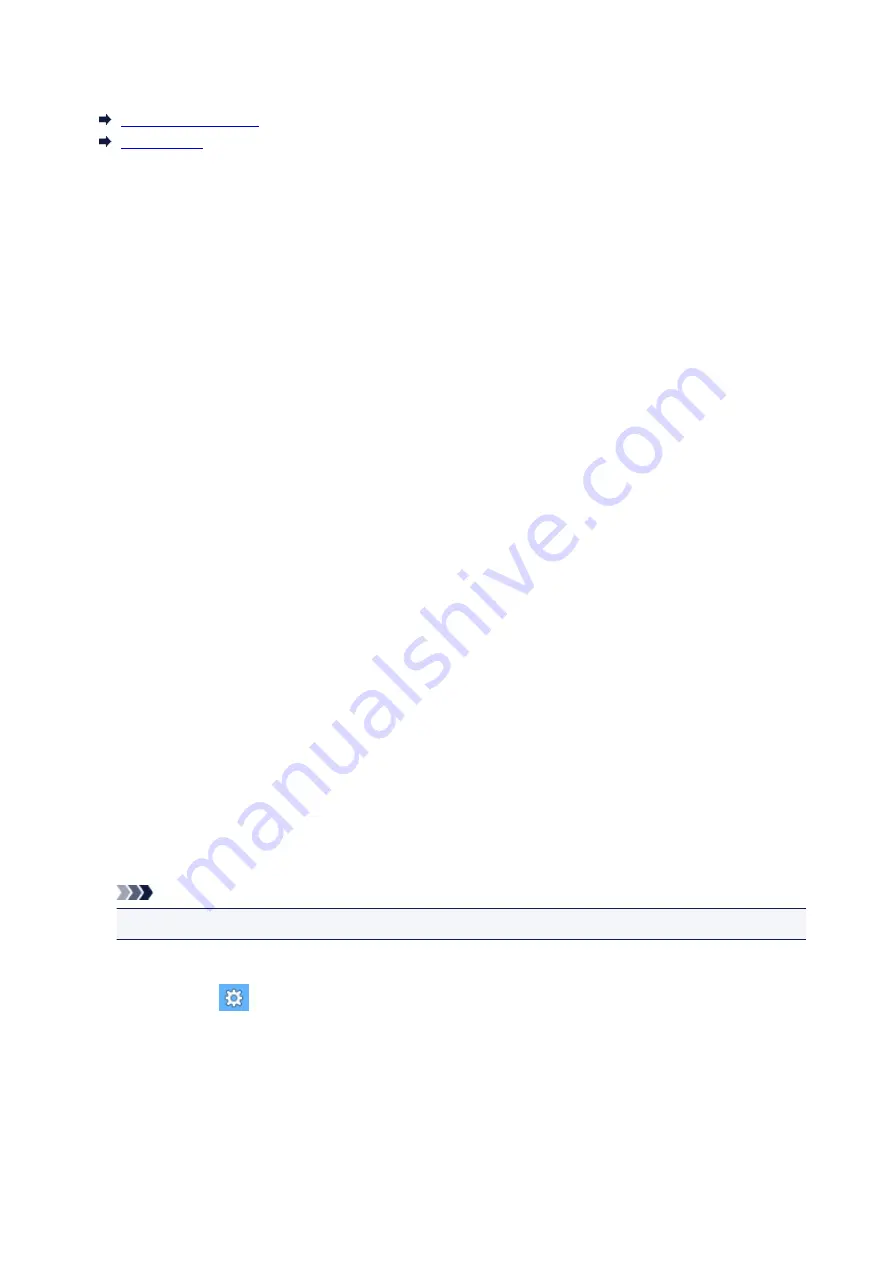
Notes on Site Usage and Cookies
Notes on Site Usage
How to Print
Notes on Site Usage
• Five years after a product is discontinued, its setup file is made unavailable.
The
Online Manual
remains available, but as a rule it is not updated.
• When viewing this site, note the following:
◦ For best results, enable JavaScript in your browser settings.
◦ To display web pages tailored to your environment, Canon may send one or more cookies to your
computer, smartphone, or tablet. Most browsers automatically accept cookies, but you can modify
your browser setting so as not to accept cookies. If you have set not to accept cookies, some of
the functions of this website may be inoperative.
◦ If you are using Compatibility Mode in Internet Explorer 8, some pages may not be displayed
correctly.
In this case, turn off Compatibility Mode.
• Reproduction, diversion or copying of any text, photo or image published in this site, in whole or in
part, is prohibited.
• In principle, Canon shall change or delete the contents of this site without prior notice to customers. In
addition, Canon may suspend or stop the disclosure of this site due to unavoidable reasons. Canon
shall not be liable for any damage suffered by customers as a result of changes in or deletion of
information in this site, or suspension/stoppage of disclosure of this guide.
• Although the contents of this site have been prepared with utmost care, please contact the service
center if you find any incorrect or missing information.
• In principle, the descriptions in this site are based on the product at the time of its initial sale.
• This site does not disclose the manuals of all the products sold by Canon. See the manual supplied
with the product when using a product that is not described in this site.
How to Print
Use the print function of your Web browser to print this site.
For Windows:
To set to print background colors and images, follow the steps below.
Note
• In Windows 8, print in the desktop version.
•
In Internet Explorer 9, 10, or 11
1. Select
(Tools) >
>
Page setup...
.
2. Select the
Print Background Colors and Images
checkbox.
•
In Internet Explorer 8
1. Press the Alt key to display the menus.
Alternatively, from
Tools
, select
Toolbars
>
Menu Bar
to display the menus.
2. Select
Page Setup...
from the
File
menu.
3. Select the
Print Background Colors and Images
checkbox.
20
Summary of Contents for MG7700 series
Page 19: ...C000 1169 19 ...
Page 57: ... Appears in a new window 57 ...
Page 171: ...171 ...
Page 205: ...Replacing Ink Replacing Ink Checking Ink Status 205 ...
Page 250: ...250 ...
Page 254: ...Safety Safety Precautions Regulatory Information 254 ...
Page 259: ...Main Components and Their Use Main Components Power Supply Using the Operation Panel 259 ...
Page 260: ...Main Components Front View Rear View Inside View Operation Panel 260 ...
Page 277: ...This opens another list of items Drag it in the same manner and tap a setting 277 ...
Page 286: ...Note The effects of the quiet mode may be less depending on the print quality settings 286 ...
Page 303: ...Language selection Changes the language for the messages and menus on the touch screen 303 ...
Page 314: ...Network Connection Network Connection Tips 314 ...
Page 363: ...5 Delete Deletes the selected IP address from the list 363 ...
Page 400: ...400 ...
Page 414: ...414 ...
Page 420: ...B 1 38 inches 35 0 mm C 0 25 inch 6 4 mm D 0 25 inch 6 3 mm 420 ...
Page 449: ...Note Selecting Scaled changes the printable area of the document 449 ...
Page 482: ...Adjusting Color Balance Adjusting Brightness Adjusting Intensity Adjusting Contrast 482 ...
Page 484: ...Related Topic Adjusting Tone 484 ...
Page 491: ...Adjusting Intensity Adjusting Contrast 491 ...
Page 572: ...Printing Using Canon Application Software My Image Garden Guide Easy PhotoPrint Guide 572 ...
Page 602: ...Troubleshooting Cannot Print Scan from NFC Compliant Device 602 ...
Page 761: ...761 ...
Page 779: ...779 ...
Page 818: ...Adjusting Cropping Frames ScanGear 818 ...
Page 846: ...Scanning starts then the scanned image appears in the application 846 ...
Page 853: ...Scanning Tips Resolution Data Formats Color Matching 853 ...
Page 892: ...If icon is displayed Go to check 4 Cannot Find Machine During Wireless LAN Setup Check 4 892 ...
Page 1077: ...1660 Cause A ink tank is not installed What to Do Install the ink tank 1077 ...






























