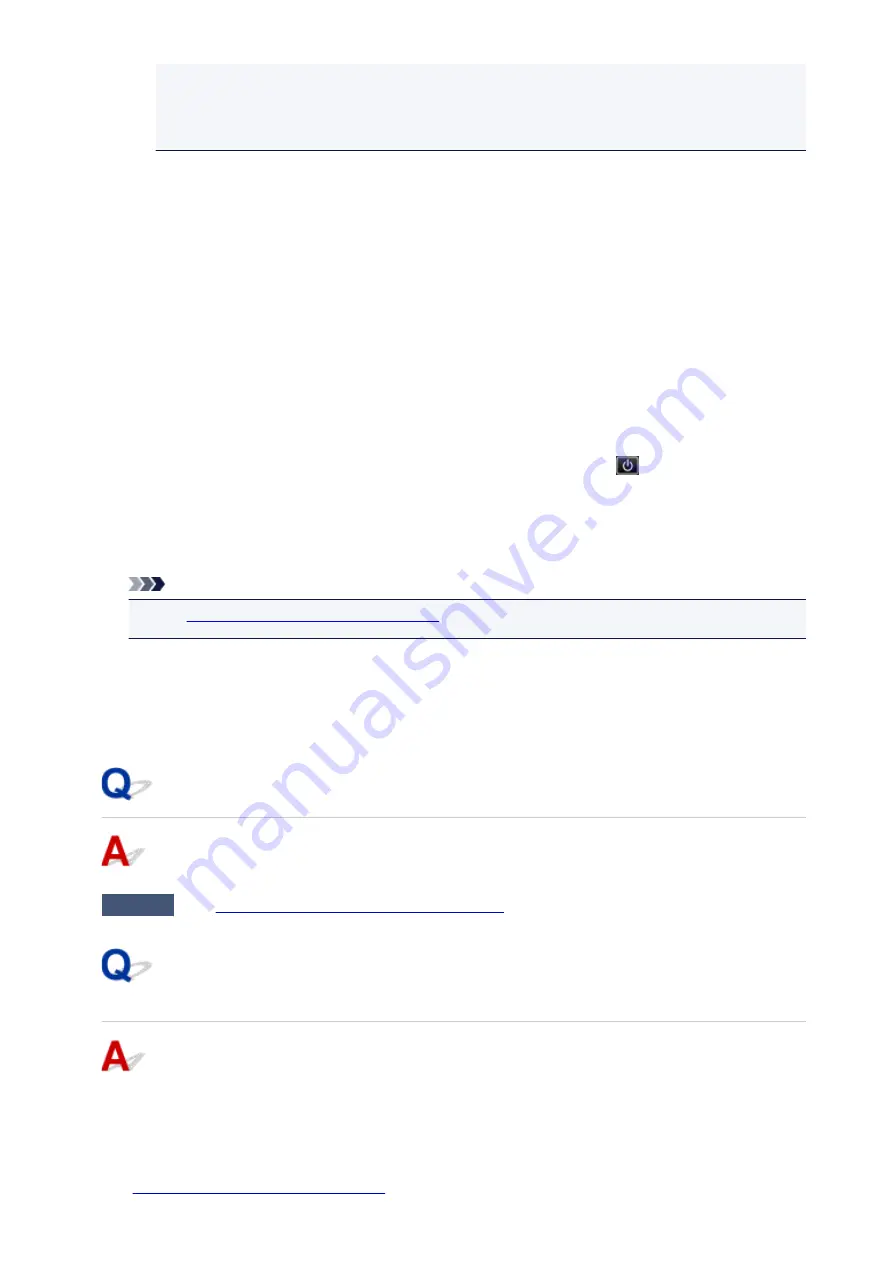
• Characters other than machine name,
IJ Scan Utility
, or
My Image Garden
are
displayed on
Created with
on the
Details
screen.
• "?" is displayed on the preview screen.
◦ Data edited or processed on a computer must be printed from the computer.
•
The specified PDF file contains unprintable data. Some portions may not be
printed.
PDF file which contain lot of graphics or hi-resolution images may lose that data or stop before
printing is completed. In this case, print from the computer.
•
The card is currently writable from PC. Set to [Not writable from PC].
The card slot is set to
Writable from USB PC
.
You cannot print from the memory card when the card slot is set to
Writable from USB PC
. After
writing on the memory card, select
Not writable from PC
in
Read/write attribute
under
Device user
settings
.
•
Power was not turned off correctly the last time. Press the
button when
turning power off.
The machine may have been unplugged while the power was still on.
Tap
OK
on the touch screen.
Note
• See
Notice for Unplugging the Power Cord
to unplug the machine correctly.
•
Cannot connect to the server. Please wait a while and try again.
The machine cannot connect to the server due to a communication error.
Tap
OK
on the touch screen and try again after a while.
Error Regarding Automatic Duplex Printing Is Displayed
Check
See
Automatic Duplex Printing Problems
and take the appropriate action.
Error Regarding Power Cord Being Unplugged Is Displayed
(Windows)
The machine may have been unplugged while it was on.
Check the error message that appears on the computer and click
OK
.
The machine starts printing.
See
Notice for Unplugging the Power Cord
to unplug the machine correctly.
1020
Summary of Contents for MG7700 series
Page 19: ...C000 1169 19 ...
Page 57: ... Appears in a new window 57 ...
Page 171: ...171 ...
Page 205: ...Replacing Ink Replacing Ink Checking Ink Status 205 ...
Page 250: ...250 ...
Page 254: ...Safety Safety Precautions Regulatory Information 254 ...
Page 259: ...Main Components and Their Use Main Components Power Supply Using the Operation Panel 259 ...
Page 260: ...Main Components Front View Rear View Inside View Operation Panel 260 ...
Page 277: ...This opens another list of items Drag it in the same manner and tap a setting 277 ...
Page 286: ...Note The effects of the quiet mode may be less depending on the print quality settings 286 ...
Page 303: ...Language selection Changes the language for the messages and menus on the touch screen 303 ...
Page 314: ...Network Connection Network Connection Tips 314 ...
Page 363: ...5 Delete Deletes the selected IP address from the list 363 ...
Page 400: ...400 ...
Page 414: ...414 ...
Page 420: ...B 1 38 inches 35 0 mm C 0 25 inch 6 4 mm D 0 25 inch 6 3 mm 420 ...
Page 449: ...Note Selecting Scaled changes the printable area of the document 449 ...
Page 482: ...Adjusting Color Balance Adjusting Brightness Adjusting Intensity Adjusting Contrast 482 ...
Page 484: ...Related Topic Adjusting Tone 484 ...
Page 491: ...Adjusting Intensity Adjusting Contrast 491 ...
Page 572: ...Printing Using Canon Application Software My Image Garden Guide Easy PhotoPrint Guide 572 ...
Page 602: ...Troubleshooting Cannot Print Scan from NFC Compliant Device 602 ...
Page 761: ...761 ...
Page 779: ...779 ...
Page 818: ...Adjusting Cropping Frames ScanGear 818 ...
Page 846: ...Scanning starts then the scanned image appears in the application 846 ...
Page 853: ...Scanning Tips Resolution Data Formats Color Matching 853 ...
Page 892: ...If icon is displayed Go to check 4 Cannot Find Machine During Wireless LAN Setup Check 4 892 ...
Page 1077: ...1660 Cause A ink tank is not installed What to Do Install the ink tank 1077 ...






























