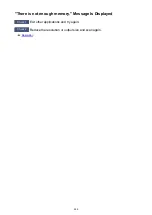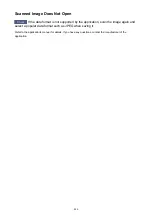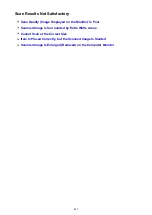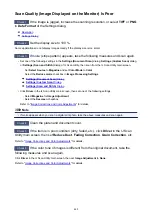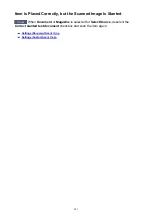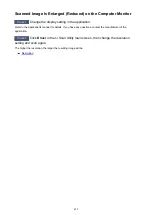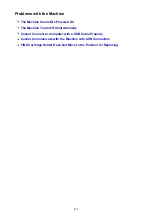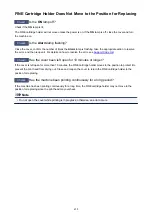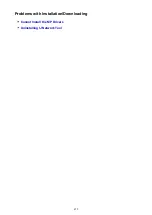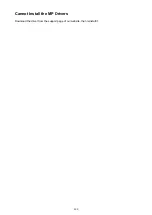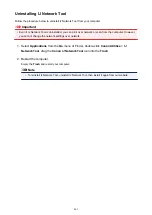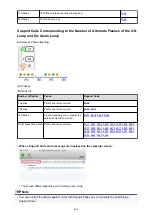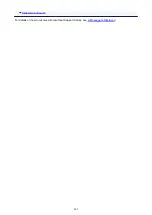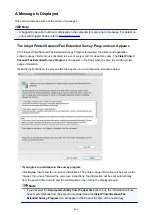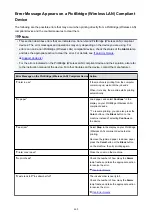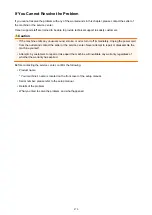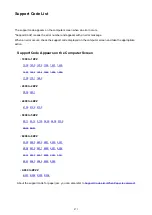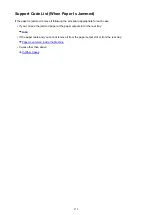FINE Cartridge Holder Does Not Move to the Position for Replacing
Check1
Is the
ON
lamp off?
Check if the
ON
lamp is lit.
The FINE cartridge holder will not move unless the power is on. If the
ON
lamp is off, close the cover and turn
the machine on.
Check2
Is the
Alarm
lamp flashing?
Close the cover, confirm the number of times the
Alarm
lamp is flashing, take the appropriate action to resolve
the error, and then reopen it. For details on how to resolve the error, see
.
Check3
Has the cover been left open for 10 minutes or longer?
If the cover is left open for more than 10 minutes, the FINE cartridge holder moves to the position to protect it to
prevent the print head from drying out. Close and reopen the cover to return the FINE cartridge holder to the
position for replacing.
Check4
Has the machine been printing continuously for a long period?
If the machine has been printing continuously for a long time, the FINE cartridge holder may not move to the
position for replacing since the print head may overheat.
Note
• Do not open the cover while printing is in progress; otherwise, an error occurs.
458
Summary of Contents for MG2900 Series
Page 61: ...61...
Page 81: ...Safety Guide Safety Precautions Regulatory and Safety Information 81...
Page 87: ...Main Components and Basic Operations Main Components About the Power Supply of the Machine 87...
Page 88: ...Main Components Front View Rear View Inside View Operation Panel 88...
Page 101: ...Loading Paper Originals Loading Paper Loading Originals 101...
Page 113: ...Printing Area Printing Area Other Sizes than Letter Legal Envelopes Letter Legal Envelopes 113...
Page 118: ...Loading Originals Loading Originals on the Platen Glass Originals You Can Load 118...
Page 122: ...Replacing a FINE Cartridge Replacing a FINE Cartridge Checking the Ink Status 122...
Page 127: ...Important Check if the FINE cartridge is installed correctly 127...
Page 179: ...Information about Network Connection Useful Information about Network Connection 179...
Page 233: ...Information in this guide is subject to change without notice 233...
Page 235: ...Printing Printing from a Computer Printing from a Digital Camera 235...
Page 262: ...Adjusting Color Balance Adjusting Brightness Adjusting Intensity Adjusting Contrast 262...
Page 300: ...Copying Making Copies Basic Switching the Page Size between A4 and Letter 300...
Page 304: ...Scanning Scanning from a Computer 304...
Page 337: ...Defaults You can restore the settings in the displayed screen to the default settings 337...
Page 347: ...Defaults You can restore the settings in the displayed screen to the default settings 347...
Page 419: ...Problems with Printing Quality Print Results Not Satisfactory Ink Is Not Ejected 419...
Page 436: ...Problems with Scanning Problems with Scanning Scan Results Not Satisfactory 436...
Page 503: ...5B00 Cause Printer error has occurred Action Contact the service center 503...
Page 504: ...5B01 Cause Printer error has occurred Action Contact the service center 504...