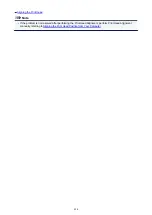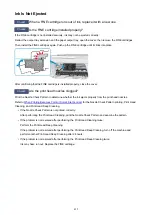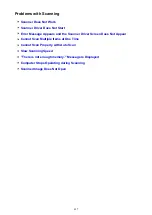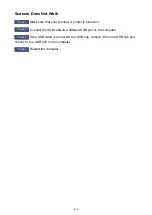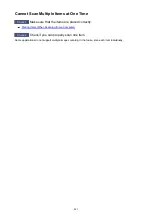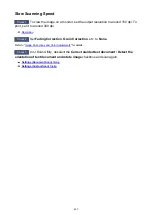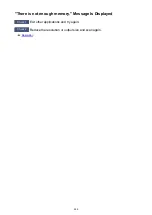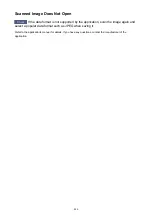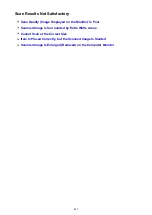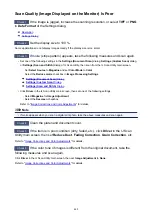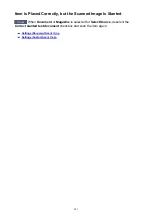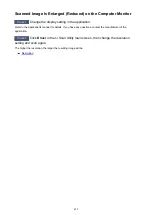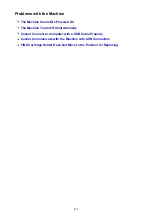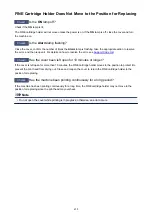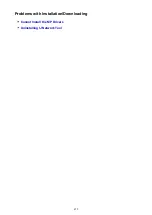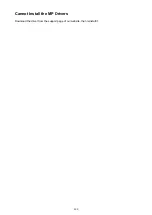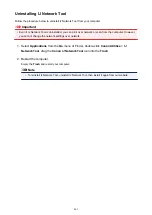Scan Quality (Image Displayed on the Monitor) Is Poor
Check 1
If the image is jagged, increase the scanning resolution, or select
TIFF
or
PNG
in
Data Format
of the Settings dialog.
Check 2
Set the display size to 100 %.
Some applications do not display images clearly if the display size is too small.
Check 3
If moire (stripe pattern) appears, take the following measures and scan again.
• Set one of the following settings in the
Settings (Document Scan)
dialog,
Settings (Custom Scan)
dialog,
or
Settings (Scan and Stitch)
dialog of IJ Scan Utility, then scan from the IJ Scan Utility main screen.
◦ Set
Select Source
to
Magazine
and set
Color Mode
to
Color
◦ Select the
Reduce moire
checkbox in
Image Processing Settings
• Click
Driver
in the IJ Scan Utility main screen, then set one of the following settings.
◦ Select
Magazine
for
Image Adjustment
◦ Select the
Descreen
checkbox
Image Corrections and Color Adjustments
Note
• If moire appears when you scan a digital print photo, take the above measures and scan again.
Check 4
Clean the platen and document cover.
Check 5
If the item is in poor condition (dirty, faded, etc.), click
Driver
in the IJ Scan
Utility main screen, then set
Reduce Dust
,
Fading Correction
,
Grain Correction
, etc.
Image Corrections and Color Adjustments
" for details.
Check 6
If the color tone of images is different from the original document, take the
following measures and scan again.
Click
Driver
in the IJ Scan Utility main screen, then set
Image Adjustment
to
None
.
Image Corrections and Color Adjustments
" for details.
448
Summary of Contents for MG2900 Series
Page 61: ...61...
Page 81: ...Safety Guide Safety Precautions Regulatory and Safety Information 81...
Page 87: ...Main Components and Basic Operations Main Components About the Power Supply of the Machine 87...
Page 88: ...Main Components Front View Rear View Inside View Operation Panel 88...
Page 101: ...Loading Paper Originals Loading Paper Loading Originals 101...
Page 113: ...Printing Area Printing Area Other Sizes than Letter Legal Envelopes Letter Legal Envelopes 113...
Page 118: ...Loading Originals Loading Originals on the Platen Glass Originals You Can Load 118...
Page 122: ...Replacing a FINE Cartridge Replacing a FINE Cartridge Checking the Ink Status 122...
Page 127: ...Important Check if the FINE cartridge is installed correctly 127...
Page 179: ...Information about Network Connection Useful Information about Network Connection 179...
Page 233: ...Information in this guide is subject to change without notice 233...
Page 235: ...Printing Printing from a Computer Printing from a Digital Camera 235...
Page 262: ...Adjusting Color Balance Adjusting Brightness Adjusting Intensity Adjusting Contrast 262...
Page 300: ...Copying Making Copies Basic Switching the Page Size between A4 and Letter 300...
Page 304: ...Scanning Scanning from a Computer 304...
Page 337: ...Defaults You can restore the settings in the displayed screen to the default settings 337...
Page 347: ...Defaults You can restore the settings in the displayed screen to the default settings 347...
Page 419: ...Problems with Printing Quality Print Results Not Satisfactory Ink Is Not Ejected 419...
Page 436: ...Problems with Scanning Problems with Scanning Scan Results Not Satisfactory 436...
Page 503: ...5B00 Cause Printer error has occurred Action Contact the service center 503...
Page 504: ...5B01 Cause Printer error has occurred Action Contact the service center 504...