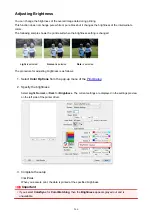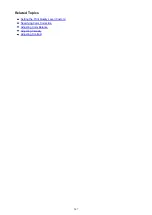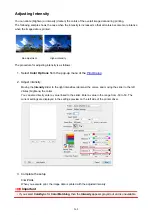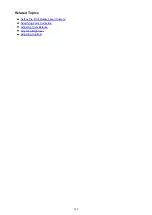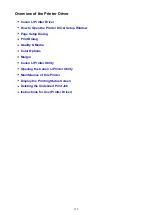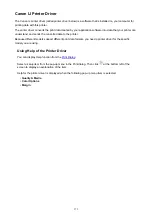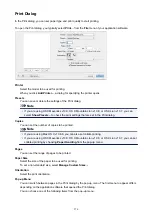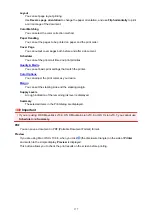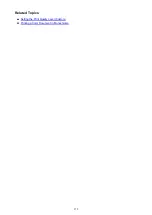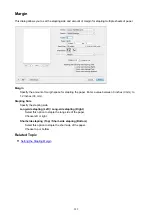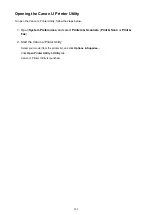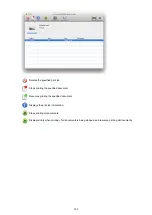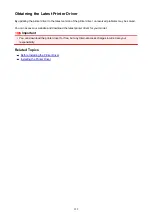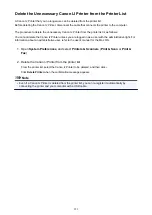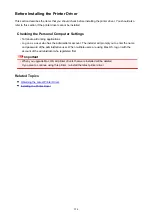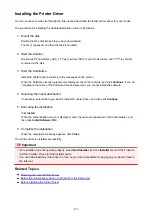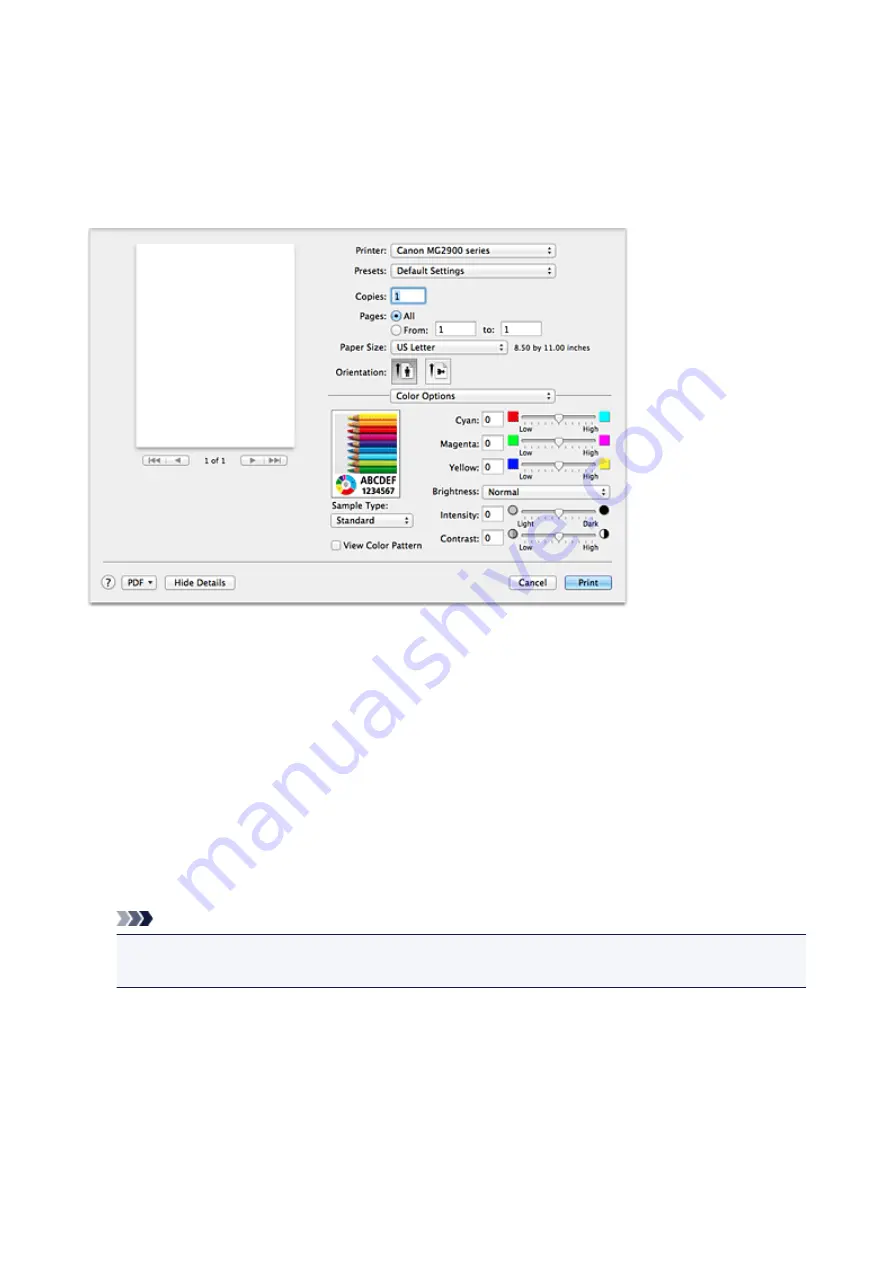
Color Options
This dialog allows you to adjust the print color as you like. If the color of the printed image is not as
expected, adjust the properties in the dialog and retry printing.
The adjustments made here do not affect the colors of the original print data unlike application software
dedicated to image processing. Use this dialog just to make fine adjustments.
Preview
Shows the effect of color adjustment.
As you adjust each item, the effects are reflected in the color and brightness.
Sample Type
Select an image that you want to display as a sample.
If necessary, select one from
Standard
,
Portrait
,
Landscape
, or
Graphics
, whichever is most similar
to the print results.
View Color Pattern
Displays a pattern for checking color changes produced by color adjustment.
When you want to display the sample image with a color pattern, check this check box.
When you want to display the sample image with one that you selected with
Sample Type
, uncheck
this check box.
Note
• When the
Grayscale Printing
check box is checked in the
Quality & Media
, the graphic is
displayed in monochrome.
Color balance (Cyan, Magenta, Yellow)
If necessary, adjust the strength of each color. To strengthen a color, drag the slider to the right. To
weaken a color, drag the slider to the left.
You can also directly enter a value linked to the slider. Enter a value in the range from -50 to 50.
Adjusting the color balance will result in variations in the balance among the volumes of the individual
color inks and hence in the hues of the document as a whole.
Use the printer driver only when adjusting the color balance slightly. To change the color balance
significantly, use the application software.
280
Summary of Contents for MG2900 Series
Page 61: ...61...
Page 81: ...Safety Guide Safety Precautions Regulatory and Safety Information 81...
Page 87: ...Main Components and Basic Operations Main Components About the Power Supply of the Machine 87...
Page 88: ...Main Components Front View Rear View Inside View Operation Panel 88...
Page 101: ...Loading Paper Originals Loading Paper Loading Originals 101...
Page 113: ...Printing Area Printing Area Other Sizes than Letter Legal Envelopes Letter Legal Envelopes 113...
Page 118: ...Loading Originals Loading Originals on the Platen Glass Originals You Can Load 118...
Page 122: ...Replacing a FINE Cartridge Replacing a FINE Cartridge Checking the Ink Status 122...
Page 127: ...Important Check if the FINE cartridge is installed correctly 127...
Page 179: ...Information about Network Connection Useful Information about Network Connection 179...
Page 233: ...Information in this guide is subject to change without notice 233...
Page 235: ...Printing Printing from a Computer Printing from a Digital Camera 235...
Page 262: ...Adjusting Color Balance Adjusting Brightness Adjusting Intensity Adjusting Contrast 262...
Page 300: ...Copying Making Copies Basic Switching the Page Size between A4 and Letter 300...
Page 304: ...Scanning Scanning from a Computer 304...
Page 337: ...Defaults You can restore the settings in the displayed screen to the default settings 337...
Page 347: ...Defaults You can restore the settings in the displayed screen to the default settings 347...
Page 419: ...Problems with Printing Quality Print Results Not Satisfactory Ink Is Not Ejected 419...
Page 436: ...Problems with Scanning Problems with Scanning Scan Results Not Satisfactory 436...
Page 503: ...5B00 Cause Printer error has occurred Action Contact the service center 503...
Page 504: ...5B01 Cause Printer error has occurred Action Contact the service center 504...