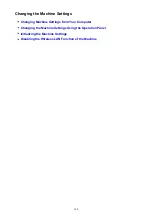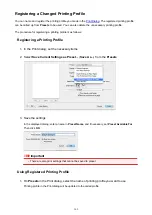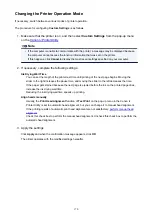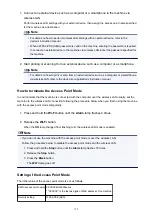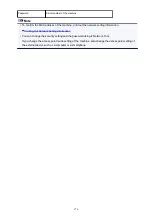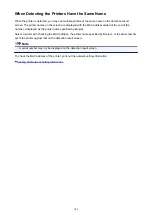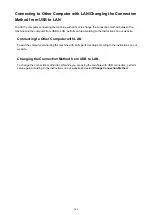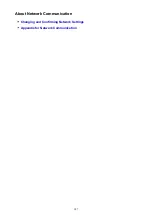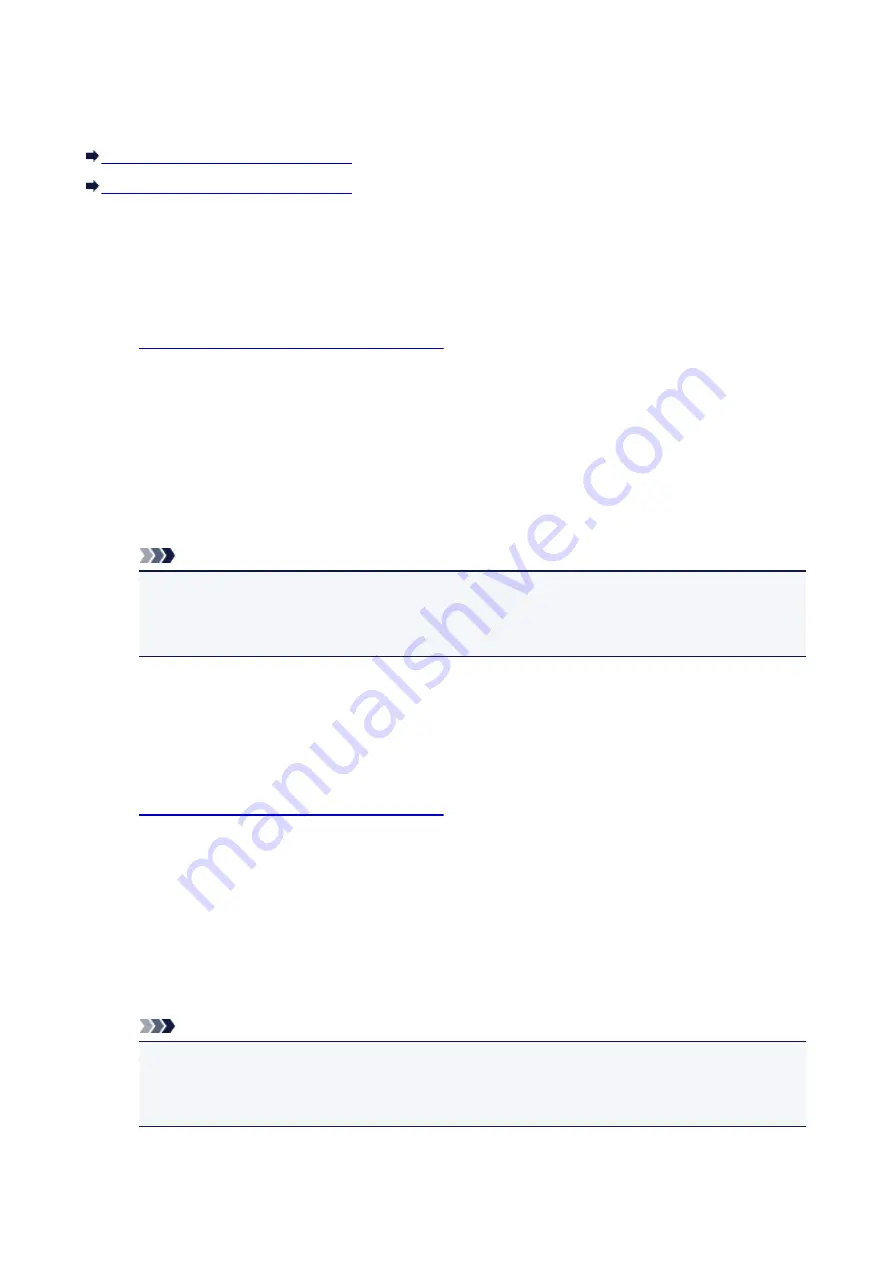
Turning on/off the Machine Automatically
You can enable the machine to turn on/off automatically considering the environment
Turning on the Machine Automatically
Turning off the Machine Automatically
Turning on the Machine Automatically
You can enable the machine to turn on automatically when you perform printing or scanning operations
from the computer.
1.
Make sure that the machine is turned on.
2. Press and hold the
Stop
button until the
Alarm
lamp flashes 14 times.
3. Release the
Stop
button.
4. Press the
Color
button.
To disable the function, press the
Black
button in step 4.
Note
• You can select whether you turn the machine on automatically from the operation panel of the
machine or the printer driver. No matter how you set the quiet mode, the mode is applied when
you perform printing or scanning operations from the computer.
Turning off the Machine Automatically
You can enable the machine to turn off automatically when no operation is made or no printing data is
sent to the machine for a specified period of time.
1.
Make sure that the machine is turned on.
2. Press and hold the
Stop
button until the
Alarm
lamp flashes 13 times.
3. Release the
Stop
button.
4. Press the
Color
button.
To disable the function, press the
Black
button in step 4.
Note
• You can select whether you turn off the machine automatically from the operation panel of the
machine or the printer driver. From the printer driver, you can specify the time before turning off
the machine.
173
Summary of Contents for MG2900 Series
Page 61: ...61...
Page 81: ...Safety Guide Safety Precautions Regulatory and Safety Information 81...
Page 87: ...Main Components and Basic Operations Main Components About the Power Supply of the Machine 87...
Page 88: ...Main Components Front View Rear View Inside View Operation Panel 88...
Page 101: ...Loading Paper Originals Loading Paper Loading Originals 101...
Page 113: ...Printing Area Printing Area Other Sizes than Letter Legal Envelopes Letter Legal Envelopes 113...
Page 118: ...Loading Originals Loading Originals on the Platen Glass Originals You Can Load 118...
Page 122: ...Replacing a FINE Cartridge Replacing a FINE Cartridge Checking the Ink Status 122...
Page 127: ...Important Check if the FINE cartridge is installed correctly 127...
Page 179: ...Information about Network Connection Useful Information about Network Connection 179...
Page 233: ...Information in this guide is subject to change without notice 233...
Page 235: ...Printing Printing from a Computer Printing from a Digital Camera 235...
Page 262: ...Adjusting Color Balance Adjusting Brightness Adjusting Intensity Adjusting Contrast 262...
Page 300: ...Copying Making Copies Basic Switching the Page Size between A4 and Letter 300...
Page 304: ...Scanning Scanning from a Computer 304...
Page 337: ...Defaults You can restore the settings in the displayed screen to the default settings 337...
Page 347: ...Defaults You can restore the settings in the displayed screen to the default settings 347...
Page 419: ...Problems with Printing Quality Print Results Not Satisfactory Ink Is Not Ejected 419...
Page 436: ...Problems with Scanning Problems with Scanning Scan Results Not Satisfactory 436...
Page 503: ...5B00 Cause Printer error has occurred Action Contact the service center 503...
Page 504: ...5B01 Cause Printer error has occurred Action Contact the service center 504...