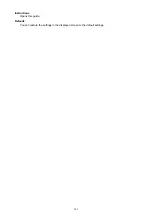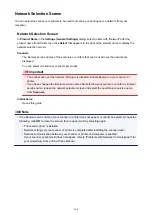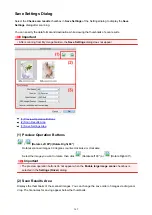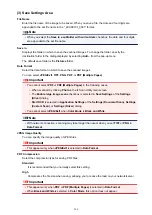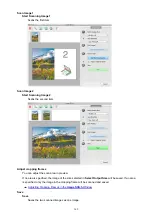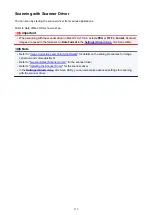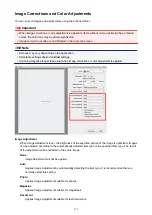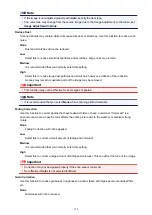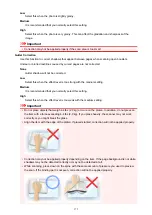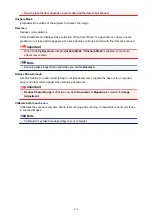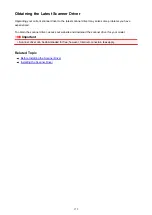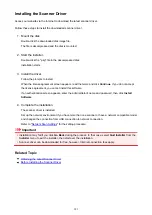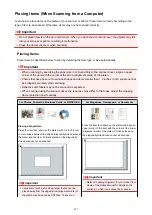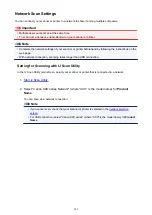• How to place the item depends on your model and the item to be scanned.
Unsharp Mask
Emphasizes the outline of the subjects to sharpen the image.
Descreen
Reduces moire patterns.
Printed materials are displayed as a collection of fine dots. "Moire" is a phenomenon where uneven
gradation or a stripe pattern appears when such photos or pictures printed with fine dots are scanned.
Important
• When enabling
Descreen
, disable
Unsharp Mask
. If
Unsharp Mask
is enabled, some moire
effects may remain.
Note
• Scanning takes longer than usual when you enable
Descreen
.
Reduce Show-through
Use this function to reduce show-through in duplex documents or lighten the base color in recycled
paper and other colored paper when scanning documents.
Important
•
Reduce Show-through
is effective only when
Document
or
Magazine
is selected for
Image
Adjustment
.
Calibrate before each scan
Calibrates the scanner every time before trial scanning and scanning, to reproduce correct color tones
in scanned images.
Note
• Calibration may take time depending on your computer.
376
Summary of Contents for MG2900 Series
Page 61: ...61...
Page 81: ...Safety Guide Safety Precautions Regulatory and Safety Information 81...
Page 87: ...Main Components and Basic Operations Main Components About the Power Supply of the Machine 87...
Page 88: ...Main Components Front View Rear View Inside View Operation Panel 88...
Page 101: ...Loading Paper Originals Loading Paper Loading Originals 101...
Page 113: ...Printing Area Printing Area Other Sizes than Letter Legal Envelopes Letter Legal Envelopes 113...
Page 118: ...Loading Originals Loading Originals on the Platen Glass Originals You Can Load 118...
Page 122: ...Replacing a FINE Cartridge Replacing a FINE Cartridge Checking the Ink Status 122...
Page 127: ...Important Check if the FINE cartridge is installed correctly 127...
Page 179: ...Information about Network Connection Useful Information about Network Connection 179...
Page 233: ...Information in this guide is subject to change without notice 233...
Page 235: ...Printing Printing from a Computer Printing from a Digital Camera 235...
Page 262: ...Adjusting Color Balance Adjusting Brightness Adjusting Intensity Adjusting Contrast 262...
Page 300: ...Copying Making Copies Basic Switching the Page Size between A4 and Letter 300...
Page 304: ...Scanning Scanning from a Computer 304...
Page 337: ...Defaults You can restore the settings in the displayed screen to the default settings 337...
Page 347: ...Defaults You can restore the settings in the displayed screen to the default settings 347...
Page 419: ...Problems with Printing Quality Print Results Not Satisfactory Ink Is Not Ejected 419...
Page 436: ...Problems with Scanning Problems with Scanning Scan Results Not Satisfactory 436...
Page 503: ...5B00 Cause Printer error has occurred Action Contact the service center 503...
Page 504: ...5B01 Cause Printer error has occurred Action Contact the service center 504...