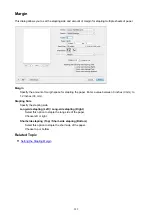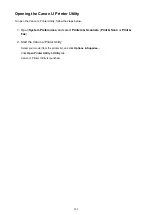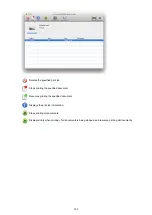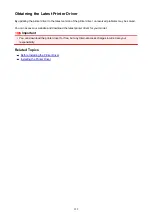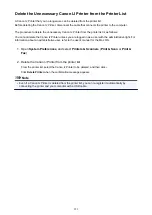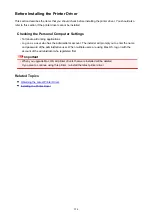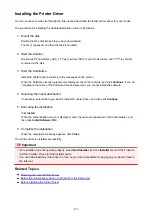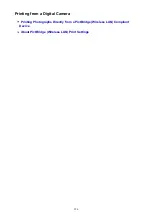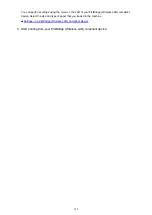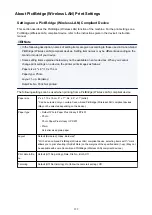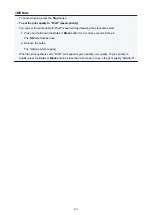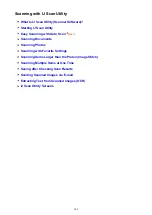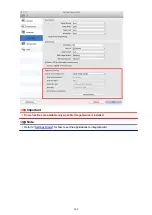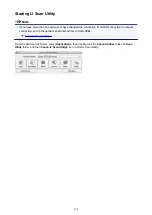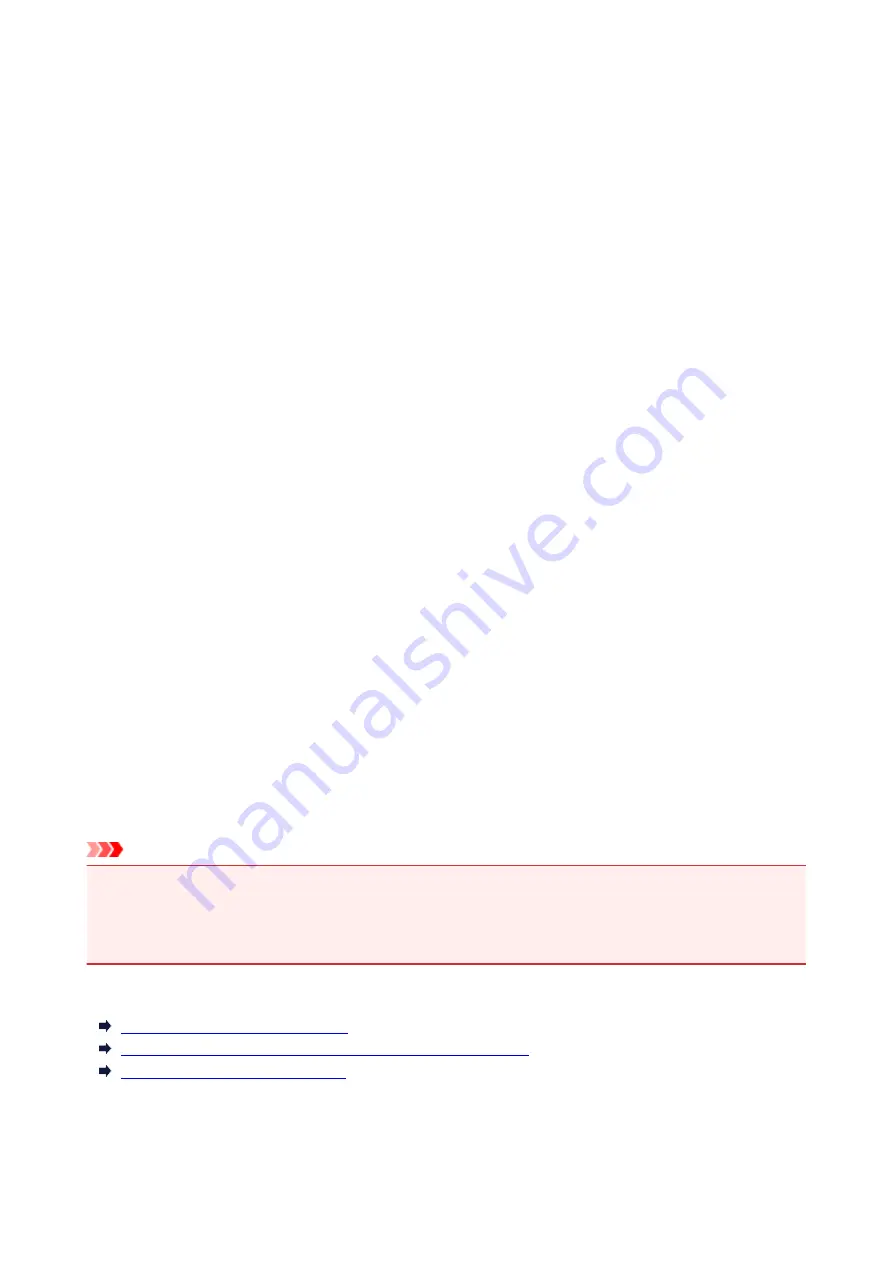
Installing the Printer Driver
You can access our web site through the Internet and download the latest printer driver for your model.
The procedure for installing the downloaded printer driver is as follows:
1. Mount the disk
Double-click the disk image file you have downloaded.
The file is unpacked, and then the disk is mounted.
2. Start the installer
Double-click "PrinterDriver_XXX_YYY.pkg" (where "XXX" is your model name, and "YYY" is version)
contained in the disk.
3. Start the installation
Install the printer driver according to the messages on the screen.
When the Software License Agreement is displayed, check the contents, and click
Continue
. If you do
not agree to the terms of the Software License Agreement, you cannot install this software.
4. Selecting the install destination
If necessary, select where you want to install the printer driver, and then click
Continue
.
5. Executing the installation
Click
Install
.
When the authentication screen is displayed, enter the name and password of the administrator, and
then click
Install Software
(
OK
).
6. Complete the installation
When the completion message appears, click
Close
.
The printer driver is installed successfully.
Important
• If the Installer does not operate properly, select
Quit Installer
from the
Installer
menu of the Finder to
quit the Installer. Then start the Installer again.
• You can download the printer driver for free, but you are responsible for paying any connection fees to
the Internet.
Related Topics
Obtaining the Latest Printer Driver
Delete the Unnecessary Canon IJ Printer from the Printer List
Before Installing the Printer Driver
295
Summary of Contents for MG2900 Series
Page 61: ...61...
Page 81: ...Safety Guide Safety Precautions Regulatory and Safety Information 81...
Page 87: ...Main Components and Basic Operations Main Components About the Power Supply of the Machine 87...
Page 88: ...Main Components Front View Rear View Inside View Operation Panel 88...
Page 101: ...Loading Paper Originals Loading Paper Loading Originals 101...
Page 113: ...Printing Area Printing Area Other Sizes than Letter Legal Envelopes Letter Legal Envelopes 113...
Page 118: ...Loading Originals Loading Originals on the Platen Glass Originals You Can Load 118...
Page 122: ...Replacing a FINE Cartridge Replacing a FINE Cartridge Checking the Ink Status 122...
Page 127: ...Important Check if the FINE cartridge is installed correctly 127...
Page 179: ...Information about Network Connection Useful Information about Network Connection 179...
Page 233: ...Information in this guide is subject to change without notice 233...
Page 235: ...Printing Printing from a Computer Printing from a Digital Camera 235...
Page 262: ...Adjusting Color Balance Adjusting Brightness Adjusting Intensity Adjusting Contrast 262...
Page 300: ...Copying Making Copies Basic Switching the Page Size between A4 and Letter 300...
Page 304: ...Scanning Scanning from a Computer 304...
Page 337: ...Defaults You can restore the settings in the displayed screen to the default settings 337...
Page 347: ...Defaults You can restore the settings in the displayed screen to the default settings 347...
Page 419: ...Problems with Printing Quality Print Results Not Satisfactory Ink Is Not Ejected 419...
Page 436: ...Problems with Scanning Problems with Scanning Scan Results Not Satisfactory 436...
Page 503: ...5B00 Cause Printer error has occurred Action Contact the service center 503...
Page 504: ...5B01 Cause Printer error has occurred Action Contact the service center 504...