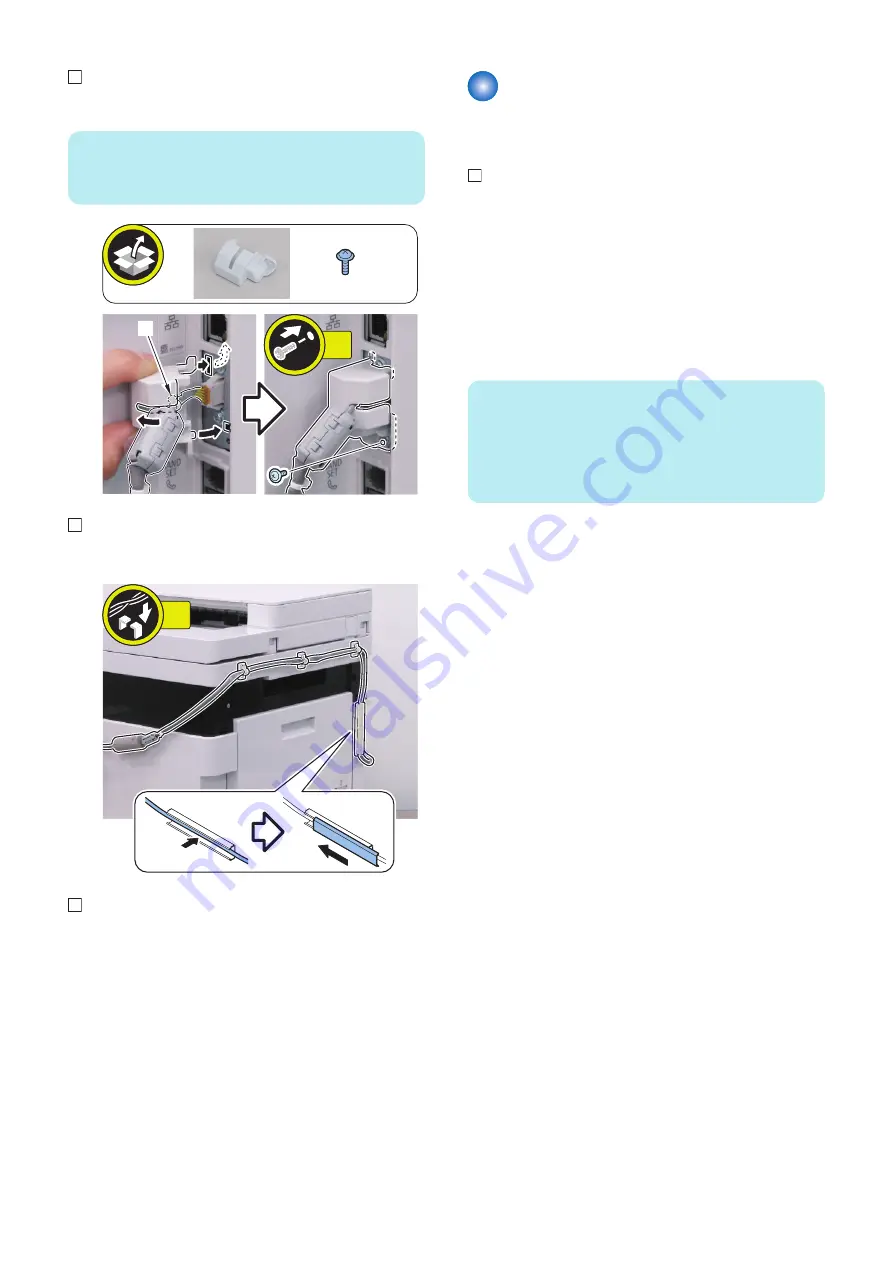
8.
NOTE:
When installing the Connector Cover, be sure to place the
Harness Band [A] inside the Connector Cover.
TP; M3x6
[A]
1x
9.
4x
10.
Connect the power plug to the outlet.
11.
Turn ON the main power switch.
Setting after Installation
Configure the card management information settings in
service mode.
1. In COPIER > FUNCTION > INSTALL > CARD-NUM,
enter the lowest card number of the cards to be used.
Enter the smallest card number to be used by the user.
2. Sequence numbers beginning with the number
specified in COPIER > FUNCTION > INSTALL >
CARD > Yes are automatically registered.
From the entered card number, 300 cards can be used.
3. Select ON for the Dept ID control.
NOTE:
System Manager Login
1. Enter the System Manager ID : 7654321. (Default
value)
2. Enter the PIN : 7654321. (Default value)
3. Press the "Log In".
[Menu] > [Management Settings] > [User Management]
> [Department ID Management] > [ON]
4. Turn OFF and then ON the main power switch to
enable the setting values.
5. Check that a message [Insert the card.] appears.
10. Installation
362
Summary of Contents for MF735C Series
Page 1: ...Revision 2 0 MF735C Series Service Manual ...
Page 13: ...Product Overview 1 Product Lineup 5 Specifications 7 Parts Name 10 ...
Page 23: ...No Name 6 Home key 7 Stop key 8 NFC Near Field Communication mark 1 Product Overview 14 ...
Page 83: ...Consumable Parts This machine does not have any consumable parts 4 Periodical Service 74 ...
Page 118: ... Procedure 1 Remove the ADF Sensor Unit 2x 5 Parts Replacement and Cleaning 109 ...
Page 144: ... Procedure 1 Remove the Memory Relay PCB 2x 1x 5 Parts Replacement and Cleaning 135 ...
Page 159: ...3 Remove the PCB Holder 3x 4 Remove the Drum Motor 4x 1x 5 Parts Replacement and Cleaning 150 ...
Page 180: ...7 Remove the Registration Unit 2x 5 Parts Replacement and Cleaning 171 ...
Page 181: ...Adjustment 6 Adjustment at Parts Replacement 173 ...
Page 211: ...Troubleshooting 7 Test Print 203 Troubleshooting Items 216 Debug Log 219 ...
Page 230: ...Error Jam Alarm 8 Overview 222 Error Code 225 Jam Code 232 Alarm Code 235 ...
Page 356: ...6 7 8 9 2x 10 1x 10 Installation 347 ...
Page 357: ...11 12 Installing the Card Reader 1 1x M4x16 2 10 Installation 348 ...
Page 358: ...3 4 NOTE Be sure that it does not protrude from the depression 5 6 7 1x 10 Installation 349 ...

























