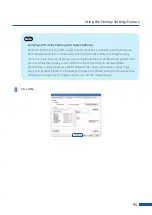81
Using Print Quality Features
2
Adjust the density by moving the slider, and then click [OK].
The center of the slidebar is the default position (0). The slider can be moved between -50 to +50.
Moving the slider to the left decreases the density. Moving the slider to the right increases the
density.
Note
• A density value can be directly entered into the entry box located to the left of the slider bar.
Alternatively, clicking the arrows on both sides of the slidebar can decreases or increases the
setting by 1.
• Click [Defaults] to return the printer to the default settings on the [Detailed Settings] dialog
box.
• The print image with selected color corrections is displayed in the [Print Image After
Changing Settings] section of the window.
• [Density] can not be adjusted when the [Monochrome Print] check box is selected.