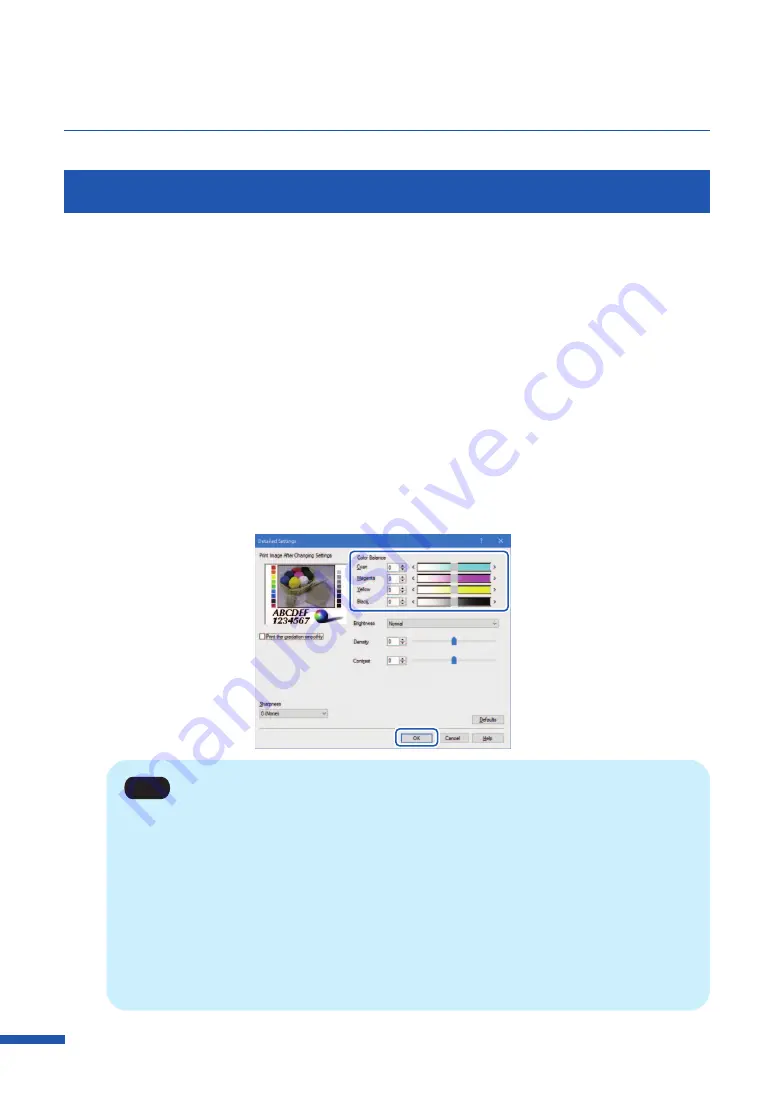
78
Chapter 3 How to Use the Printer Driver
Adjusting the Color Balance
You can adjust the color balance for printed colors (cyan, magenta, yellow and black) if you are
dissatisfied with the color tone of the printout.
1
Operation the printer driver as follows.
●
For LX-D5500
Click the [Detailed Settings] in the [Color] tab.
●
For LX-P5510
Click the [Detailed Settings] in the [Print Setup] tab.
2
Adjust the color balance by moving the sliders for each color, and then click [OK].
The center of the slidebar is the default position (0). The slider can be moved between -50 to +50.
The more you move the slider to the left, the color becomes lighter. The more you move the
slider to the right, the color becomes darker.
Note
• Color balance values can be directly entered into the entry box located to the left of the
slider bars. Alternatively, clicking the arrows on both sides of the slidebar can decrease or
increase the setting by 1.
• Click [Defaults] to return the printer to the default settings in the [Detailed Settings] dialog box.
• The print image with selected color corrections is displayed in the [Print Image After
Changing Settings] section of the window.
• [Color Balance] in cyan, magenta and yellow can not be adjusted when the [Monochrome
Print] check box is selected.






























