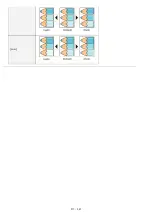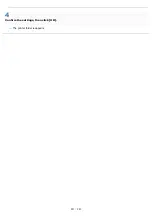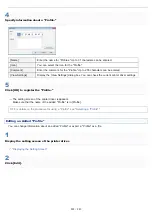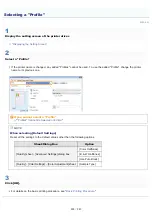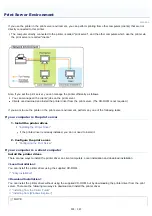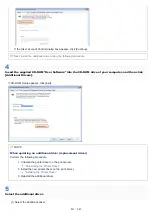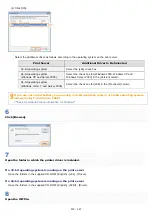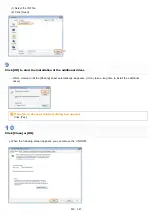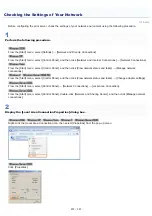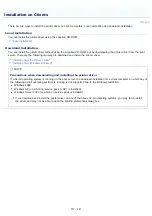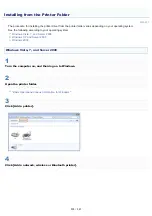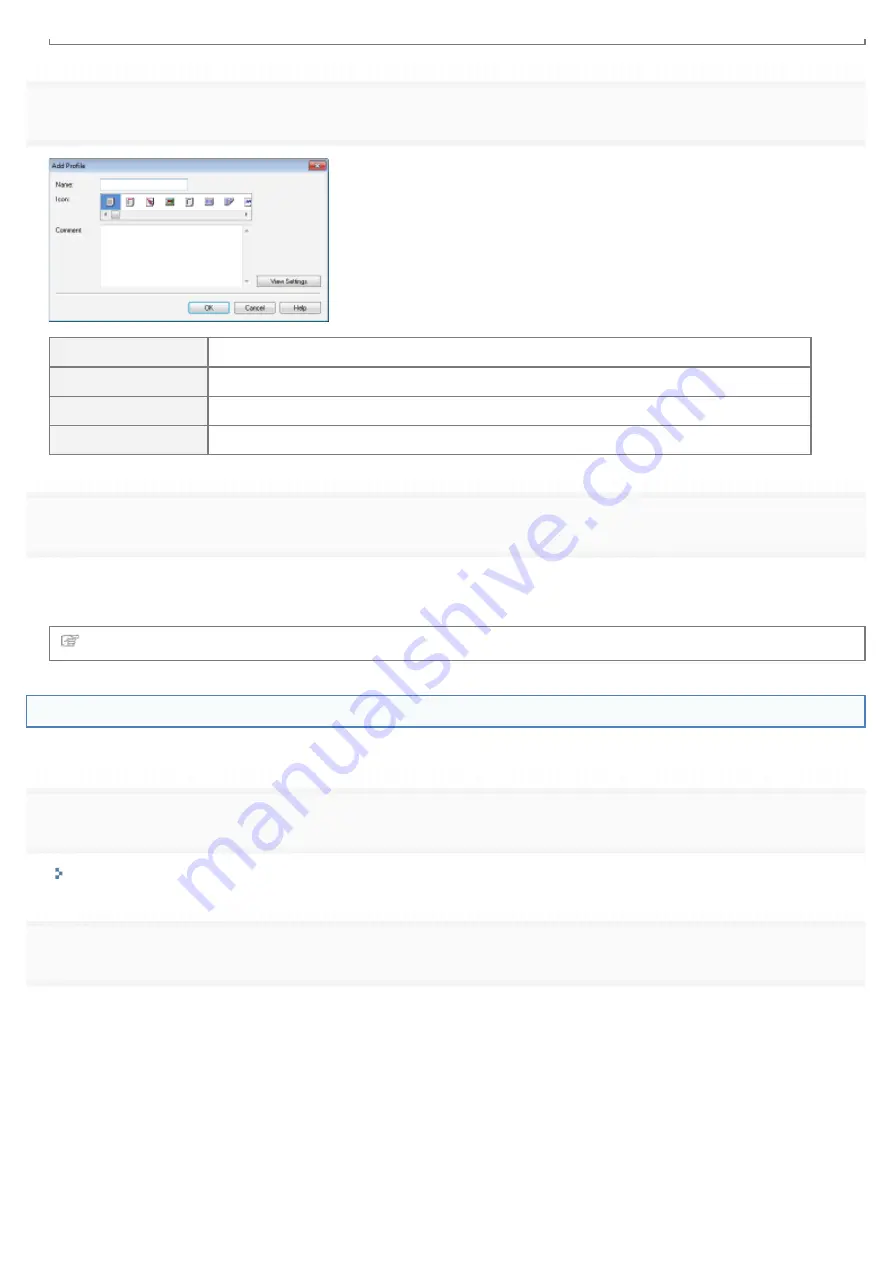
4
Specify information about a "Profile."
[Name]
Enter the name for "Profiles." Up to 31 characters can be entered.
[Icon]
You can select the icon for the "Profile."
[Comment]
Enter the comment for the "Profile." Up to 255 characters can be entered.
[View Settings]
Display the [View Settings] dialog box. You can check the current printer driver settings.
5
Click [OK] to register the "Profile."
ĺ
The setting screen of the printer driver reappears.
Make sure that the name of the added "Profile" is in [Profile].
For details on the procedure for using a "Profile", see "
Editing an Added "Profile"
You can change information about an added "Profile" or export a "Profile" as a file.
1
Display the setting screen of the printer driver.
"Displaying the Setting Screen"
2
Click [Edit].
㻞㻞㻟㻌㻛㻌㻟㻠㻟
Summary of Contents for LBP7018C
Page 1: ......
Page 19: ...7 Click Exit When the following screen appears you can remove the CD ROM...
Page 35: ...If the laser beam should escape and enter your eyes exposure may cause damage to your eyes...
Page 85: ...NOTE Calibration time It takes approximately 57 seconds...
Page 92: ......
Page 106: ...Close the covers after you finish checking Next install the printer Installing the Printer...
Page 111: ...019A 027 Installing the Printer Driver Uninstalling the Printer Driver Driver Installation...
Page 135: ...17 Click Exit When the following screen appears you can remove the CD ROM...
Page 137: ...If the User Account Control dialog box appears Click Yes or Continue...
Page 156: ......
Page 177: ...3 Click OK For details on the basic printing procedure see Basic Printing Procedure...
Page 181: ...For details on the basic printing procedure see Basic Printing Procedure...
Page 183: ...3 Click OK For details on the basic printing procedure see Basic Printing Procedure...
Page 186: ...3 Click OK Then the Page Setup sheet reappears...
Page 197: ...4 Click OK For details on the basic printing procedure see Basic Printing Procedure...
Page 201: ...3 Click OK For details on the basic printing procedure see Basic Printing Procedure...
Page 203: ...4 Click OK For details on the basic printing procedure see Basic Printing Procedure...
Page 207: ...4 Click OK For details on the basic printing procedure see Basic Printing Procedure...
Page 211: ...Low...
Page 221: ...4 Confirm the settings then click OK The printer folder reappears...
Page 273: ...4 Click OK...
Page 282: ...For details on the procedure for loading paper see Loading Paper...
Page 316: ...If you specify Special Settings C4 printing speed drops...
Page 341: ......