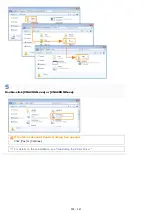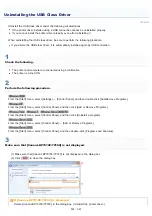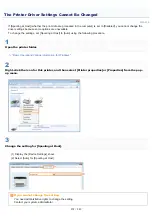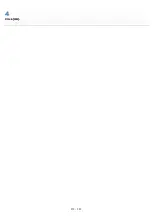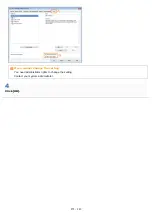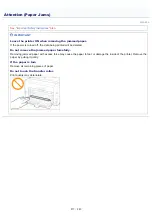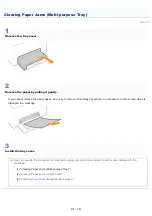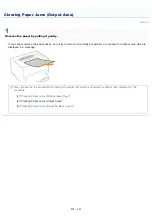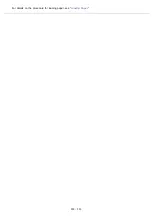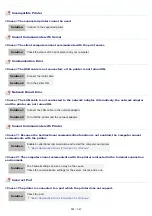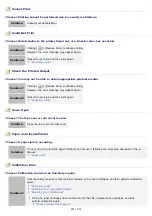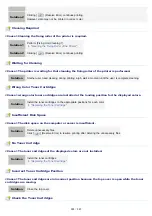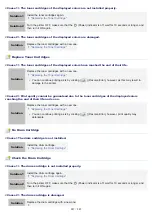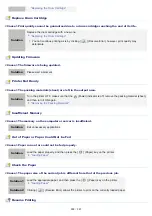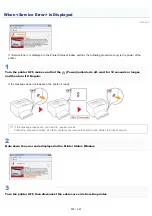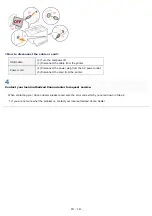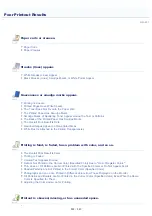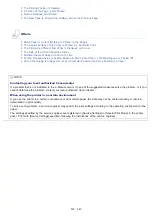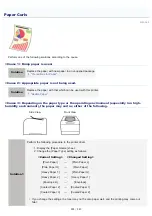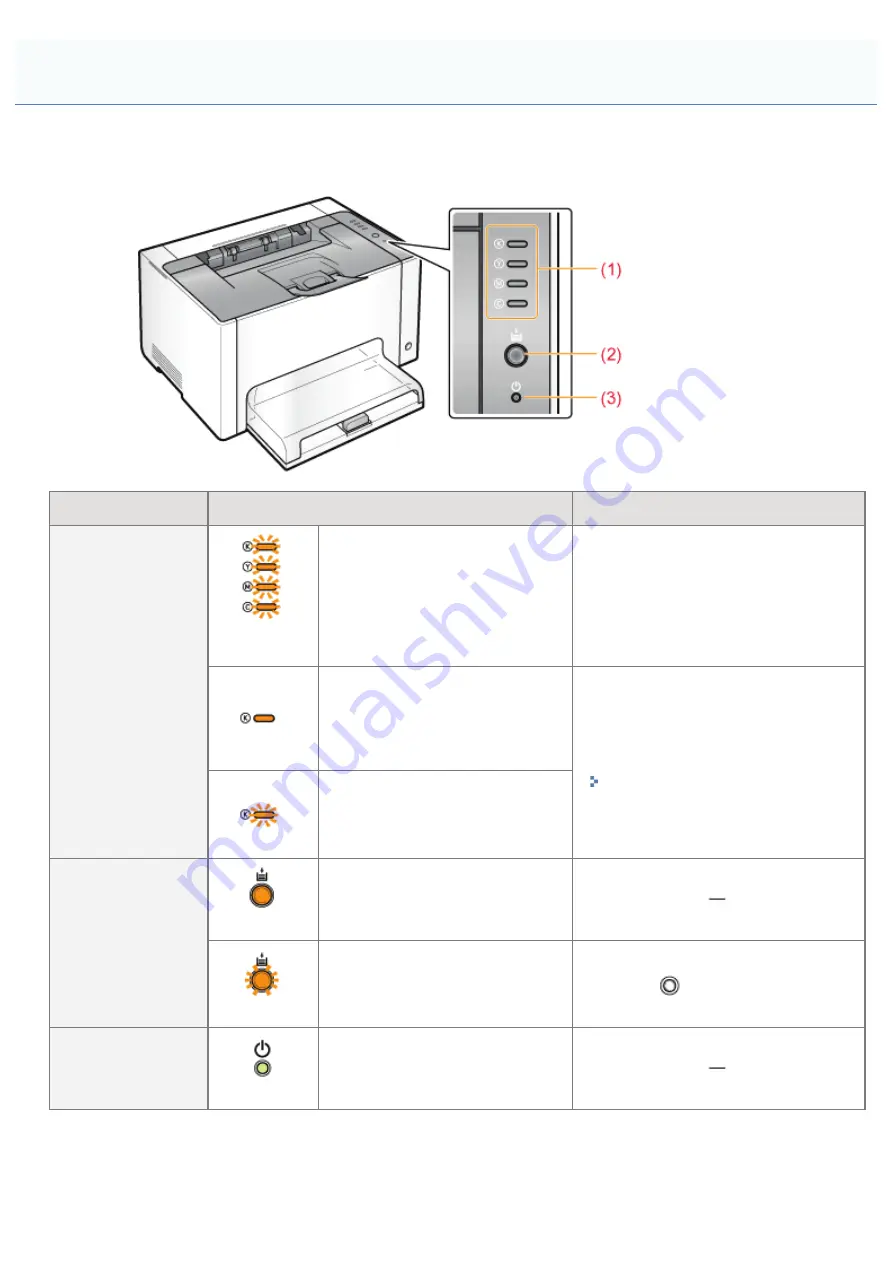
019A-05U
The indicators on the printer display the printer status as follows.
Perform solutions according to the indicators are on/blinking.
Name
Status
Solution
(1) Toner Indicator
(Blinking the
all colors)
The toner cartridges are being
moved.
Wait until the toner cartridges stop
moving.
(Example: Black)
(On)
An error is occurring for the toner
cartridges.
(Such as when the toner
cartridges have reached the end
of their life)
Solve the problem following the
message displayed in the Printer Status
Window.
*1
"A Message Appears in the Printer
Status Window"
(Example: Black)
(Blinking)
The toner cartridges are in the
replacement position.
(2) Paper Indicator
(On)
The printer is in the toner cartridge
replacement mode
*2
.
(Blinking)
Paper needs to be checked.
(Such as when paper runs out and
when paper cannot be fed
properly)
Reload the paper properly, and then
press the [
] (Paper) key on the
printer.
*3
(3) Power Indicator
(On)
The printer is turned ON.
*1
For details on the procedure for displaying the Printer Status Window, see "
."
*2
It is a state where you can move the toner cartridges to the replacement position manually. For details, see "
Toner Cartridges by Using Paper Key on the Printer
*3
Indicators on the Printer Are On/Blinking
㻞㻤㻝㻌㻛㻌㻟㻠㻟
Summary of Contents for LBP7018C
Page 1: ......
Page 19: ...7 Click Exit When the following screen appears you can remove the CD ROM...
Page 35: ...If the laser beam should escape and enter your eyes exposure may cause damage to your eyes...
Page 85: ...NOTE Calibration time It takes approximately 57 seconds...
Page 92: ......
Page 106: ...Close the covers after you finish checking Next install the printer Installing the Printer...
Page 111: ...019A 027 Installing the Printer Driver Uninstalling the Printer Driver Driver Installation...
Page 135: ...17 Click Exit When the following screen appears you can remove the CD ROM...
Page 137: ...If the User Account Control dialog box appears Click Yes or Continue...
Page 156: ......
Page 177: ...3 Click OK For details on the basic printing procedure see Basic Printing Procedure...
Page 181: ...For details on the basic printing procedure see Basic Printing Procedure...
Page 183: ...3 Click OK For details on the basic printing procedure see Basic Printing Procedure...
Page 186: ...3 Click OK Then the Page Setup sheet reappears...
Page 197: ...4 Click OK For details on the basic printing procedure see Basic Printing Procedure...
Page 201: ...3 Click OK For details on the basic printing procedure see Basic Printing Procedure...
Page 203: ...4 Click OK For details on the basic printing procedure see Basic Printing Procedure...
Page 207: ...4 Click OK For details on the basic printing procedure see Basic Printing Procedure...
Page 211: ...Low...
Page 221: ...4 Confirm the settings then click OK The printer folder reappears...
Page 273: ...4 Click OK...
Page 282: ...For details on the procedure for loading paper see Loading Paper...
Page 316: ...If you specify Special Settings C4 printing speed drops...
Page 341: ......