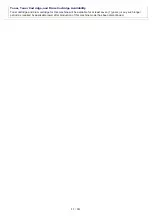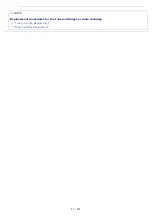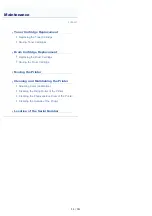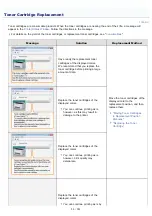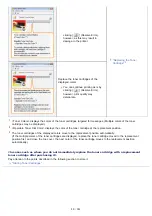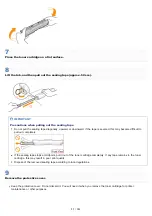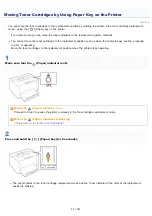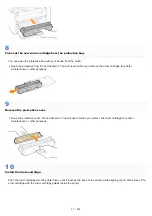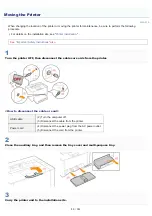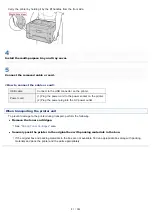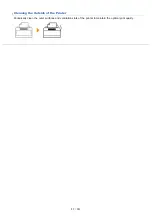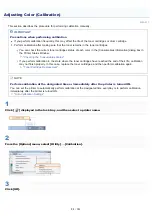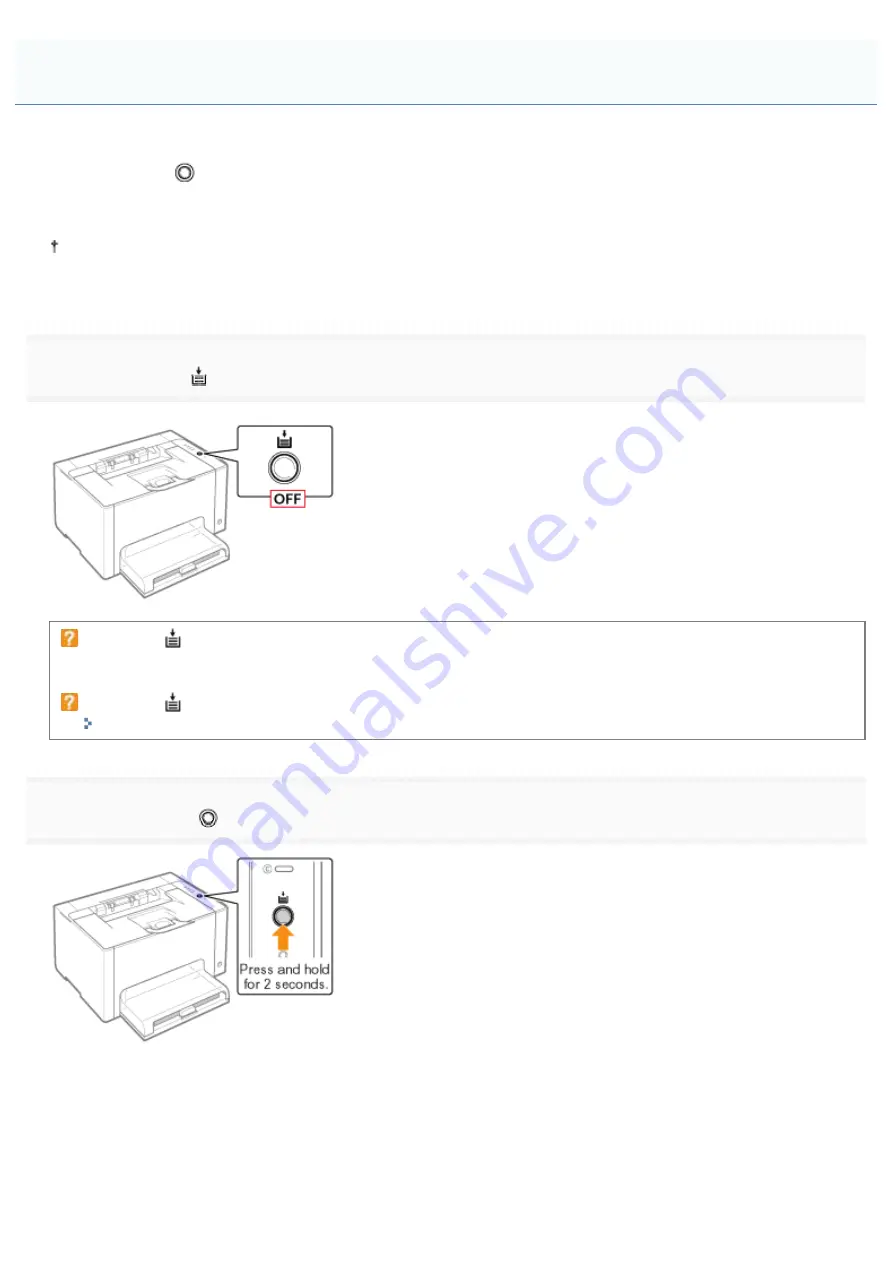
019A-076
You can move the toner cartridges to the replacement position by entering the printer to the toner cartridge replacement
mode
*
using the [
] (Paper) key on the printer.
*
It is a state where you can move the toner cartridges to the replacement position manually.
You cannot move the toner cartridges to the replacement position such as when the printer is busy printing, preparing
to print, or operating.
Move the toner cartridges to the replacement position when the printer stops operating.
1
Make sure that the
(Paper) indicator is off.
When the
(Paper) indicator is on
because the printer is already in the toner cartridge replacement mode.
When the
(Paper) indicator is blinking
"
Indicators on the Printer Are On/Blinking
2
Press and hold the [
] (Paper) key (for 2 seconds).
ĺ
The printer enters to the toner cartridge replacement mode and the Toner indicator of the color at the replacement
position is blinking.
Moving Toner Cartridges by Using Paper Key on the Printer
㻢㻥㻌㻛㻌㻟㻠㻟
Summary of Contents for LBP7018C
Page 1: ......
Page 19: ...7 Click Exit When the following screen appears you can remove the CD ROM...
Page 35: ...If the laser beam should escape and enter your eyes exposure may cause damage to your eyes...
Page 85: ...NOTE Calibration time It takes approximately 57 seconds...
Page 92: ......
Page 106: ...Close the covers after you finish checking Next install the printer Installing the Printer...
Page 111: ...019A 027 Installing the Printer Driver Uninstalling the Printer Driver Driver Installation...
Page 135: ...17 Click Exit When the following screen appears you can remove the CD ROM...
Page 137: ...If the User Account Control dialog box appears Click Yes or Continue...
Page 156: ......
Page 177: ...3 Click OK For details on the basic printing procedure see Basic Printing Procedure...
Page 181: ...For details on the basic printing procedure see Basic Printing Procedure...
Page 183: ...3 Click OK For details on the basic printing procedure see Basic Printing Procedure...
Page 186: ...3 Click OK Then the Page Setup sheet reappears...
Page 197: ...4 Click OK For details on the basic printing procedure see Basic Printing Procedure...
Page 201: ...3 Click OK For details on the basic printing procedure see Basic Printing Procedure...
Page 203: ...4 Click OK For details on the basic printing procedure see Basic Printing Procedure...
Page 207: ...4 Click OK For details on the basic printing procedure see Basic Printing Procedure...
Page 211: ...Low...
Page 221: ...4 Confirm the settings then click OK The printer folder reappears...
Page 273: ...4 Click OK...
Page 282: ...For details on the procedure for loading paper see Loading Paper...
Page 316: ...If you specify Special Settings C4 printing speed drops...
Page 341: ......