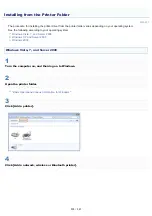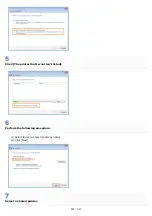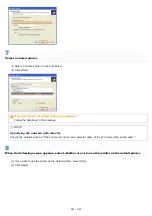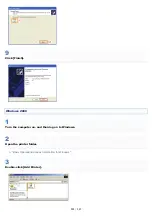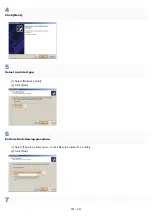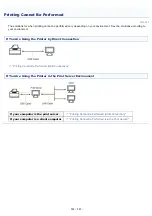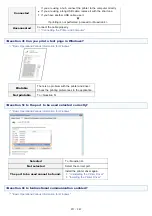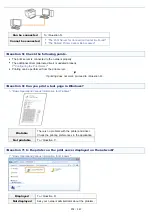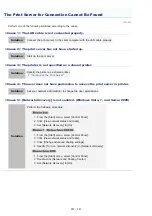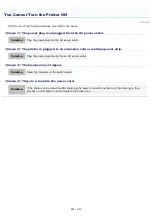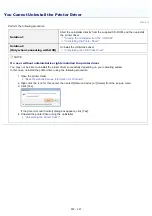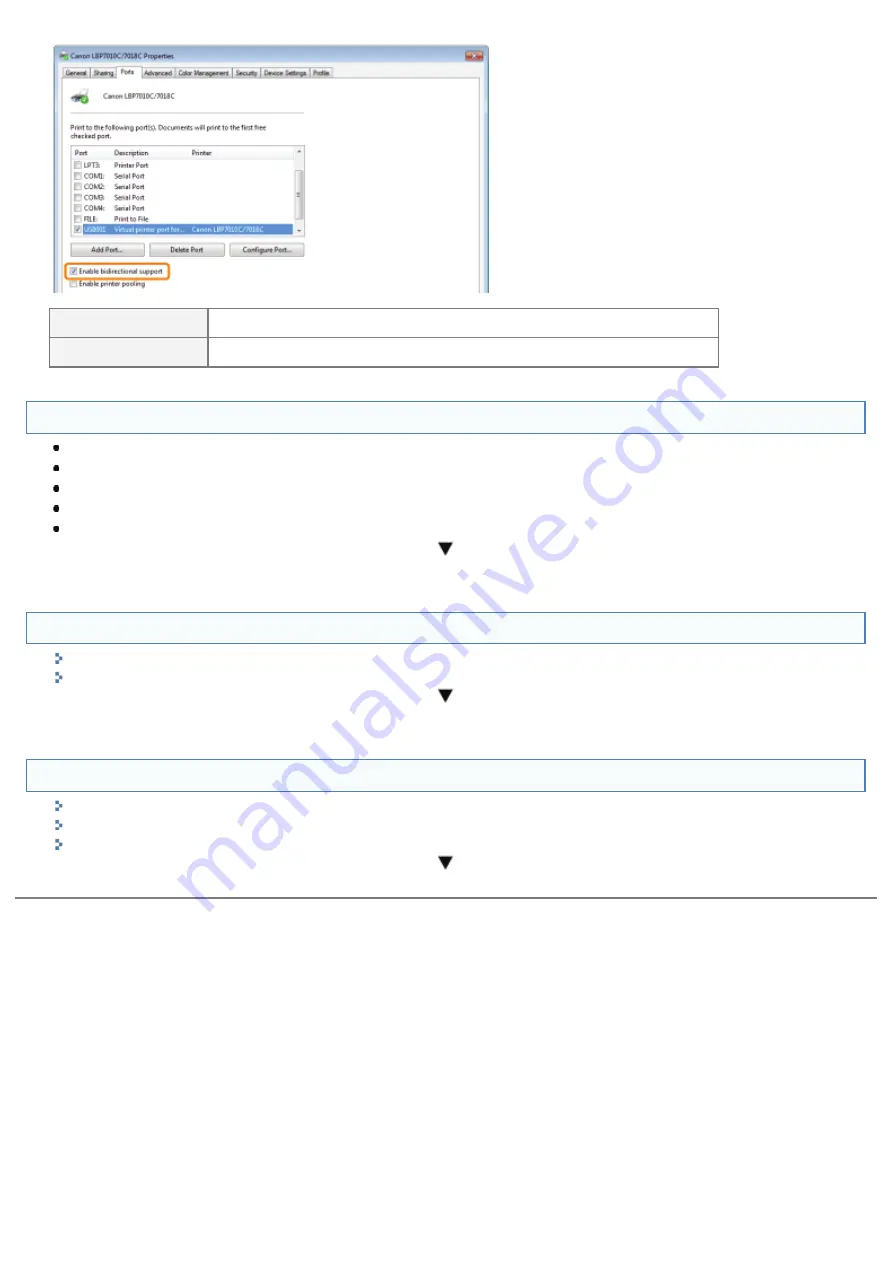
Enabled
To <Question 7>
Not enabled
Enable bi-directional communication and restart the computer and printer.
<Question 7> Try the following points.
Make resident software invalid including security software.
If any other devices are connected to your computer by USB connection, disconnect those unneeded.
If drivers or software of any other devices (USB connection) is installed on your computer, uninstall those unneeded.
Connect the USB cable to another USB port on your computer.
Connect the printer to another computer with a USB cable.
If printing does not work, proceed to <Question 8>.
<Question 8> Install the printer driver again.
"Uninstalling the Printer Driver"
"Installing the Printer Driver"
If printing does not work, proceed to <Question 9>.
<Question 9> Uninstall the USB class driver, and then install the printer driver again.
"Uninstalling the USB Class Driver"
"Uninstalling the Printer Driver"
"Installing the Printer Driver"
If printing does not work, contact your local authorized Canon dealer.
㻞㻡㻞㻌㻛㻌㻟㻠㻟
Summary of Contents for LBP7018C
Page 1: ......
Page 19: ...7 Click Exit When the following screen appears you can remove the CD ROM...
Page 35: ...If the laser beam should escape and enter your eyes exposure may cause damage to your eyes...
Page 85: ...NOTE Calibration time It takes approximately 57 seconds...
Page 92: ......
Page 106: ...Close the covers after you finish checking Next install the printer Installing the Printer...
Page 111: ...019A 027 Installing the Printer Driver Uninstalling the Printer Driver Driver Installation...
Page 135: ...17 Click Exit When the following screen appears you can remove the CD ROM...
Page 137: ...If the User Account Control dialog box appears Click Yes or Continue...
Page 156: ......
Page 177: ...3 Click OK For details on the basic printing procedure see Basic Printing Procedure...
Page 181: ...For details on the basic printing procedure see Basic Printing Procedure...
Page 183: ...3 Click OK For details on the basic printing procedure see Basic Printing Procedure...
Page 186: ...3 Click OK Then the Page Setup sheet reappears...
Page 197: ...4 Click OK For details on the basic printing procedure see Basic Printing Procedure...
Page 201: ...3 Click OK For details on the basic printing procedure see Basic Printing Procedure...
Page 203: ...4 Click OK For details on the basic printing procedure see Basic Printing Procedure...
Page 207: ...4 Click OK For details on the basic printing procedure see Basic Printing Procedure...
Page 211: ...Low...
Page 221: ...4 Confirm the settings then click OK The printer folder reappears...
Page 273: ...4 Click OK...
Page 282: ...For details on the procedure for loading paper see Loading Paper...
Page 316: ...If you specify Special Settings C4 printing speed drops...
Page 341: ......