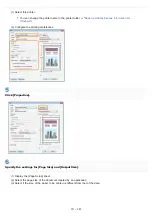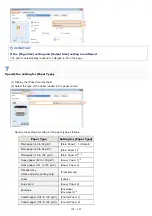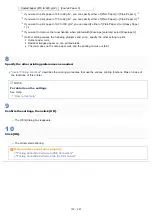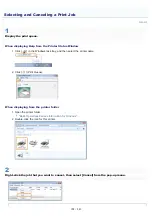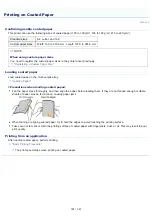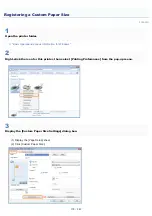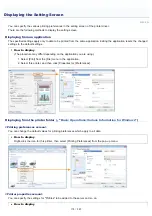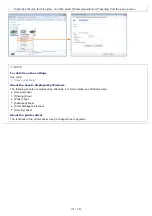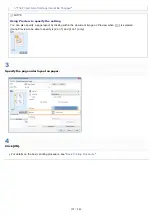019A-03A
Confirming usable transparencies
This printer can use the following sizes of transparencies.
Standard sizes
A4, Letter
Transparencies can only be printed in black and white.
Loading transparencies
Load transparencies in the multi-purpose tray.
<Precautions when loading transparencies>
Thoroughly fan the transparencies, and then align the edges before loading them as they may stick to each other. If
they are not fanned enough, multiple sheets of paper may be fed at once, causing paper jams.
When fanning or aligning the transparencies, try to hold the edges to avoid touching the printing surface.
Take care not to mark or stain the printing surface of the transparencies with fingerprints, dust, or oil. This may result in
poor print quality.
Printing from an application
After loading transparencies, perform printing.
The print speed drops when printing on transparencies.
Take out one sheet at a time each time a transparency is output.
Printing on Transparencies (Black and White Printing Only)
㻝㻢㻠㻌㻛㻌㻟㻠㻟
Summary of Contents for LBP7018C
Page 1: ......
Page 19: ...7 Click Exit When the following screen appears you can remove the CD ROM...
Page 35: ...If the laser beam should escape and enter your eyes exposure may cause damage to your eyes...
Page 85: ...NOTE Calibration time It takes approximately 57 seconds...
Page 92: ......
Page 106: ...Close the covers after you finish checking Next install the printer Installing the Printer...
Page 111: ...019A 027 Installing the Printer Driver Uninstalling the Printer Driver Driver Installation...
Page 135: ...17 Click Exit When the following screen appears you can remove the CD ROM...
Page 137: ...If the User Account Control dialog box appears Click Yes or Continue...
Page 156: ......
Page 177: ...3 Click OK For details on the basic printing procedure see Basic Printing Procedure...
Page 181: ...For details on the basic printing procedure see Basic Printing Procedure...
Page 183: ...3 Click OK For details on the basic printing procedure see Basic Printing Procedure...
Page 186: ...3 Click OK Then the Page Setup sheet reappears...
Page 197: ...4 Click OK For details on the basic printing procedure see Basic Printing Procedure...
Page 201: ...3 Click OK For details on the basic printing procedure see Basic Printing Procedure...
Page 203: ...4 Click OK For details on the basic printing procedure see Basic Printing Procedure...
Page 207: ...4 Click OK For details on the basic printing procedure see Basic Printing Procedure...
Page 211: ...Low...
Page 221: ...4 Confirm the settings then click OK The printer folder reappears...
Page 273: ...4 Click OK...
Page 282: ...For details on the procedure for loading paper see Loading Paper...
Page 316: ...If you specify Special Settings C4 printing speed drops...
Page 341: ......