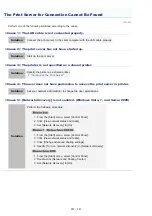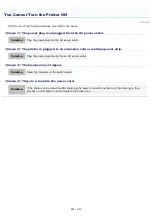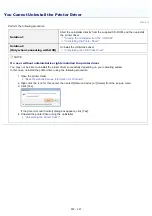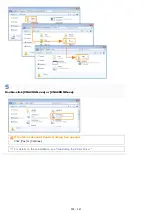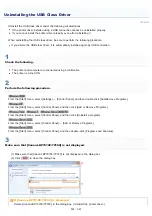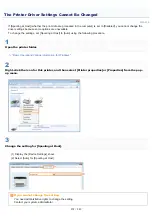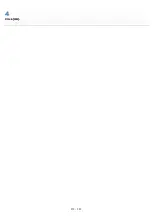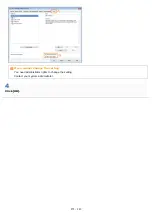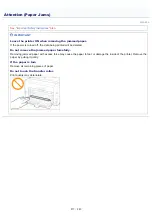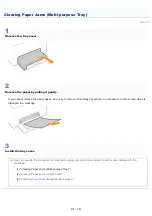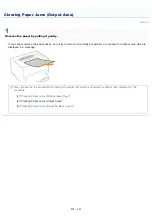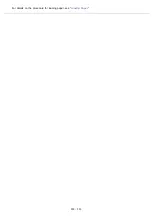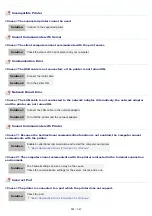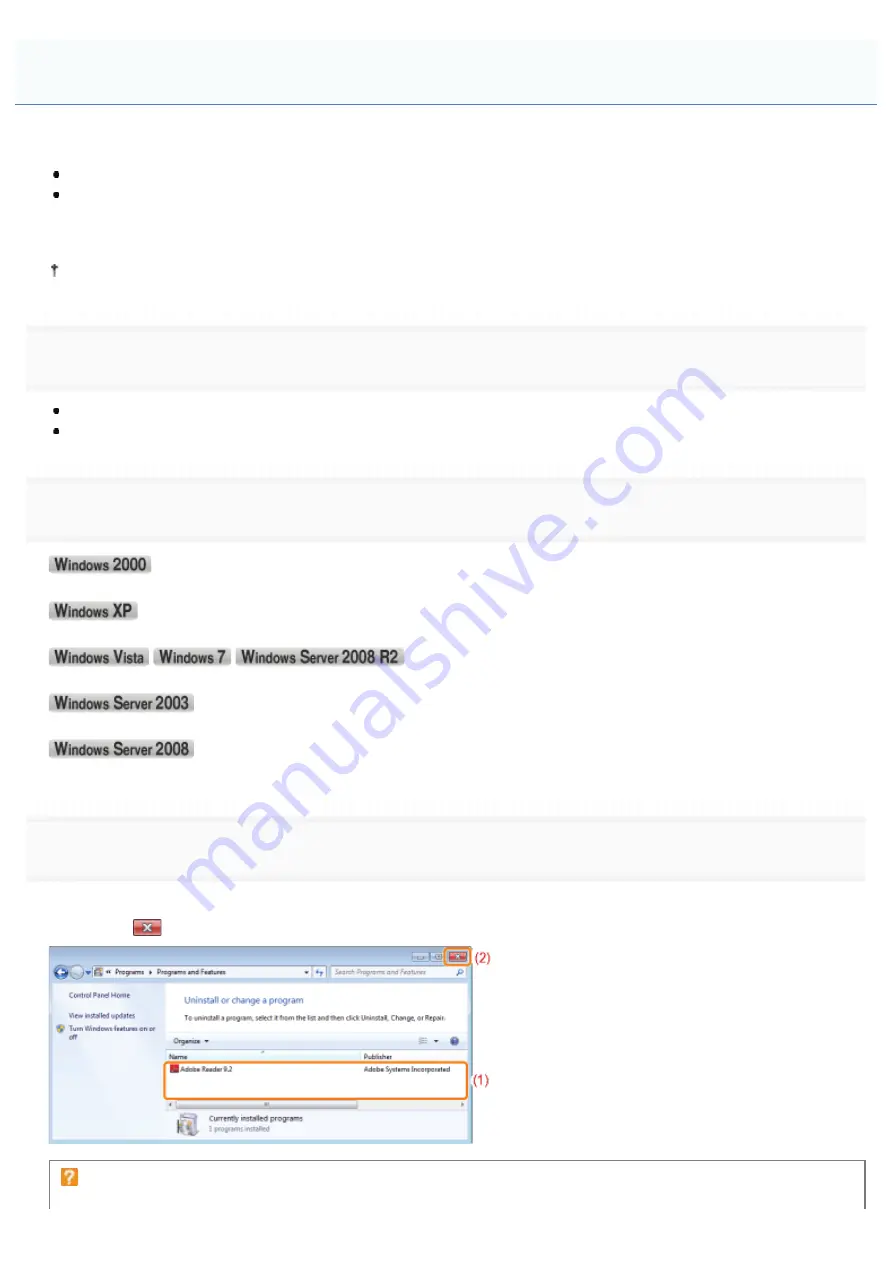
019A-05J
Uninstall the USB class driver under the following circumstances.
If the printer driver installed using a USB connection cannot be uninstalled properly
If you cannot install the printer driver properly even after reinstalling it
When uninstalling the USB class driver, be sure to perform the following procedure.
If you delete the USB class driver, it is automatically installed again by USB connection.
1
Check the following.
The printer and computer are connected using a USB cable.
The printer is turned ON.
2
Perform the following procedure.
)URPWKH>6WDUW@PHQXVHOHFW>6HWWLQJV@ĺ>&RQWURO3DQHO@DQGWKHQGRXEOHFOLFN>$GG5HPRYH3URJUDPV@
From the [Start] menu, select [Control Panel], and then click [Add or Remove Programs].
From the [Start] menu, select [Control Panel], and then click [Uninstall a program].
)URPWKH>6WDUW@PHQXVHOHFW>&RQWURO3DQHO@ĺ>$GGRU5HPRYH3URJUDPV@
From the [Start] menu, select [Control Panel], and then double-click [Programs and Features].
3
Make sure that [Canon LBP7010C/7018C] is not displayed.
(1) Make sure that [Canon LBP7010C/7018C] is not displayed in the dialog box.
(2) Click [
] to close the dialog box.
If [Canon LBP7010C/7018C] is displayed
Delete [Canon LBP7010C/7018C] in the dialog box. (Uninstall the printer driver.)
Uninstalling the USB Class Driver
㻞㻢㻥㻌㻛㻌㻟㻠㻟
Summary of Contents for LBP7018C
Page 1: ......
Page 19: ...7 Click Exit When the following screen appears you can remove the CD ROM...
Page 35: ...If the laser beam should escape and enter your eyes exposure may cause damage to your eyes...
Page 85: ...NOTE Calibration time It takes approximately 57 seconds...
Page 92: ......
Page 106: ...Close the covers after you finish checking Next install the printer Installing the Printer...
Page 111: ...019A 027 Installing the Printer Driver Uninstalling the Printer Driver Driver Installation...
Page 135: ...17 Click Exit When the following screen appears you can remove the CD ROM...
Page 137: ...If the User Account Control dialog box appears Click Yes or Continue...
Page 156: ......
Page 177: ...3 Click OK For details on the basic printing procedure see Basic Printing Procedure...
Page 181: ...For details on the basic printing procedure see Basic Printing Procedure...
Page 183: ...3 Click OK For details on the basic printing procedure see Basic Printing Procedure...
Page 186: ...3 Click OK Then the Page Setup sheet reappears...
Page 197: ...4 Click OK For details on the basic printing procedure see Basic Printing Procedure...
Page 201: ...3 Click OK For details on the basic printing procedure see Basic Printing Procedure...
Page 203: ...4 Click OK For details on the basic printing procedure see Basic Printing Procedure...
Page 207: ...4 Click OK For details on the basic printing procedure see Basic Printing Procedure...
Page 211: ...Low...
Page 221: ...4 Confirm the settings then click OK The printer folder reappears...
Page 273: ...4 Click OK...
Page 282: ...For details on the procedure for loading paper see Loading Paper...
Page 316: ...If you specify Special Settings C4 printing speed drops...
Page 341: ......