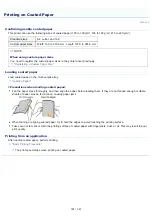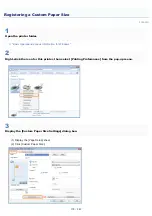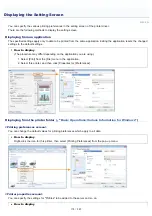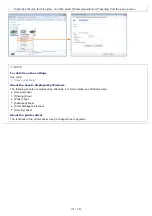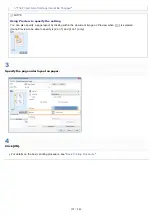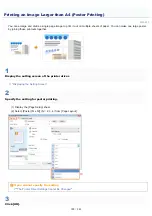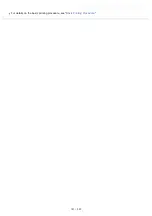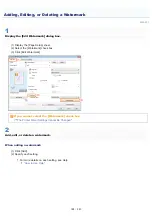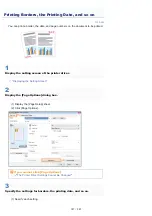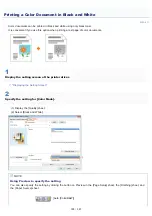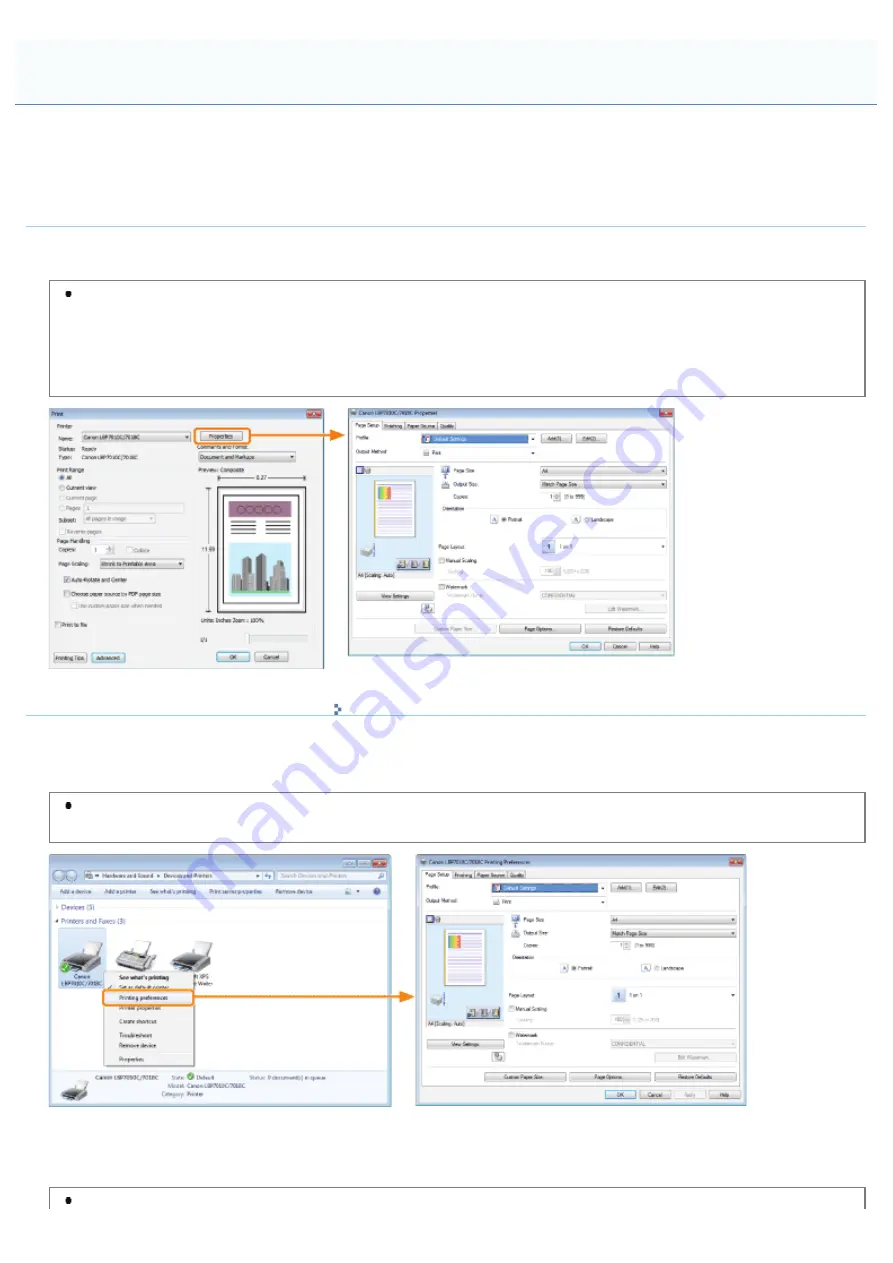
019A-03L
You can specify the various printing preferences in the setting screen of the printer driver.
There are the following methods to display the setting screen.
Displaying from an application
The specified settings apply only to data to be printed from the same application. Exiting the application resets the changed
settings to the default settings.
How to display
(The procedure may differ depending on the application you are using.)
1. Select [Print] from the [File] menu in the application.
2. Select this printer, and then click [Properties] or [Preferences].
Displaying from the printer folder ( "
Basic Operations/Various Information for Windows
<Printing preferences screen>
You can change the default values for printing preferences which apply to all data.
How to display
Right-click the icon for this printer, then select [Printing Preferences] from the pop-up menu.
<Printer properties screen>
You can specify the settings for "Profiles" to be added to the server and so on.
How to display
Displaying the Setting Screen
㻝㻣㻠㻌㻛㻌㻟㻠㻟
Summary of Contents for LBP7018C
Page 1: ......
Page 19: ...7 Click Exit When the following screen appears you can remove the CD ROM...
Page 35: ...If the laser beam should escape and enter your eyes exposure may cause damage to your eyes...
Page 85: ...NOTE Calibration time It takes approximately 57 seconds...
Page 92: ......
Page 106: ...Close the covers after you finish checking Next install the printer Installing the Printer...
Page 111: ...019A 027 Installing the Printer Driver Uninstalling the Printer Driver Driver Installation...
Page 135: ...17 Click Exit When the following screen appears you can remove the CD ROM...
Page 137: ...If the User Account Control dialog box appears Click Yes or Continue...
Page 156: ......
Page 177: ...3 Click OK For details on the basic printing procedure see Basic Printing Procedure...
Page 181: ...For details on the basic printing procedure see Basic Printing Procedure...
Page 183: ...3 Click OK For details on the basic printing procedure see Basic Printing Procedure...
Page 186: ...3 Click OK Then the Page Setup sheet reappears...
Page 197: ...4 Click OK For details on the basic printing procedure see Basic Printing Procedure...
Page 201: ...3 Click OK For details on the basic printing procedure see Basic Printing Procedure...
Page 203: ...4 Click OK For details on the basic printing procedure see Basic Printing Procedure...
Page 207: ...4 Click OK For details on the basic printing procedure see Basic Printing Procedure...
Page 211: ...Low...
Page 221: ...4 Confirm the settings then click OK The printer folder reappears...
Page 273: ...4 Click OK...
Page 282: ...For details on the procedure for loading paper see Loading Paper...
Page 316: ...If you specify Special Settings C4 printing speed drops...
Page 341: ......