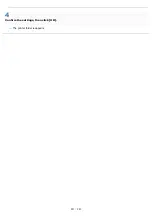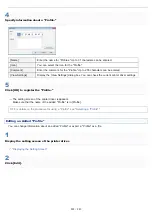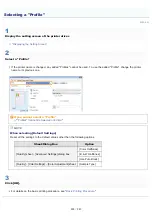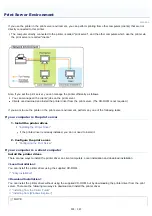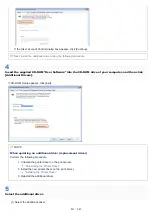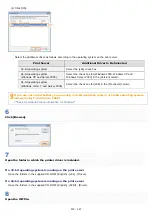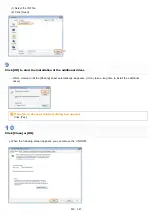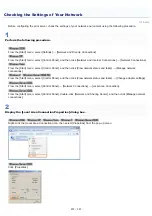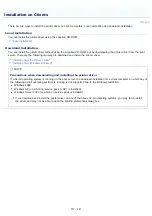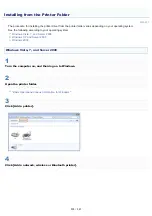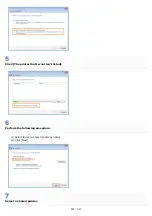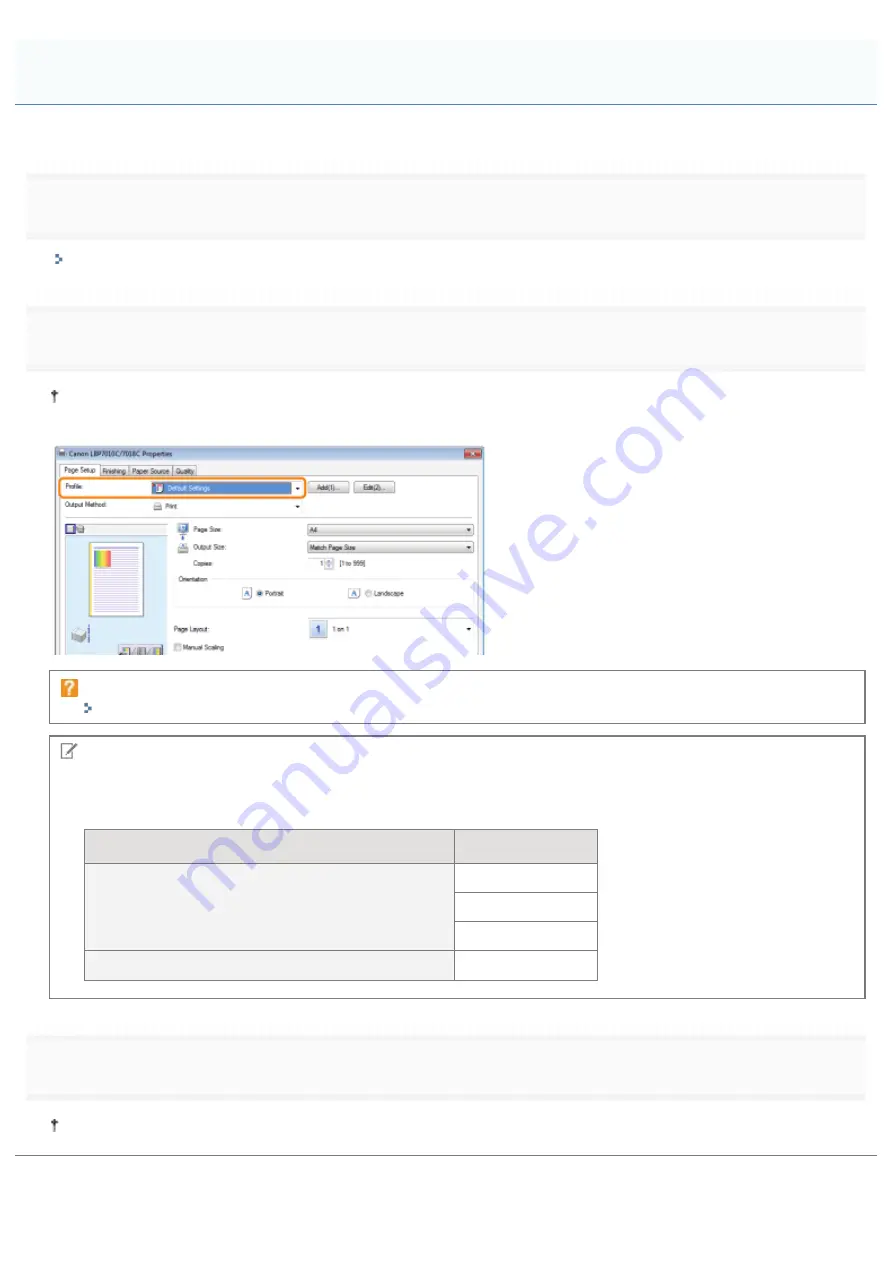
019A-04L
1
Display the setting screen of the printer driver.
"Displaying the Setting Screen"
2
Select a "Profile."
If the printer name is changed, any added "Profiles" cannot be used. To use the added "Profile", change the printer
name to its previous one.
If you cannot select a "Profile"
"
"Profiles" Cannot Be Selected or Edited
NOTE
When selecting [Default Settings]
Reset all the settings to the default values other than the following options.
Sheet/Dialog Box
Option
[Quality] sheet - [Advanced Settings] dialog box
[Color Halftones]
[B & W Halftones]
[Use Pure Black]
[Quality] - [Color Settings] - [Color Adjustment] sheet
[Sample Type]
3
Click [OK].
For details on the basic printing procedure, see "
Selecting a "Profile"
㻞㻞㻢㻌㻛㻌㻟㻠㻟
Summary of Contents for LBP7018C
Page 1: ......
Page 19: ...7 Click Exit When the following screen appears you can remove the CD ROM...
Page 35: ...If the laser beam should escape and enter your eyes exposure may cause damage to your eyes...
Page 85: ...NOTE Calibration time It takes approximately 57 seconds...
Page 92: ......
Page 106: ...Close the covers after you finish checking Next install the printer Installing the Printer...
Page 111: ...019A 027 Installing the Printer Driver Uninstalling the Printer Driver Driver Installation...
Page 135: ...17 Click Exit When the following screen appears you can remove the CD ROM...
Page 137: ...If the User Account Control dialog box appears Click Yes or Continue...
Page 156: ......
Page 177: ...3 Click OK For details on the basic printing procedure see Basic Printing Procedure...
Page 181: ...For details on the basic printing procedure see Basic Printing Procedure...
Page 183: ...3 Click OK For details on the basic printing procedure see Basic Printing Procedure...
Page 186: ...3 Click OK Then the Page Setup sheet reappears...
Page 197: ...4 Click OK For details on the basic printing procedure see Basic Printing Procedure...
Page 201: ...3 Click OK For details on the basic printing procedure see Basic Printing Procedure...
Page 203: ...4 Click OK For details on the basic printing procedure see Basic Printing Procedure...
Page 207: ...4 Click OK For details on the basic printing procedure see Basic Printing Procedure...
Page 211: ...Low...
Page 221: ...4 Confirm the settings then click OK The printer folder reappears...
Page 273: ...4 Click OK...
Page 282: ...For details on the procedure for loading paper see Loading Paper...
Page 316: ...If you specify Special Settings C4 printing speed drops...
Page 341: ......