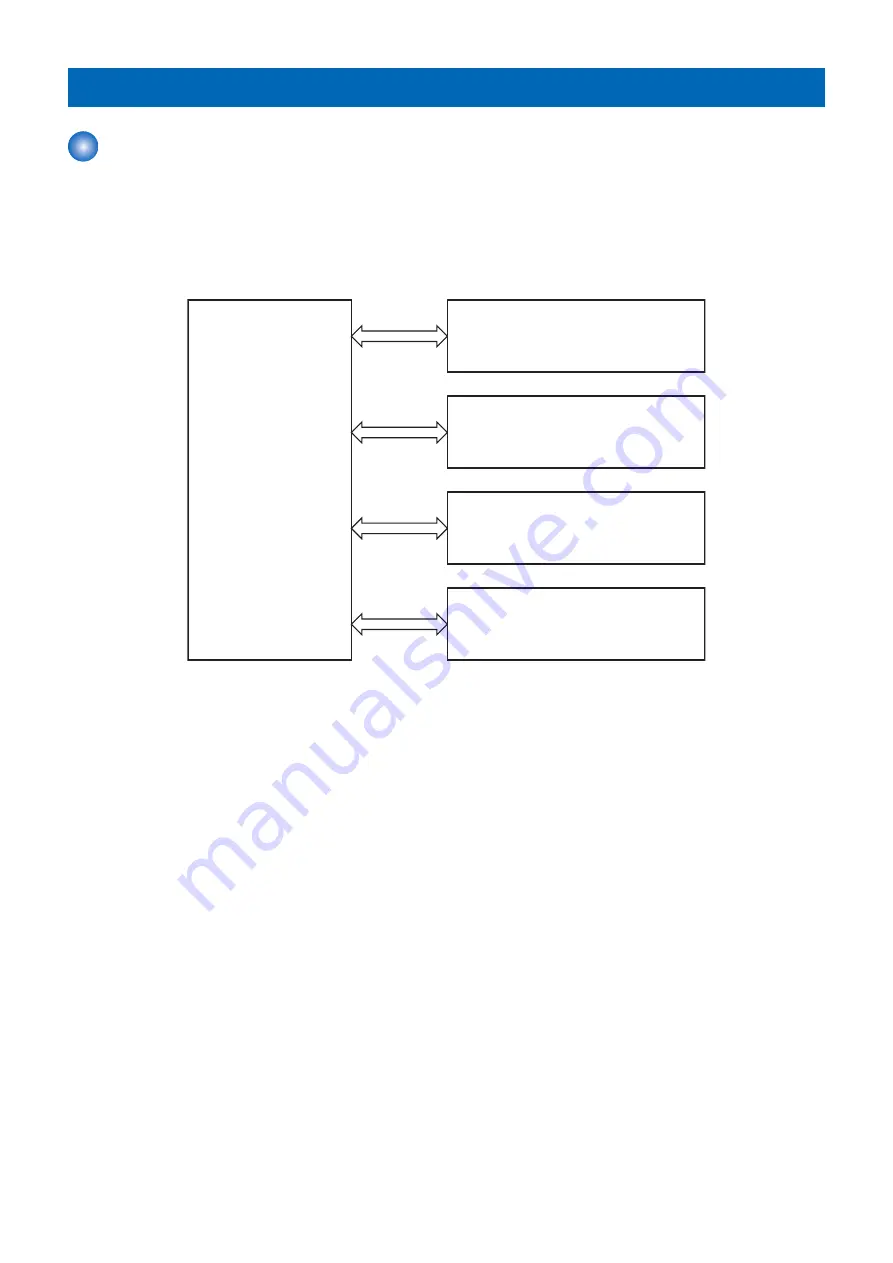
Basic Operation
Function Structure
The function structure of the printer contains the following five systems:
• Engine control system
• Laser scanner system
• Image-formation system
• Media feed system
• Option
MEDIA FEED SYSTEM
LASER SCANNER SYSTEM
ENGINE CONTROL
SYSTEM
IMAGE-FORMATION SYSTEM
OPTION
2. Technology
14
















































