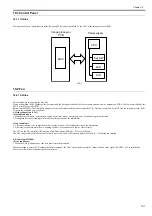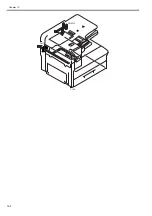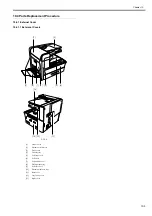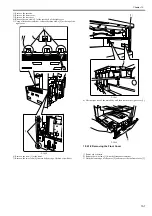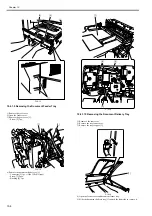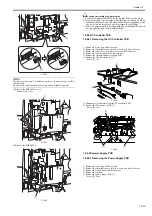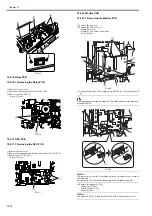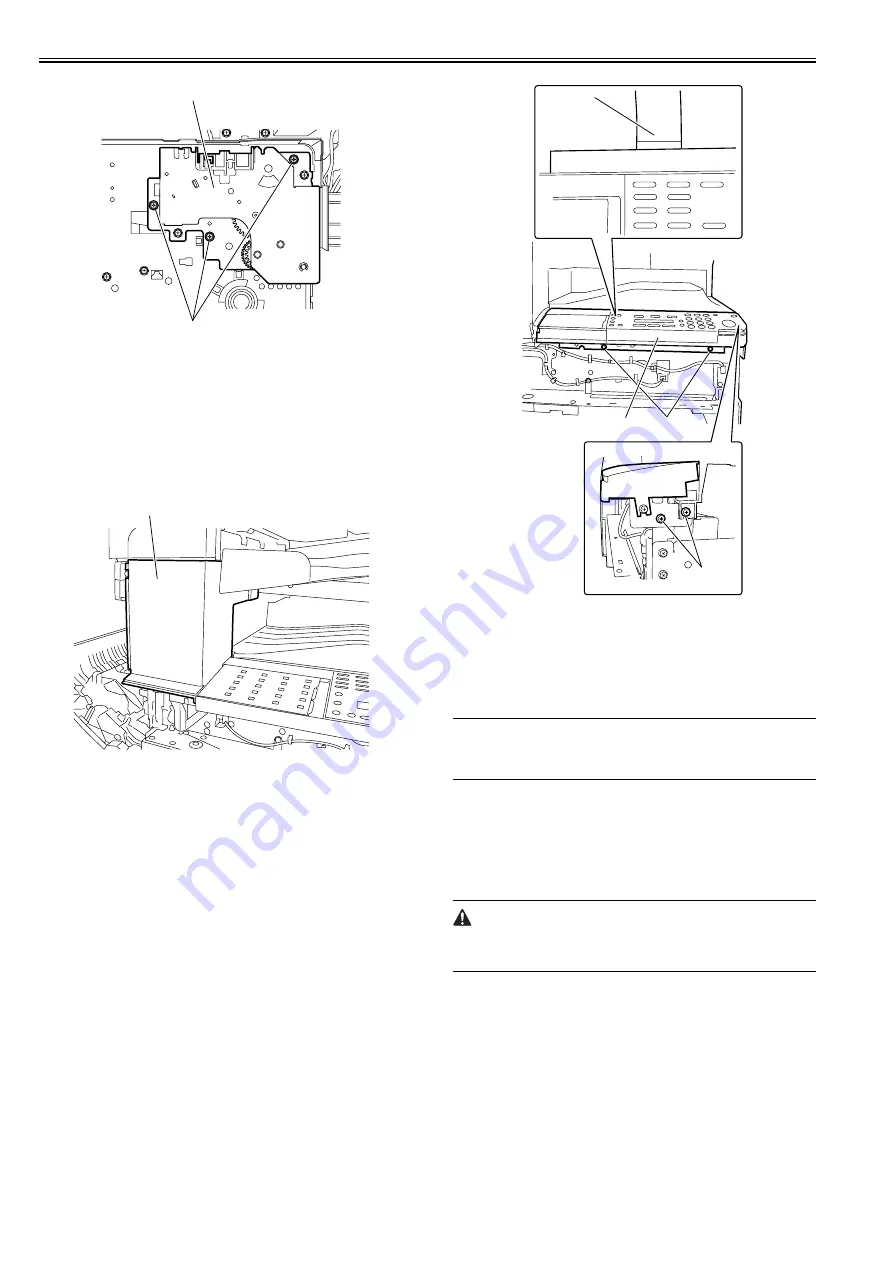
Chapter 10
10-10
F-10-21
10.4.5 Operation Panel Unit
10.4.5.1 Removing the Operation Panel Unit
0017-3061
1) Remove the front cover and rear cover.
2) Remove the left middle cover and left rear cover.
3) Remove the right cover and tray lower cover.
4) Remove the front left cover [1].
F-10-22
5) Remove the operation panel [1].
- Screw [2] 4pcs.
- Flexible cable [3] 1pc.
F-10-23
10.4.6 Image Processor PCB
10.4.6.1 Before Installation (Backup of Data)
0017-8934
1. Printing out/transferring the image data.
MEMO:
This operation is not required if image data is not stored in the image mem-
ory (SDRAM) (the memory lamp of the control panel does not light up
(green)).
The memory lamp lighting (green) of the control panel indicates that the im-
age data is stored in the image memory (SDRAM).
Be sure either to print out the image data or transfer it to other machine be-
forehand when attaching the equipment.
Otherwise, the image data will be deleted.
2. Backup of User Registration Data. (When replacing the PCB.)
The following registration data of user data cannot be backed up.
- System management setting > ID management according to section
- System management setting > user ID management
1) Press the following keys to enter the USB storage device mode.
"additional functions key" > "01 of the one-touch speed dial key" > "20 of
the one-touch speed dial key" > "view settings key"
2) Display "TURN POWER OFF->ON".
3) Turn off the main power switch, and then turn it on again.
4) Display "USB IMPORT/EXPORT".
5) Start the PC and connect it to this machine with a USB cable.
6) Open My Computer on the PC to check that the "Removable Disk" icon
is displayed.
If the "Removable Disk" icon is not displayed, repeat the above procedure
starting with step 1.
7) Double-click the "Removable Disk" icon, and then copy the user data
(address_book.abk and user_data.dat) onto the Desktop.
8) Press the following keys to enter the USB storage device mode.
"additional functions key" > "01 of the one-touch speed dial key" > "20 of
the one-touch speed dial key" > "view settings key"
9) Display "TURN POWER OFF->ON".
[2]
[1]
[1]
[2]
[1]
[2]
[3]
Summary of Contents for Laser Class 810
Page 2: ......
Page 6: ......
Page 18: ...Contents...
Page 19: ...Chapter 1 Introduction...
Page 20: ......
Page 22: ......
Page 55: ...Chapter 1 1 33...
Page 56: ......
Page 57: ...Chapter 2 Installation...
Page 58: ......
Page 60: ......
Page 76: ......
Page 77: ...Chapter 3 Basic Operation...
Page 78: ......
Page 80: ......
Page 87: ...Chapter 3 3 7...
Page 88: ......
Page 89: ...Chapter 4 Original Exposure System...
Page 90: ......
Page 92: ......
Page 104: ......
Page 105: ...Chapter 5 Original Feeding System...
Page 106: ......
Page 108: ......
Page 126: ...Chapter 5 5 18...
Page 127: ...Chapter 6 Laser Exposure...
Page 128: ......
Page 130: ......
Page 134: ......
Page 135: ...Chapter 7 Image Formation...
Page 136: ......
Page 138: ......
Page 144: ......
Page 145: ...Chapter 8 Pickup and Feed System...
Page 146: ......
Page 148: ......
Page 161: ...Chapter 9 Fixing System...
Page 162: ......
Page 164: ......
Page 175: ...Chapter 10 External and Controls...
Page 176: ......
Page 180: ...Chapter 10 10 2 F 10 2 FM2000 FM1...
Page 197: ...Chapter 11 e Maintenance imageWARE Remote...
Page 198: ......
Page 200: ......
Page 210: ......
Page 211: ...Chapter 12 Maintenance and Inspection...
Page 212: ......
Page 214: ......
Page 216: ......
Page 217: ...Chapter 13 Measurement and Adjustments...
Page 218: ......
Page 220: ......
Page 226: ......
Page 227: ...Chapter 14 Correcting Faulty Images...
Page 228: ......
Page 230: ......
Page 236: ...Chapter 14 14 6 F 14 3 12 6 5 11 3 14 1 10 9 8 7 16 13 15 4 2...
Page 238: ...Chapter 14 14 8...
Page 239: ...Chapter 15 Error Code...
Page 240: ......
Page 242: ......
Page 249: ...Chapter 16 Service Mode...
Page 250: ......
Page 256: ...Chapter 16 16 2...
Page 304: ......
Page 305: ...Chapter 17 Upgrading...
Page 306: ......
Page 308: ......
Page 314: ......
Page 315: ...Chapter 18 Service Tools...
Page 316: ......
Page 317: ...Contents Contents 18 1 Service Tools 18 1 18 1 1 Special Tools 18 1...
Page 318: ......
Page 320: ......
Page 321: ...Mar 26 2010...
Page 322: ......