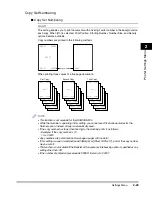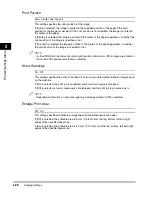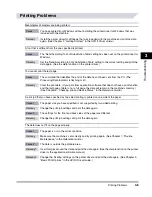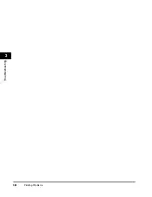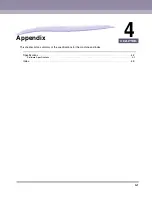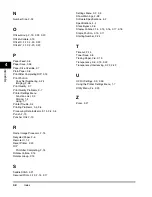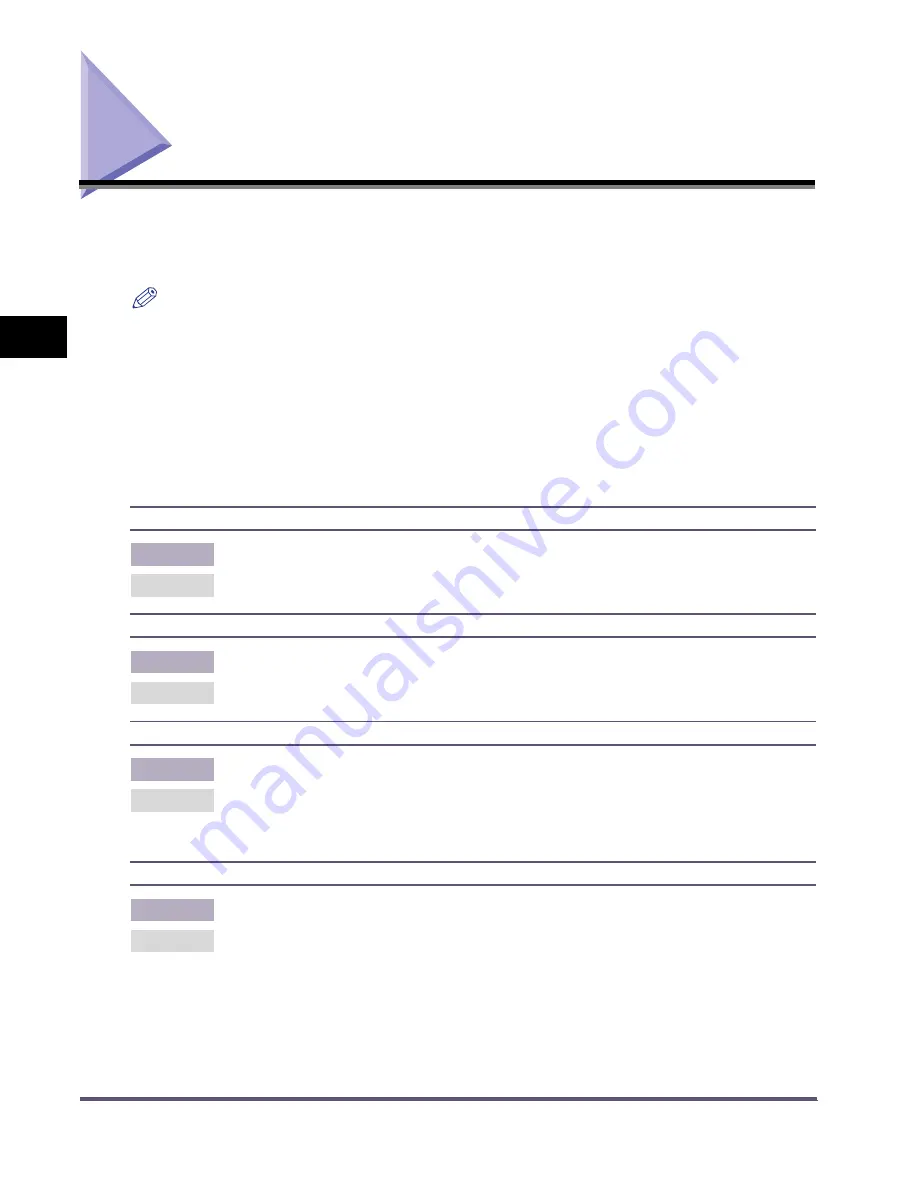
When a Message Is Displayed
3-2
3
T
roub
leshoo
ting
When a Message Is Displayed
If the printer is unable to print for some reason, the Error Indicator lights up and a message
indicating the cause of the problem is displayed on the touch panel display. When these
messages are displayed, take the appropriate action to solve the problem.
NOTE
•
If a message indicating another problem occurs at the same time as the first error message, a warning
message will not be displayed.
•
If the message is shown with the "Error Skip" mark, you can bypass the error and continue printing by
pressing [Error skip]. However, if you do this, print data may be lost or the data may not be printed
correctly. If you want to cancel the procedure, cancel the print job to remove the cause of the problem,
and print the data again.
•
To perform an error skip, press [Print] on the System Monitor screen
➞
select the job containing the
error
➞
press [Details]
➞
[Error Skip].
•
To cancel a print job, press [Print] on the System Monitor screen
➞
select the job containing the error
➞
press [Cancel]. (See Chapter 5, "Checking Job and Device Status," in the Reference Guide.)
PDL IMG Invalid Data
Error Skip
Cause
There is data in the TIFF or JPEG images that cannot be processed by the machine.
Remedy
Cancel the job and try printing the data again.
PDL IMG Work Memory Full
Error Skip
Cause
There is not enough memory necessary to process TIFF or JPEG images.
Remedy
Cancel the job and try printing the data again.
PDL UFR II Layout Error
Error Skip
Cause
The page layout cannot be processed due to lack of memory.
Remedy
Set the Graphics Mode in the UFR II printer driver to 'Raster Mode' and print the data again.
(See the Help function on the UFR II printer driver.)
* If Auto Continue is selected, this error is skipped automatically.
PDL UFR II Work Mem Full
Error Skip
Cause
The work memory for the UFR II mode is full.
Remedy
Set the Graphics Mode in the UFR II printer driver to 'Raster Mode' and print the data again.
(See the Help function on the UFR II printer driver.)
* If Auto Continue is selected, this error is skipped automatically.
Summary of Contents for iR2230
Page 1: ...iR4570 iR3570 iR3530 iR2870 iR2270 iR2230 UFR II Printer Guide 0 Frontmatter...
Page 10: ...x...
Page 20: ...Using the Printer Settings Menu 1 10 1 Before You Start Using This Machine...
Page 50: ...Utility Menu 2 30 2 Printer Settings Menu...