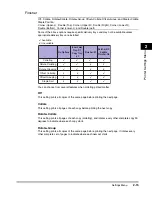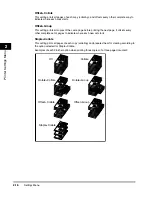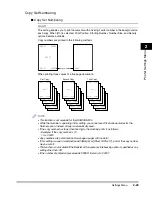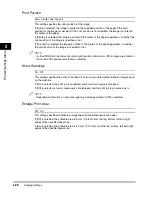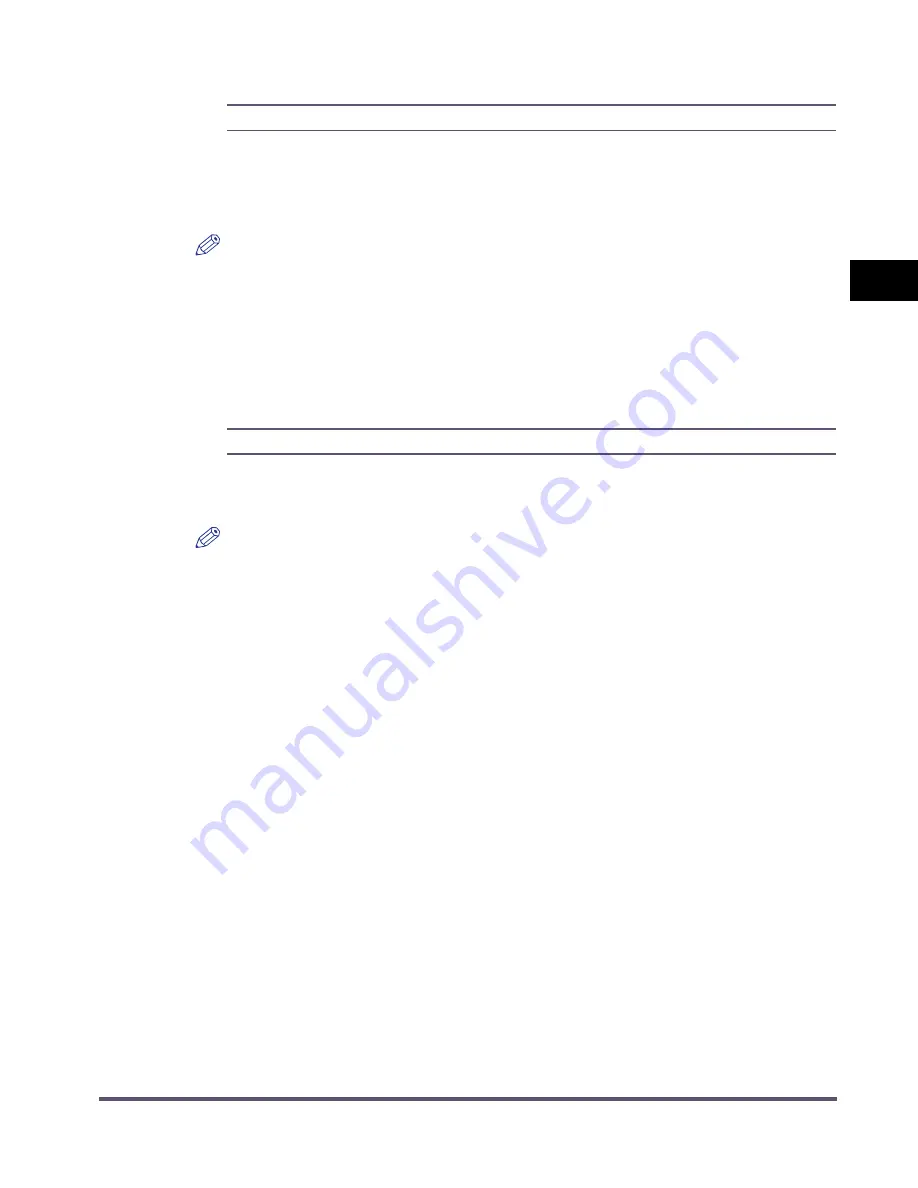
Settings Menu
2-13
2
Pr
inter Setti
ngs Men
u
Auto Continue
On, Off
*
This setting enables you to automatically clear an error and continue printing when an error
occurs (Error skip).
If [On] is selected, error skips are performed automatically.
If [Off] is selected, you must perform error skips from the touch panel display.
NOTE
•
To perform an error skip, press [Print] on the System Monitor screen
➞
select the job containing
the error
➞
press [Details]
➞
[Error Skip].
•
Error skip only temporarily clears an error, so the data may not print correctly.
•
For information on types of errors that can be temporarily cleared with Auto Continue, see "When
a Message Is Displayed," on p. 3-2 .
•
This setting is valid even if multiple errors have occurred.
Job Securing Time
1 hour
*
, 2 hours, 3 hours, 6 hours, 12 hours, and 24 hours
When a secured print job is sent to the machine, it is stored on the machine's hard disk, and a
password must be entered before the job can be printed. This setting specifies how long the job
will be stored before it is automatically cancelled.
NOTE
•
Even if the time period specified with this setting has not elapsed, the print job data is deleted if
the main power to the machine is switched OFF.
•
The password is set from the printer driver.
Summary of Contents for iR2230
Page 1: ...iR4570 iR3570 iR3530 iR2870 iR2270 iR2230 UFR II Printer Guide 0 Frontmatter...
Page 10: ...x...
Page 20: ...Using the Printer Settings Menu 1 10 1 Before You Start Using This Machine...
Page 50: ...Utility Menu 2 30 2 Printer Settings Menu...