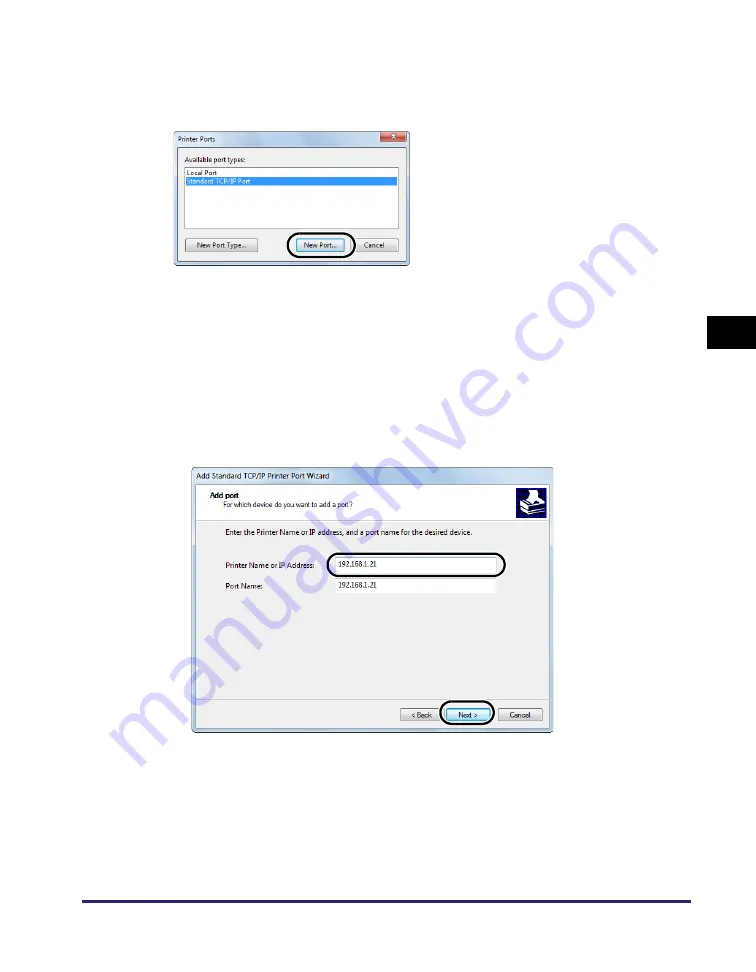
Setting up a Computer for Printing
4-5
Set
ti
ng
u
p
a Co
mpu
ter f
o
r
Pr
in
tin
g
4
5
From [Available ports types], select [Standard TCP/IP Port]
➞
click
[New Port].
The Add Standard TCP/IP Printer Port Wizard starts.
6
Click [Next].
7
Enter the printer IP address or printer host name.
❑
In [Printer Name or IP Address], enter the printer IP address or printer host name
➞
click [Next].
❑
After the computer has confirmed that there is a printer to which the entered IP
address is assigned, the [Completing the Add Standard TCP/IP Printer Port Wizard]
window appears
➞
click [Finish].
If the dialog box displays <Additional Port Information Required>, follow the
instructions on the screen to search again, or click [Standard]
➞
click [Canon
Network Printing Device with P9100] under [Device type]
➞
click [Next] to exit the
Wizard.
For Windows 7
For Windows 7
Summary of Contents for IR 2420
Page 2: ...imageRUNNER 2422 2420 Network Guide ...
Page 17: ...TCP IP Network Setup Operating Procedures 1 6 Before You Start Using This Machine 1 ...
Page 87: ...Machine Management 3 20 Setting Up the Machine for Your Network Environment 3 ...
Page 97: ...Printing Problems and Remedies 5 4 Troubleshooting 5 ...






























