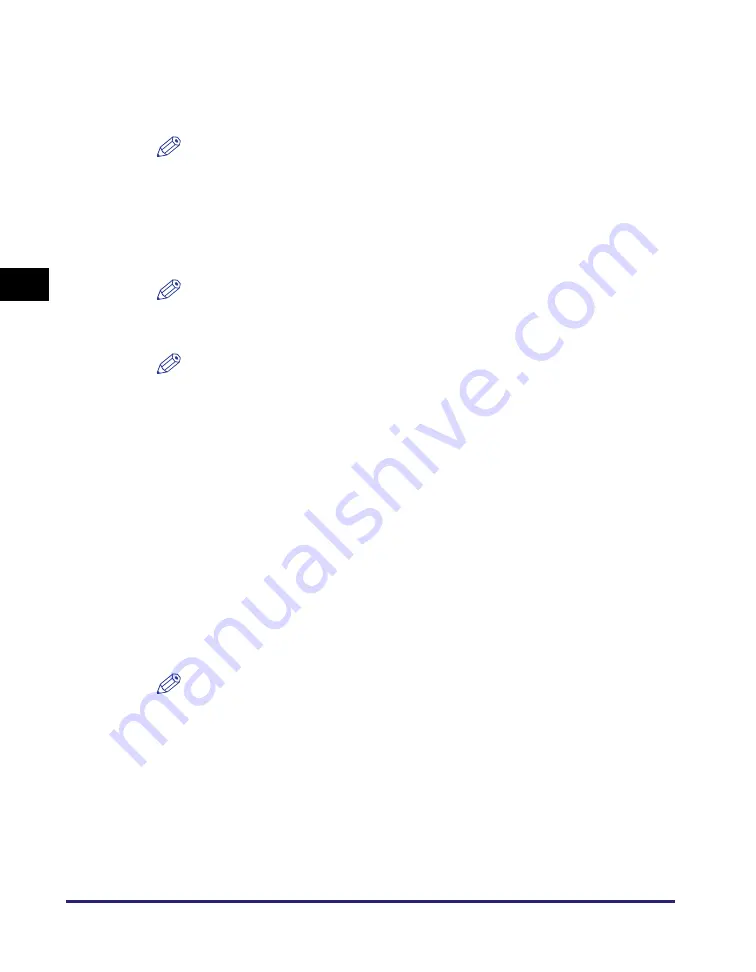
Setting Up the Machine Using a Web Browser (Remote UI)
3-16
Set
tin
g Up th
e Mach
ine f
o
r
Y
our
Ne
tw
or
k En
viro
nme
n
t
3
❑
Specify the [IP Address], [Subnet Mask], and [Gateway Address] settings.
In [IP Address], enter the machine IP address. In [Subnet Mask] and [Gateway
Address], enter the subnet mask and gateway address used by the TCP/IP
network.
NOTE
If DHCP, BOOTP, or RARP is used on the network, some of the above items are not
used. The values obtained from DHCP, BOOTP, or RARP will be used.
●
If you want to specify IPv6 settings:
❑
Specify the settings under [IPv6 Settings]. If you want to use an IPv6 network, place
a check for [Use IPv6].
NOTE
If you enable IPv6, a link local address is automatically set.
❑
Specify the use of Stateless Address, Manual Address, and DHCPv6.
NOTE
For details about each settings, see “Setting IPv6 Address,” on p. 2-16.
6
Specify the DNS Settings.
●
If you specify the DNS Settings for an IPv4 network:
❑
Enter the IP address of the primary DNS server and the secondary DNS server in
[Primary DNS Server Address] and [Secondary DNS Server Address].
❑
Specify the [Host Name] and [Domain Name] settings.
In [Host Name], enter the host name of the machine.
Example)
sales_printer
In [Domain Name], enter the domain name of the machine.
Example)
sales_dpt.xyz_company.co.jp
❑
To use the DNS dynamic update function, place a check for [Use DNS Dynamic
Update].
NOTE
•
The DNS dynamic update function automatically registers to the DNS server the
names specified in [Host Name] and [Domain Name] for the machine IP address.
•
When using this function, specify the DNS Settings in the above step.
•
You can use this function in an environment with a DNS server that can perform
dynamic registration (dynamic DNS server).
•
If using LPR to specify [Host Name] and [Domain Name], you can use the machine
without specifying the IP address of the machine.
Summary of Contents for IR 2420
Page 2: ...imageRUNNER 2422 2420 Network Guide ...
Page 17: ...TCP IP Network Setup Operating Procedures 1 6 Before You Start Using This Machine 1 ...
Page 87: ...Machine Management 3 20 Setting Up the Machine for Your Network Environment 3 ...
Page 97: ...Printing Problems and Remedies 5 4 Troubleshooting 5 ...






























