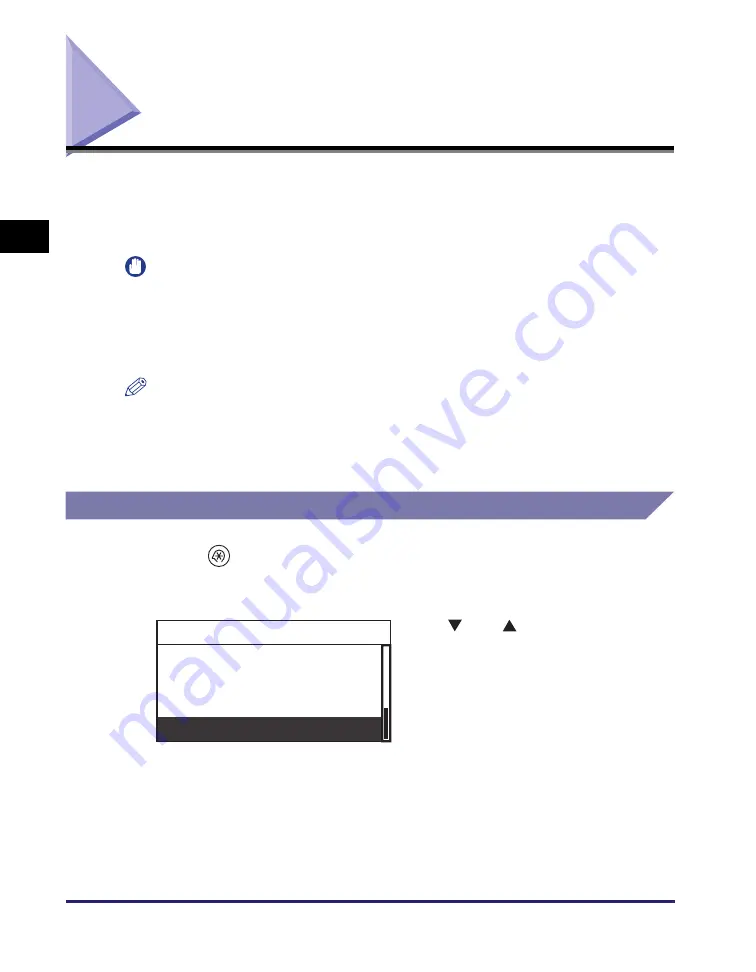
Interface Settings
2-2
Co
nn
e
c
tin
g
th
e Ma
ch
in
e
to
a TC
P/IP
Ne
twor
k
2
Interface Settings
This section describes how to specify the interface settings from the control panel.
After physically connecting the machine to a network, you must specify the
communication mode (Half duplex/Full duplex) and Ethernet type (10 Base-T/100
Base-TX). You can also set the machine to automatically select these settings.
IMPORTANT
•
If you are configuring the interface settings for the first time, use the control panel of this
machine. After configuring the protocol settings, you can change them using the Remote
UI.
•
Settings that have been changed from the control panel become effective after the
machine is restarted.
NOTE
•
For instructions on how to make settings using the Remote UI, see Chapter 3,
“Customizing Settings,” in the
Remote UI Guide
.
•
For instructions on how to enter characters, see Chapter 2, “Basic Operations,” in the
Reference Guide
.
Ethernet Driver
1
Press
(Additional
Functions).
The Additional Functions menu appears.
2
Use [
] or [
] to select
<System Settings>
➞
press [OK].
Timer Settings
Adjustment/Cleaning
Report Settings
System Settings
Additional Functions
Summary of Contents for IR 2420
Page 2: ...imageRUNNER 2422 2420 Network Guide ...
Page 17: ...TCP IP Network Setup Operating Procedures 1 6 Before You Start Using This Machine 1 ...
Page 87: ...Machine Management 3 20 Setting Up the Machine for Your Network Environment 3 ...
Page 97: ...Printing Problems and Remedies 5 4 Troubleshooting 5 ...
















































