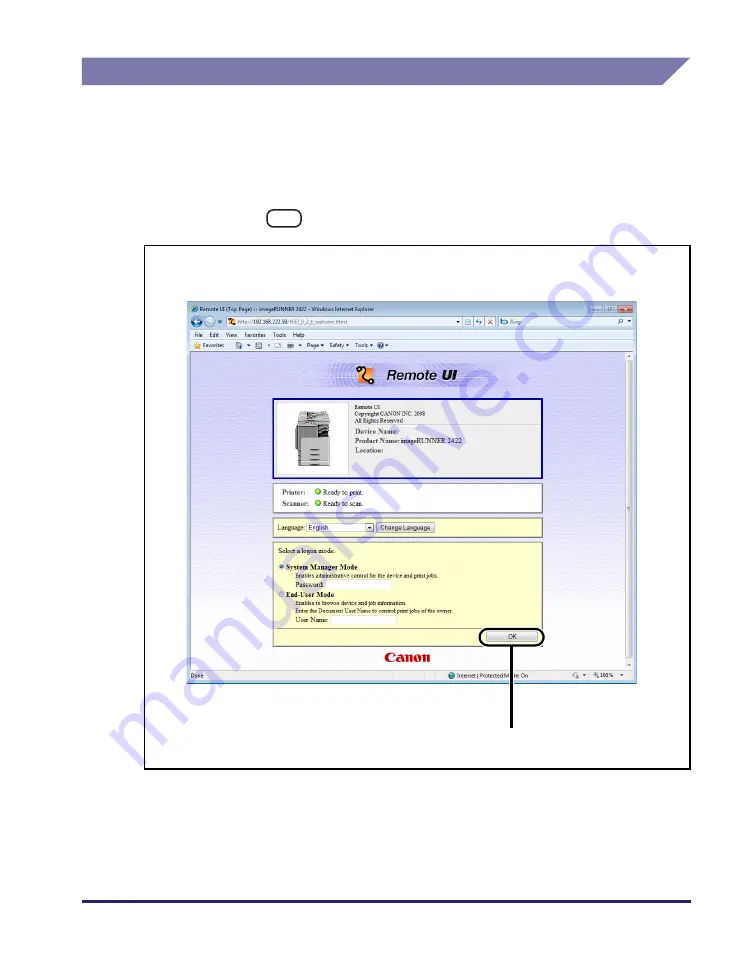
vii
Displays Used in This Manual
Screen shots of computer operation screens used in this manual may differ from
the ones you actually see, depending on the model or options you have installed.
The IP addresses shown in the screen shots and text in this manual are for
illustrative purposes only.
The buttons and other objects that are related to operations during the procedure
are marked with a
, as shown in the example below.
1
Click [OK].
Click this button for operation.
Summary of Contents for IR 2420
Page 2: ...imageRUNNER 2422 2420 Network Guide ...
Page 17: ...TCP IP Network Setup Operating Procedures 1 6 Before You Start Using This Machine 1 ...
Page 87: ...Machine Management 3 20 Setting Up the Machine for Your Network Environment 3 ...
Page 97: ...Printing Problems and Remedies 5 4 Troubleshooting 5 ...









































